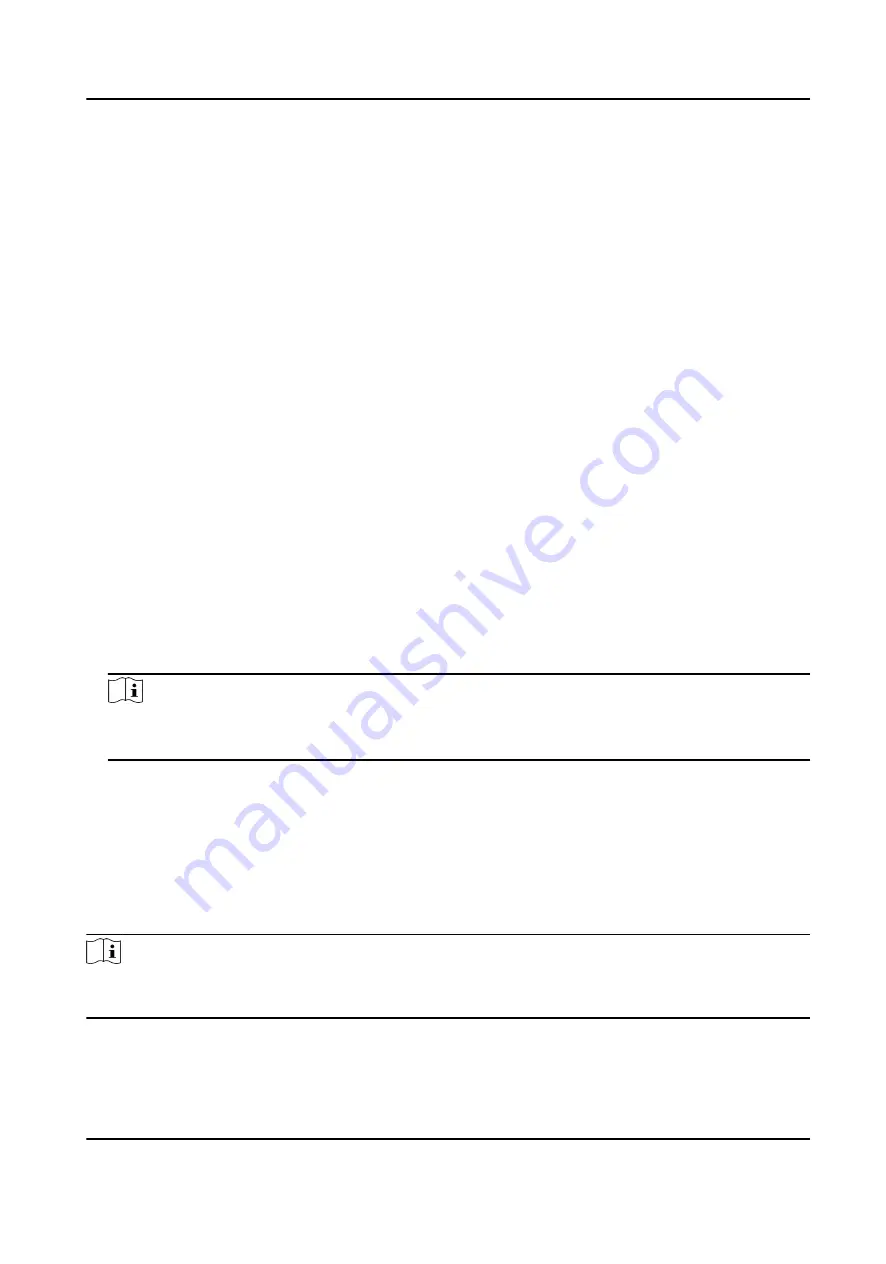
System Maintenance
You can reboot the device, restore default settings, import/export configuration file, or upgrade
the device remotely.
Select the device and click Remote Configuration in the client software, or enter the device IP
address in the address bar of the web browser. Click System → System Maintenance to enter the
Upgrade and Maintenance page.
Reboot
Click Reboot to reboot the device.
Restore Default Settings
Click Partly Restore to restore all parameters except for admin user information, wired network,
Wi-Fi network, detector information, and peripheral information to default ones.
Click Restore All to restore all parameters to the factory settings.
Import Configuration File
Click View to select configuration file from the PC and click Import Configuration File to import
configuration parameters to the device.
Export Parameters
Click Export Configuration File to export the device configuration parameters to the PC.
Upgrade File
Click View to select an upgrade file from the PC and click Upgrade to upgrade the device
remotely.
Note
• Do not power off when the device is upgrading.
• Only manufacturer can use this function.
Certificate Standard
Click System → System Maintenance → Certificate Standard to enter the certificate standard
settings page.
You can switch between EN Defaulted and General Standard mode.
The device applies EN Standard by default.
Note
When you select EN Defaulted, the user permission and arming parameters will conform to the EN
Standard.
AX Security Control Panel
57
Summary of Contents for AX DS-PWA32-H
Page 1: ...AX Security Control Panel...
Page 121: ...UD17056B...






























