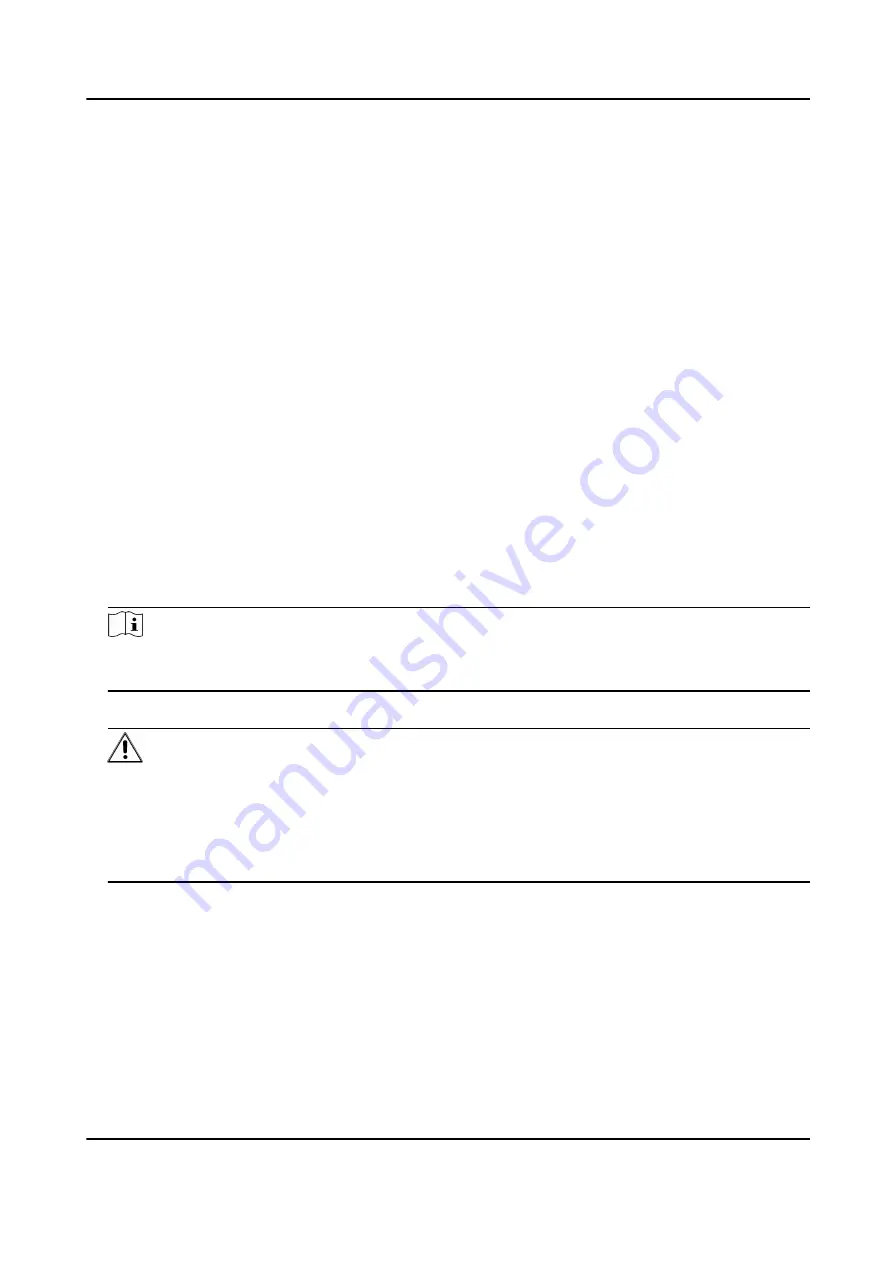
Chapter 4 Configuration
Configure the security control panel in the web client or the remote configuration page in client
software.
4.1 Activation
In order to protect personal security and privacy and improve the network security level, you
should activate the device the first time you connect the device to a network.
4.1.1 Activate Device via Web Browser
Use web browser to activate the device. Use SADP software or PC client to search the online device
to get the IP address of the device, and activate the device on the web page.
Before You Start
Make sure your device and your PC connect to the same LAN.
Steps
1. Open a web browser and input the IP address of the device.
Note
If you connect the device with the PC directly, you need to change the IP address of your PC to
the same subnet as the device. The default IP address of the device is 192.0.0.64.
2. Create and confirm the admin password.
Caution
STRONG PASSWORD RECOMMENDED-We highly recommend you create a strong password of
your own choosing (using a minimum of 8 characters, including upper case letters, lower case
letters, numbers, and special characters) in order to increase the security of your product. And
we recommend you reset your password regularly, especially in the high security system,
resetting the password monthly or weekly can better protect your product.
3. Click OK to complete activation.
4. Edit IP address of the device.
1) Enter IP address modification page.
2) Change IP address.
3) Save the settings.
AX Security Control Panel
15
Summary of Contents for AX DS-PWA32-H
Page 1: ...AX Security Control Panel...
Page 121: ...UD17056B...






























