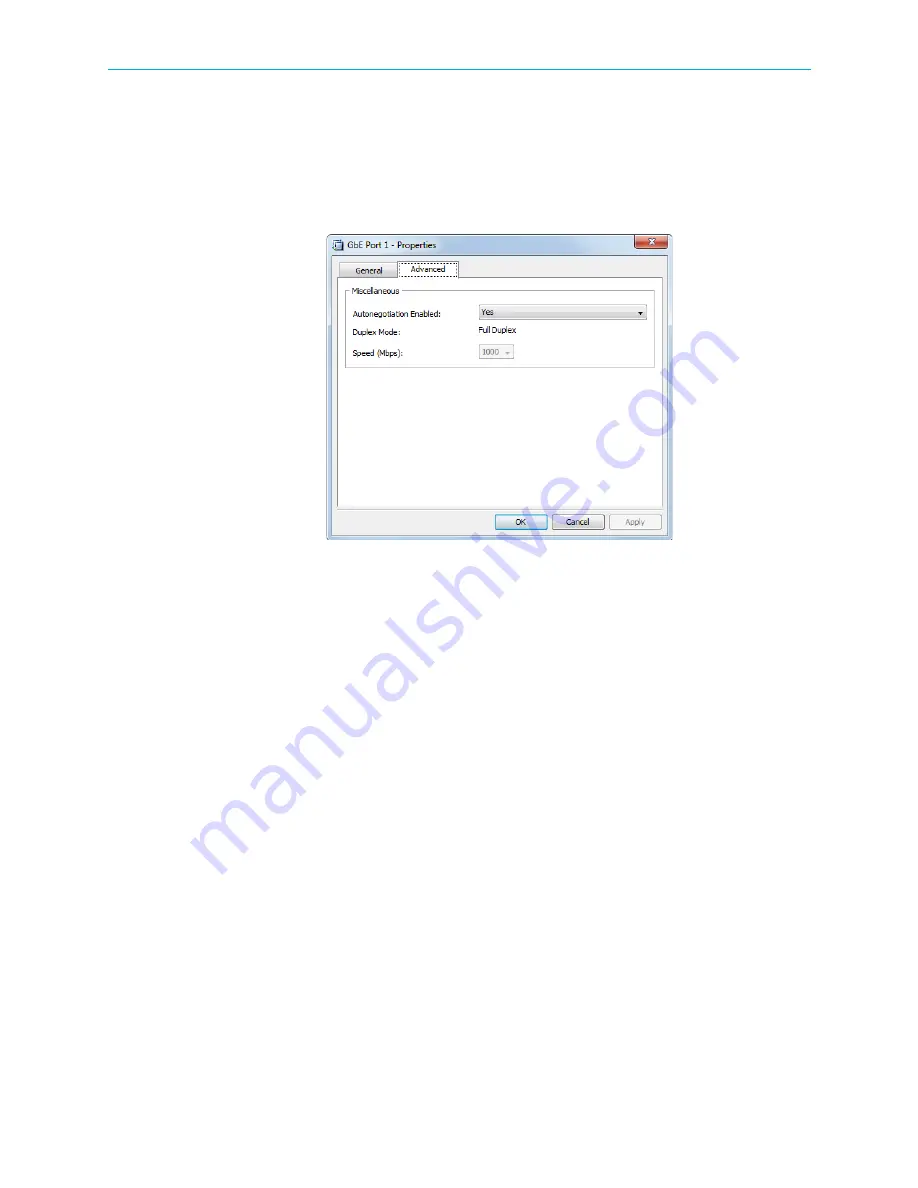
Chapter 7 Device Configuring Using EMS
Physical Outputs
© 2012 Harmonic Inc.
126
ProView 7000 v.2.6, Rev. E
GbE Port Advanced properties tab:
■
Auto negotiation Enabled
– You can enable and disable Autonegotiation. The default is
Yes
.
■
Duplex Mode
– You cannot change the Duplex Mode. It is fixed at Full Duplex.
■
Speed
– You can configure the PHY speed when Autonegotiation is disabled. The default is
1000
.
Figure 7–23: GbE Port Properties dialog - Advanced tab
7.4.2.2
GbE Socket Properties
Use the GbE Socket Properties dialog to view and configure the selected GbE port. By default
all sockets are associated with both GbE ports. The data on each socket is sent to both output
ports. You cannot associate two sockets with identical destination port and IP addresses to
the same GbE port.
To display the GbE Socket properties:
1. Select the GbE Socket icon in the Physical Output box on the Device Explorer tab.
2. Click
Properties
on the EMS toolbar.
The GbE Socket Properties dialog comprises of a General and an Advanced tab.
GbE Socket General properties tab:
■
Enabled
– You can enable or disable each socket.
■
General
parameters box:
❑
Destination IP Address
– Only multicast IP addresses are supported. The default is
255.1.1.X
, where X is the socket index.
❑
Destination UDP Port
– The destination UDP Port range is
0 – 65535
. The default is
1000
.
❑
Source UDP Port
– The source UDP Port range is
0 – 65535
. The default is
1024
.
■
Connectivity
box – Enables you to associate the socket with a multiplex out and displays
the physical GbE ports associated with the socket.






























