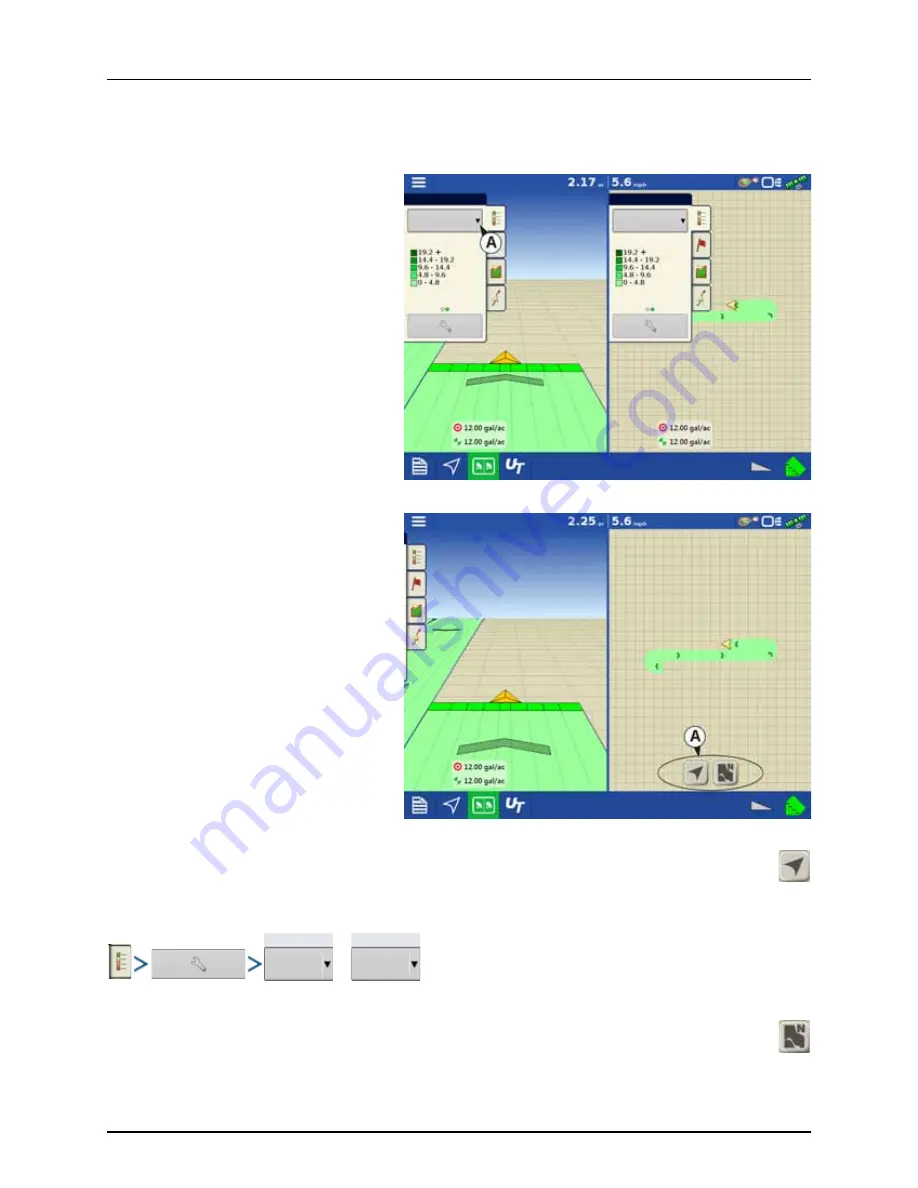
3 - Description
26
Split-Screen Map
The HC 9600 has the capability of showing multiple views at the same time from the map screen. This has multiple uses like
showing guidance in perspective view and zoom extents view at the same time, splitting the screen between guidance and
Universal Terminal, or watching two products at the same time like planting and liquid application.
Maps can be selected individually from the legend
drop-down.
Map views can be changed by tapping anywhere
in the center of the left/right side map then
choosing from one of the views buttons (A).
Follow View
Sets the map to follow the vehicle icon. The default Follow View can be set to either Perspective view or Top-Down
view.
Setting the Follow View mode:
or
North Oriented View
Zooms the map out to the full extent of the field boundary or mapped area and orients the map north, regardless of
the vehicle’s direction of travel.
Legend
Legend
Water
Water
Rate
Perspective
Follow View
Top-Down
Follow View
Summary of Contents for HC 9600
Page 2: ......
Page 4: ......
Page 12: ...2 Safety Notes 10...
Page 32: ...3 Description 30...
Page 182: ...5 Operation 180...
Page 184: ...6 Maintenance 182...
Page 198: ...7 Fault finding 196...
Page 202: ...8 Technical specifications 200...
Page 210: ...Index 208...
Page 211: ......
















































