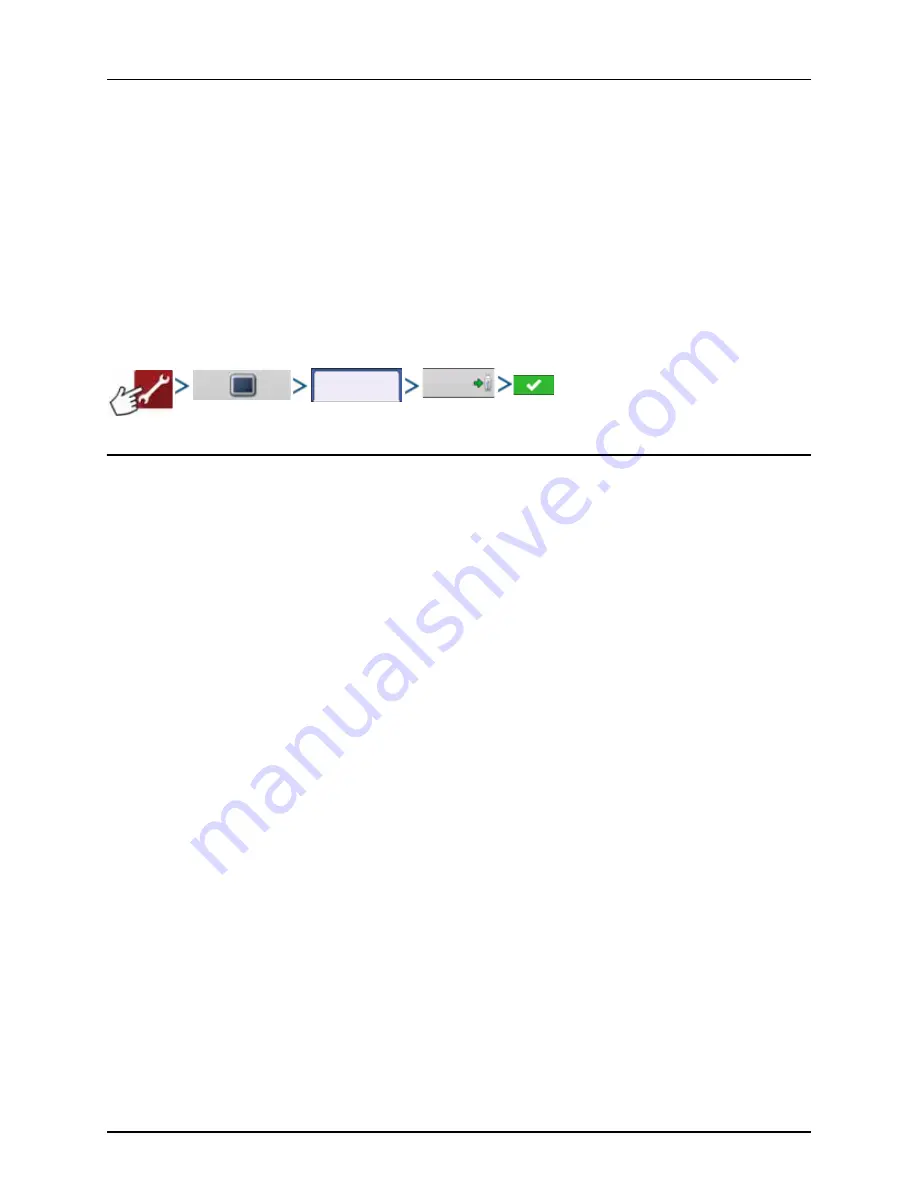
4 - System setup
150
Exporting Logged Data
After a field operation is completed, data can be exported to USB or AgFiniti. This can be accomplished by pressing the
“Export Data” button within the Data Transfer screen (“Data Transfer screen” on page 148) and selecting the export location.
Under the advanced options menu within the Data Transfer screen users can also choose to export by grower and/or at
display shut down.
•
Pressing the “Export Data” button will trigger all data to be exported based on the last time the export button was
pressed. After data has been exported to the external device, it is still retained within the display’s memory.
•
If previously exported data needs to be retrieved from the display, it can be accomplished by pressing the “Export All
Logs” button under advanced options within Data Transfer. Export all logs will export all logged data stored on the
display.
•
Data on the HC8600/HC 9600 displays is not automatically deleted after any export operation. Users have the ability to
delete old seasons (“Season tab” on page 77), which includes the logged data, to free up memory on the display.
Export Reports
Exports Reports saved on internal memory. See “Smart Reports™ (HC 9600 only)” on page 175 for more information.
Manual Sync
The Manual Sync button is used when logged data needs exported to AgFiniti Mobile when the display operator is still in
the middle of the field operation.
Pressing the Manual sync button will prepare data from the active event to be sent to be AgFiniti Mobile. The display
operator must disable logging on the Map screen to accomplish this.
When the AgFiniti Mobile app is opened, new data from closed or suspended events is automatically checked for and
transfers at regular intervals. The Manual Sync button only needs to be used if the user needs data from the active event and
does not want to suspend or close it.
Advanced
Export
Reports
Summary of Contents for HC 9600
Page 2: ......
Page 4: ......
Page 12: ...2 Safety Notes 10...
Page 32: ...3 Description 30...
Page 182: ...5 Operation 180...
Page 184: ...6 Maintenance 182...
Page 198: ...7 Fault finding 196...
Page 202: ...8 Technical specifications 200...
Page 210: ...Index 208...
Page 211: ......
















































