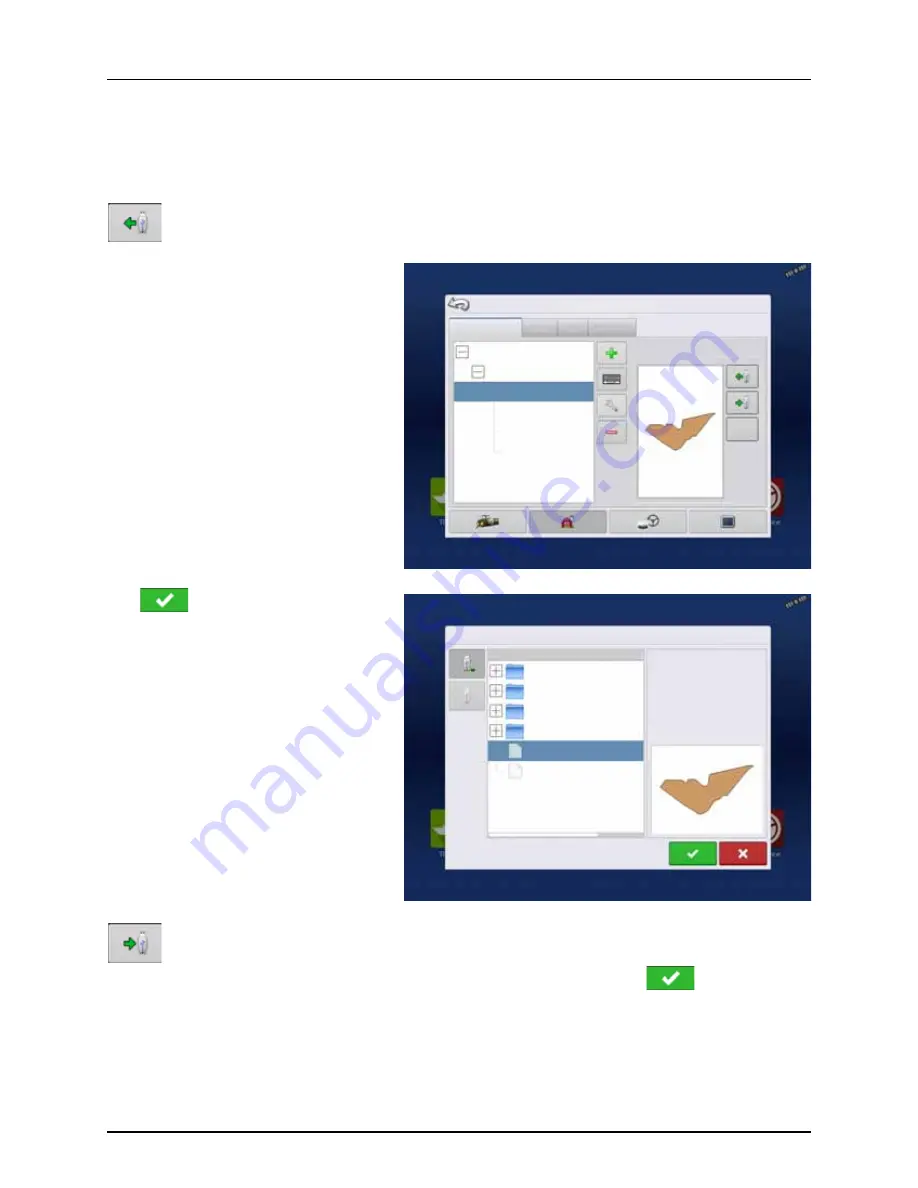
4 - System setup
76
Importing and Exporting Field Boundaries
Boundaries can be created with the display or imported from desktop GIS software. Any boundary files present in the display
can also be exported for use in desktop mapping software.
÷
NOTE! For more information on creating boundaries, see “Create Boundary” on page 154.
To import a boundary from the USB drive, first go to the Setup Field tab, highlight the correct field in the
Farm/Field list and press the USB Import button.
The File Selection screen appears. Highlight the
desired file to import.
Operator can import/export all fields and
boundaries at once with an .AGSETUP file. For
more information on .AGSETUP files see
“.AGSETUP” on page 198.
Press
to complete the import process.
To export a boundary to the USB drive, highlight the correct field in the Farm/Field list and press the USB Export
button. At the File Selection screen, highlight the desired field to export.
A screen will appear telling you that the boundary was exported successfully. Press
return to the field
setup screen.
Grower/Farm/field
Season
Users
Grower: Gene Eilers
Farm: Sheldon
Field: Low 80
Field: High 90
98 ac
True Area:
Boundary
98.64 ac
Clear
Management Setup
Businesses
File Selection
Field:
Farm:
Grower:
Demo
Allegon County
Michigan Test Fields
Field_2.iby
Boundaries
Display Backups
irx_multi_product
Irx_single_product
226.13 ac
Field_1.iby
Summary of Contents for HC 9600
Page 2: ......
Page 4: ......
Page 12: ...2 Safety Notes 10...
Page 32: ...3 Description 30...
Page 182: ...5 Operation 180...
Page 184: ...6 Maintenance 182...
Page 198: ...7 Fault finding 196...
Page 202: ...8 Technical specifications 200...
Page 210: ...Index 208...
Page 211: ......






























