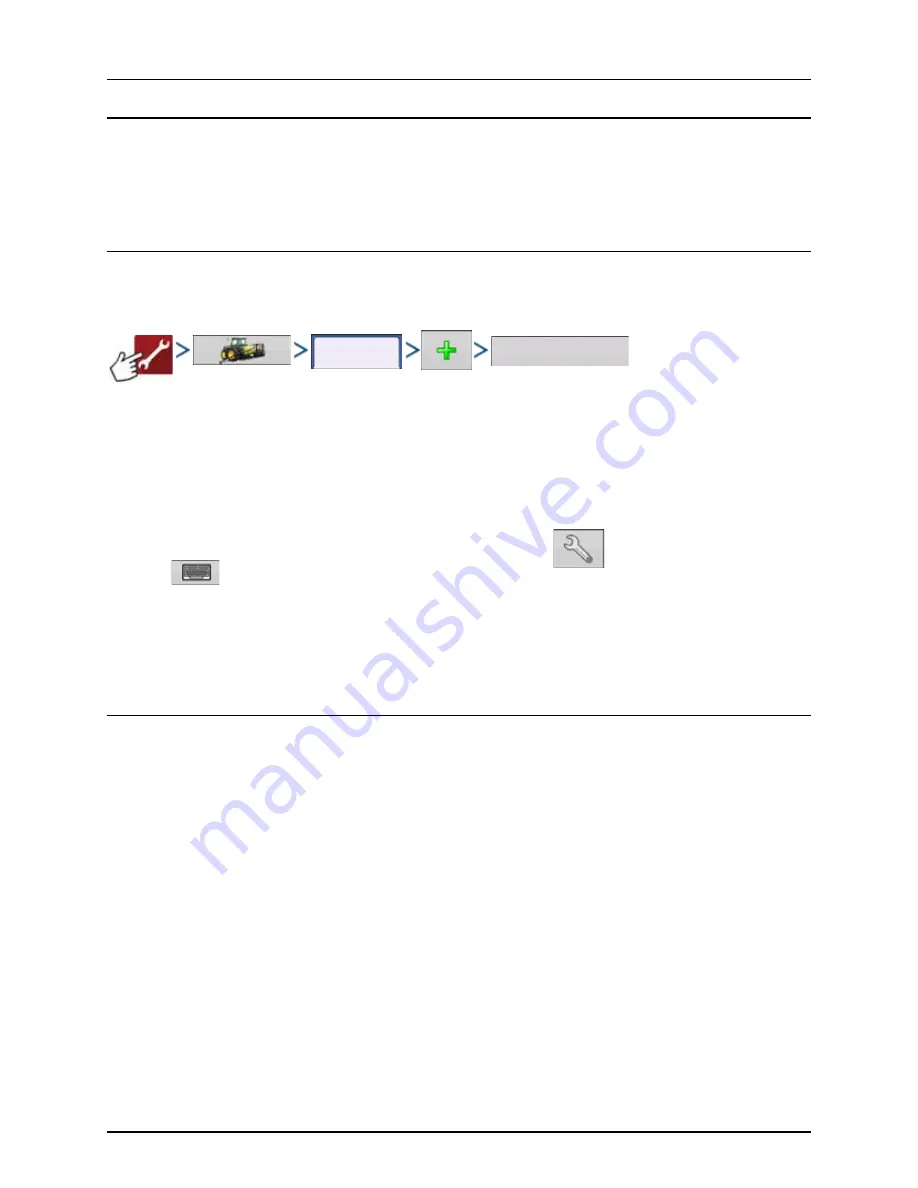
4 - System setup
118
Liquid Rate Control
Creating Products
Creating application products and product templates can be completed during initial setup or from the Product Selection
screen of the Field Operation Wizard when starting a field operation.
÷
NOTE! Creating products for your operation may differ from what is documented in this section. It will depend if your
serial controlled application is liquid or granular.
Creating Single Products
To create a single product, to be added to a product template or to be applied by itself, use the on-screen wizard described
in the following steps.
Select:
1.
Product Type.
2.
Product Units.
3.
EPA Product Number (Optional).
Check box if product is a Restricted Use Pesticide.
4.
Manufacturer name if applicable.
Manufacturer name can be added to the drop-down menu by pressing
.
5.
Press
to enter a unique name for the product.
Created product should appear under the Application heading located on the Product tab of the Configuration Setup
screen.
÷
NOTE! Some Fertilizer and Carrier product types are predetermined in the display. These product names cannot be
edited. Their Manufacturer and EPA Numbers can be edited after the product is created.
Examples are: Fertilizer>DAP or Carrier>30% UAN.
Creating Product Templates
Product Templates are set up by using the on-screen wizard.
÷
NOTE! Prior to making a new product template, it is recommended to add the individual products to the list in the
units recommended by the chemical label.
It is recommended to create product templates that contain the products applied for a crop type or time of the
season.
Examples are:
•
Pre-Emerge Burndown
•
Post-Emerge Corn
•
Post-Emerge Beans
•
Insecticide
•
Fungicide
In each template the products can be checked on/off for the mix when loaded at the run screen.
Product
Application Product
Summary of Contents for HC 9600
Page 2: ......
Page 4: ......
Page 12: ...2 Safety Notes 10...
Page 32: ...3 Description 30...
Page 182: ...5 Operation 180...
Page 184: ...6 Maintenance 182...
Page 198: ...7 Fault finding 196...
Page 202: ...8 Technical specifications 200...
Page 210: ...Index 208...
Page 211: ......
















































