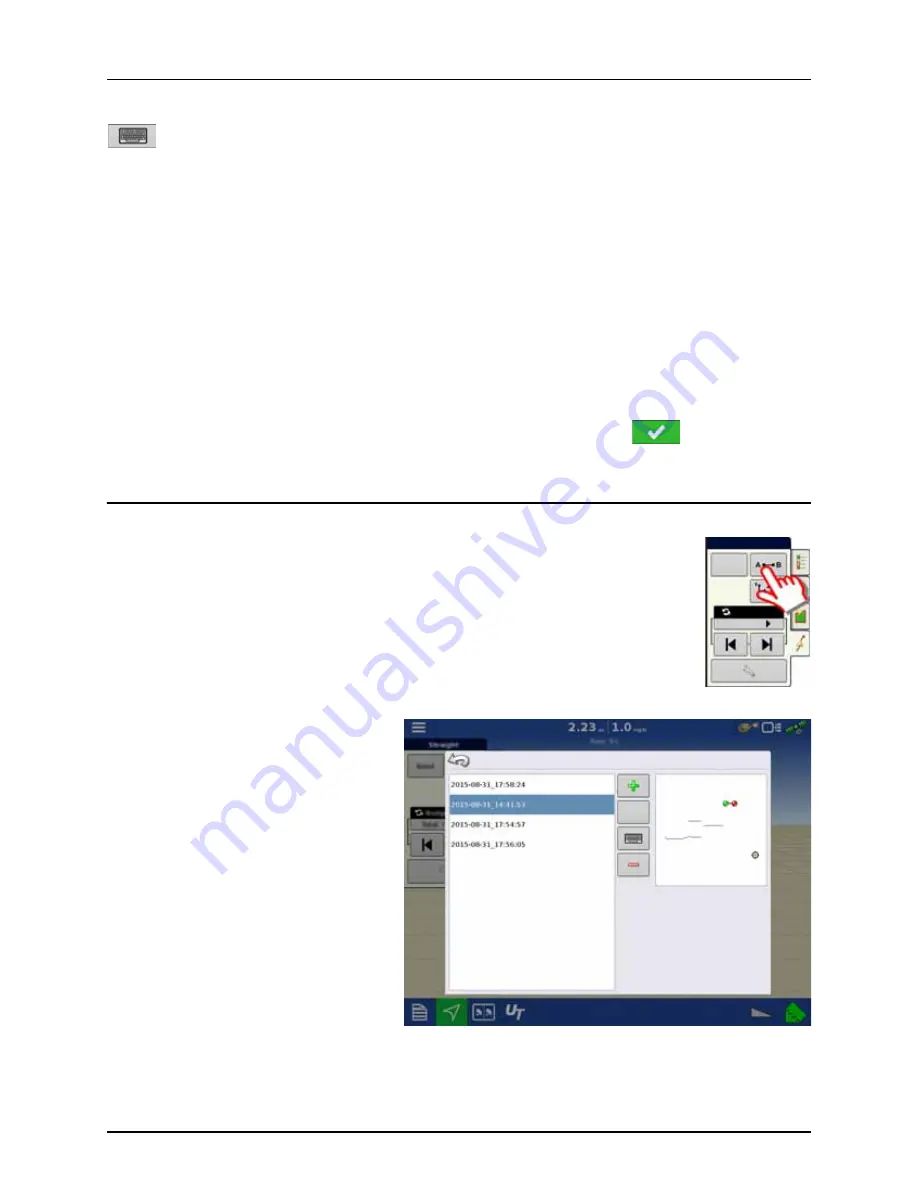
4 - System setup
111
Edit Pattern
If you wish to rename a pattern, first press the Manage Patterns button on the Guidance Tab of the Mapping Toolbox. Press
to enter a name for the pattern. The new pattern name now appears in the pattern list of the Manage Patterns
screen.
Remove Pattern/Remove All Patterns
To remove a pattern from the display memory, first press the Manage Patterns button on the Guidance Tab of the Mapping
Toolbox. At the Manage Patterns screen, press either:
•
Remove button if you wish to delete one pattern file; or
•
Remove All button if you wish to delete all of them for the current field.
Reset Pattern
If you have been using an already-saved pattern, and wish to switch over to a different pattern in the same field, you can use
the Reset Pattern feature by following the steps below.
1.
Press Reset
Press the Reset button on the Guidance screen.
2.
Confirm Reset
The Guidance screen appears, asking you to reset the current guidance pattern. Press
to continue.
3.
Create new pattern (optional)
The pattern is now reset. You may now create a new pattern, if desired.
Pattern Groups
Pattern Groups allow the user to group up to 20 patterns per field, using the Group Manager.
The Group Manager allows the user to add a new
pattern or load an existing pattern to a Group.
Once a Group is created, it can be saved and
reloaded.
Reset
Nudge: 15 in
Total: 0 in
Group Manager
Load
Summary of Contents for HC 9600
Page 2: ......
Page 4: ......
Page 12: ...2 Safety Notes 10...
Page 32: ...3 Description 30...
Page 182: ...5 Operation 180...
Page 184: ...6 Maintenance 182...
Page 198: ...7 Fault finding 196...
Page 202: ...8 Technical specifications 200...
Page 210: ...Index 208...
Page 211: ......






























