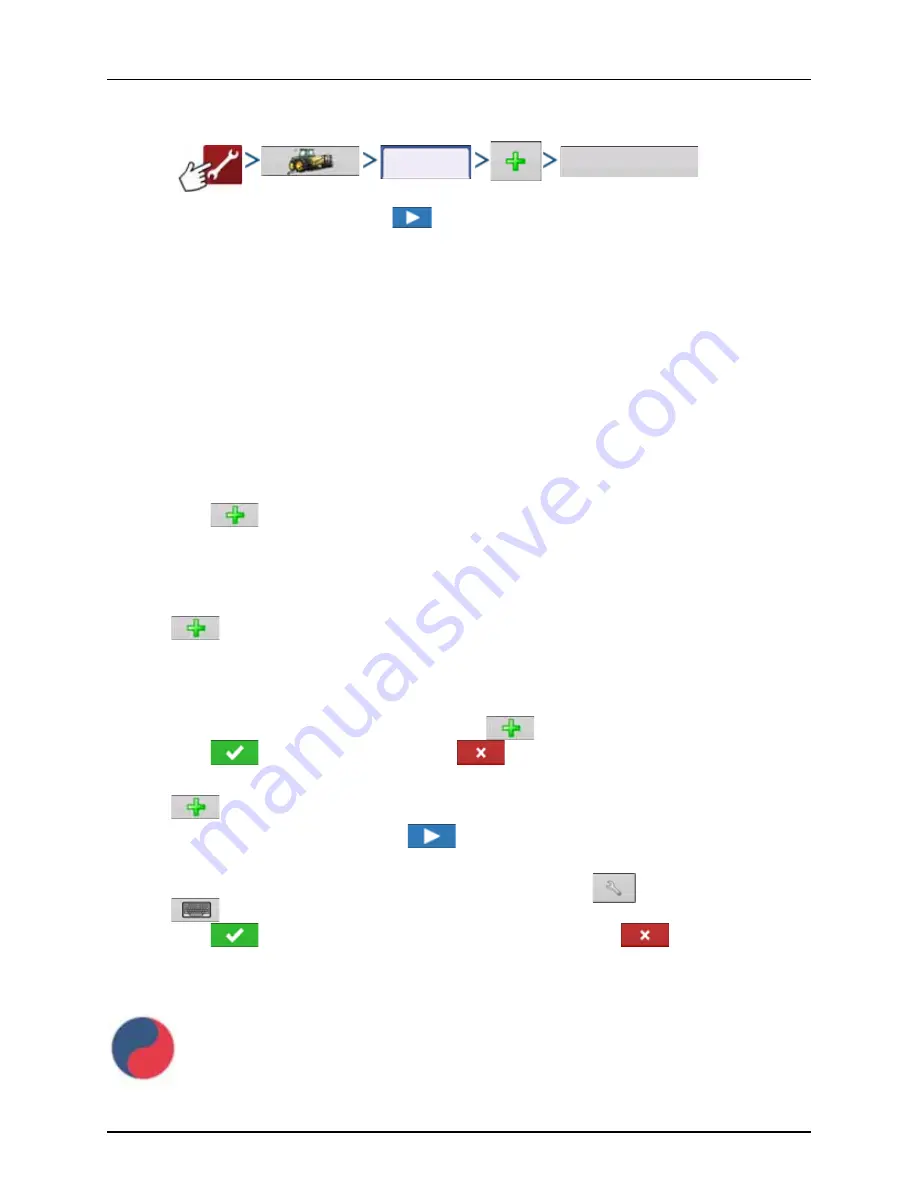
4 - System setup
119
Tank Mix Setup
A tank mix can contain up to seven individual components.
1.
Select
2.
Select “Tank Mix” from the list box and press
to continue.
Define By
•
Total amounts.
Mix/blend defined by amounts added to the tank (total of each product in tank).
•
Rate/acre.
Mix/blend defined by the amounts applied per acre (rate of each product applied/area).
3.
Enter a Base Amount and Units.
•
Total Amounts.
Tank/Bin Size.
•
Rate/acre.
For Rate Applied per acre.
4.
Select Carrier.
•
Press
to create a new carrier.
÷
NOTE! The Base Amount is the total volume of all the components of the tank mix. The Base Amount does not need
to match the actual volume of product that will be sprayed, but is used only to establish the ratio of all products to
the total volume.
5.
Press
by the Add Mix/Blend Contents box to start the process of adding components to the mix.
6.
Select a desired mix component from the drop-down menu.
÷
NOTE! More than 7 products can be part of a template, but only 7 or fewer can be active at the same time.
•
A new product can be set up at this time by pressing
and following the Product Setup Wizard.
•
Press
to add selected product, or press
to return to Add Mix/Blend screen without adding a
product.
7.
Press
to add an additional product.
8.
When all components have been added press
.
9.
Enter Manufacturer name if applicable.
•
Manufacturer name can be added to the drop-down menu by pressing
.
10.
Press
to enter a unique name for the mix/blend.
•
Press
to complete the process of setting up the mix/blend, or press
to return to the
Configuration Setup screen without adding a mix.
The product mix/blend appears under the Application heading located on the Product tab of the Configuration Setup
screen.
Represents Product Templates
Product
Mix/Blend
Summary of Contents for HC 9600
Page 2: ......
Page 4: ......
Page 12: ...2 Safety Notes 10...
Page 32: ...3 Description 30...
Page 182: ...5 Operation 180...
Page 184: ...6 Maintenance 182...
Page 198: ...7 Fault finding 196...
Page 202: ...8 Technical specifications 200...
Page 210: ...Index 208...
Page 211: ......
















































