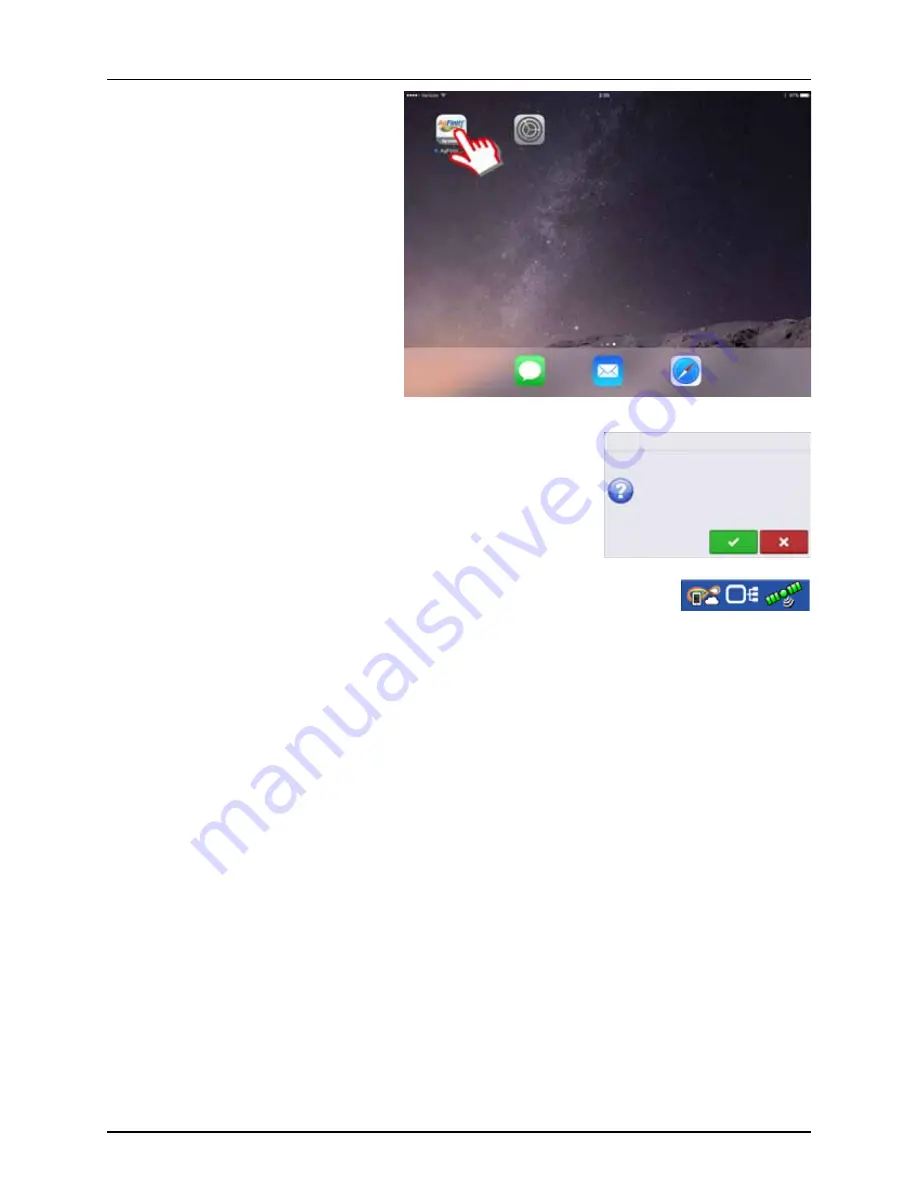
4 - System setup
144
8.
Go back to the iPad and open the AgFiniti
Mobile app. Once the AgFiniti Mobile is open,
it will automatically attempt to connect to
the HC 8600/9600 display.
÷
NOTE! Download AgFiniti Mobile from the
Apple App store.
9.
Once the HC 8600/9600 display has been found, the display will prompt user to
allow connection to happen.
÷
NOTE! This should only happen once per device. Once a device has been
recognized, the device credentials are stored in the display (wait up to a minute
after opening the app for this to occur).
10.
After pressing the green check mark, the mobile device will begin accepting data from the
display as it becomes available. The AgFiniti Status Indicator will show a device symbol within
it on the top right corner of the screen. Note: If display is logged in to AgFiniti Cloud a cloud
symbol will also appear in the AgFiniti Status Indicator.
Messages
Safari
Do you want to allow “My iPad” to access
logged data?
AgFiniti Mobile
Summary of Contents for HC 9600
Page 2: ......
Page 4: ......
Page 12: ...2 Safety Notes 10...
Page 32: ...3 Description 30...
Page 182: ...5 Operation 180...
Page 184: ...6 Maintenance 182...
Page 198: ...7 Fault finding 196...
Page 202: ...8 Technical specifications 200...
Page 210: ...Index 208...
Page 211: ......
















































