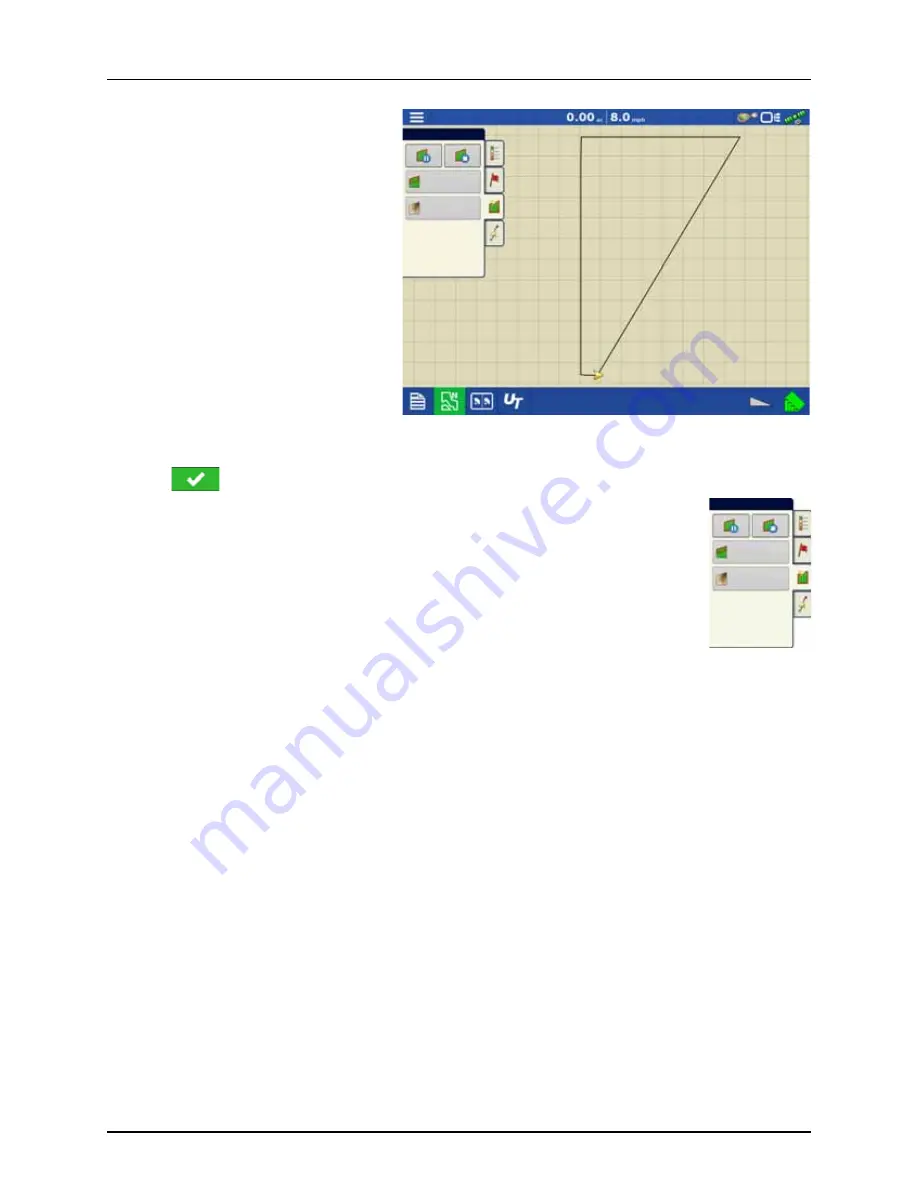
5 - Operation
154
Create Boundary
1.
Choose whether to create either an Outer
boundary or Inner boundary by pressing
one of the two Boundary Type buttons.
2.
If you chose to create an Inner Boundary, use
the Region Type drop-down menu to
choose the type of boundary. Choices
include:
•
Roadway.
•
Body of Water.
•
Waterway.
•
Buildings.
•
Undefined.
3.
The Boundary Offset feature enables
mapping a boundary at a user-defined
distance to the left or right of the GPS
antenna center line. If desired, specify a
Boundary Offset distance by choosing a
direction and distance from the GPS antenna center line.
4.
Press
to start the boundary.
5.
During the creation of a boundary, the Pause/Resume button and Stop button appear at the top of
the Field tab.
6.
Press the Stop button to complete the boundary.
At the Boundary screen, choose whether to Save, Resume or Discard the boundary.
Pause Boundary
When creating a boundary, you can use the Pause Boundary button to create a straight line between two
points. To do this, drive the vehicle to a point, press the Pause Boundary button, then drive to the second
point. When you press the Resume Boundary button, a straight line is created between your current
point and your pause location.
Field
Headlands
Topography
Field
Headlands
Topography
Summary of Contents for HC 9600
Page 2: ......
Page 4: ......
Page 12: ...2 Safety Notes 10...
Page 32: ...3 Description 30...
Page 182: ...5 Operation 180...
Page 184: ...6 Maintenance 182...
Page 198: ...7 Fault finding 196...
Page 202: ...8 Technical specifications 200...
Page 210: ...Index 208...
Page 211: ......
















































