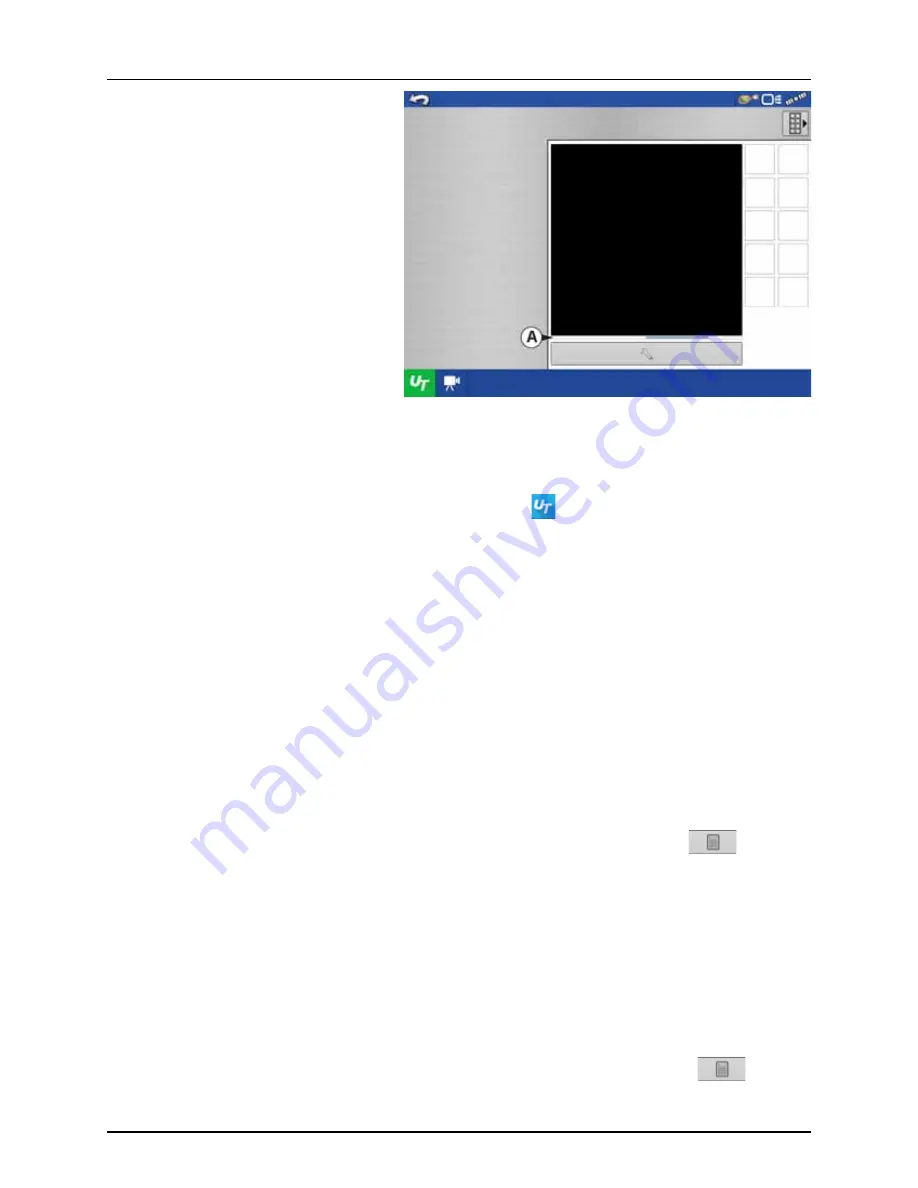
4 - System setup
46
When an ISOBUS compliant implement is
connected to the display for the first time, Status
Bar (A) appears while Object Pool is in the process
of loading.
μ
ATTENTION! Once loaded, object pools are
stored in the display memory.
ISOBUS Settings Screen
Other options to be set are:
Enable Universal Terminal
(Mandatory setting)
Assign Universal Terminal functions to ISO compatible inputs.
Once a Universal Terminal has been enabled
will appear in the task bar. Toggle between
the Universal Terminal run screen and other display functions by pressing the UT button.
÷
NOTE! Always enable this when connected to a HARDI® ISOBUS system.
Broadcast Display Speed
(ISO GBSD)
Checking this box allows speed source currently being utilized by the display to be broadcast
over the ISOBUS to the implement ECU.
Broadcast GPS (J1939)
Checking this box allows GPS data being supplied by the GPS receiver to be broadcast over the
ISOBUS to the implement ECU.
Do not check this when using the sprayer speed sensor - see also “Speed Input Settings” on
page 89.
Auxiliary Module Support
Allows non-HARDI® Auxiliary Module to be used with ISOBUS ECU’s that support AUX-N
auxiliary functions.
Not used for normally setup HARDI® sprayers.
Universal Terminal
Functional Instance
Always set to 0 except when there are multiple UT’s on the ISOBUS. Use
to change
instance. Reboot Display.
Enable Task Controller
(Mandatory setting)
Checking this box allows the HC 8600/HC 9600 to communicate with the sprayer’s JobCom
computer and thereby use its functions, e.g. Automatic Swath Control.
If having more than one screen, Automatic Swath Control can only run on one of these
screens. This screen is selected by setting the Task Controller Function Instance value.
÷
NOTE! Always enable this when connected to a HARDI® ISOBUS system. Otherwise it will
give an error message when starting a spray job in the working screen on the HC
8600/9600.
Task Controller Function
Instance
Always set to 0 except when there are multiple screens on the ISOBUS. Use
to change
instance. Reboot Display.
Summary of Contents for HC 9600
Page 2: ......
Page 4: ......
Page 12: ...2 Safety Notes 10...
Page 32: ...3 Description 30...
Page 182: ...5 Operation 180...
Page 184: ...6 Maintenance 182...
Page 198: ...7 Fault finding 196...
Page 202: ...8 Technical specifications 200...
Page 210: ...Index 208...
Page 211: ......
















































