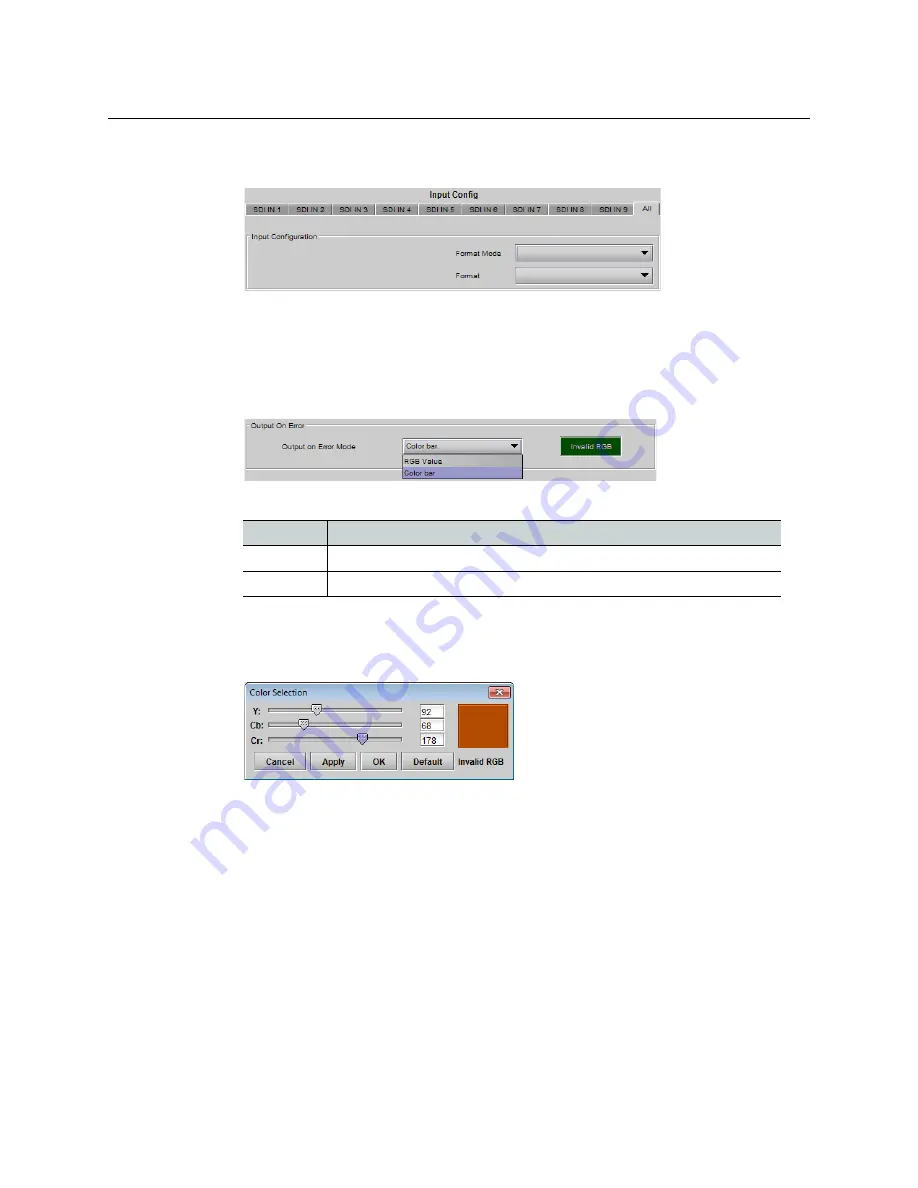
71
GV Matrix
User Manual
To select the input format for all nine SDI Inputs at once
1 Click
Input Config
and select the
All
tab.
2 Click the
Format Mode
pulldown
3 Click to select the desired format mode, per
in the previous procedure.
To select the output from the XIO-4901 to the IFM-2T when the input is in error
1 Click
Input Config
and select one of the
SDI IN
tabs.
2 In the
Video
tab, click the
Output on Error Mode
pulldown.
3 Click to select the desired output.
Output
Details
Color bar
Feed a standard color bar to the fabric module.
RGB value
Feed a full-frame color patch to the fabric module.
To choose the color for the RGB value
1 Click the color patch in the screen beside the Output on Error Mode pulldown.
The Color Selection window opens.
2 Click
Default
to select and apply the default color (Black: Y=16; Cb=Cr=128)
3 Move the sliders, or type into the data boxes, to adjust the color.
Invalid colors will be flagged as
Invalid RGB
beneath the color patch in this window,
and inside the color patch in the SDI IN window.
4 Click
Apply
to confirm your changes, or
Cancel
to leave the color unchanged.
To select the Output on Error for all nine SDI Inputs at once
1 Click
Input Config
and select the
All
tab.
Summary of Contents for GV MATRIX
Page 12: ...xii Notices ...
Page 16: ...xvi Notices ...
Page 34: ...18 Getting Started Ethernet Link Redundancy Channel Bonding ...
Page 104: ...88 Configuring Your GV Matrix Asynchronous Video ...






























