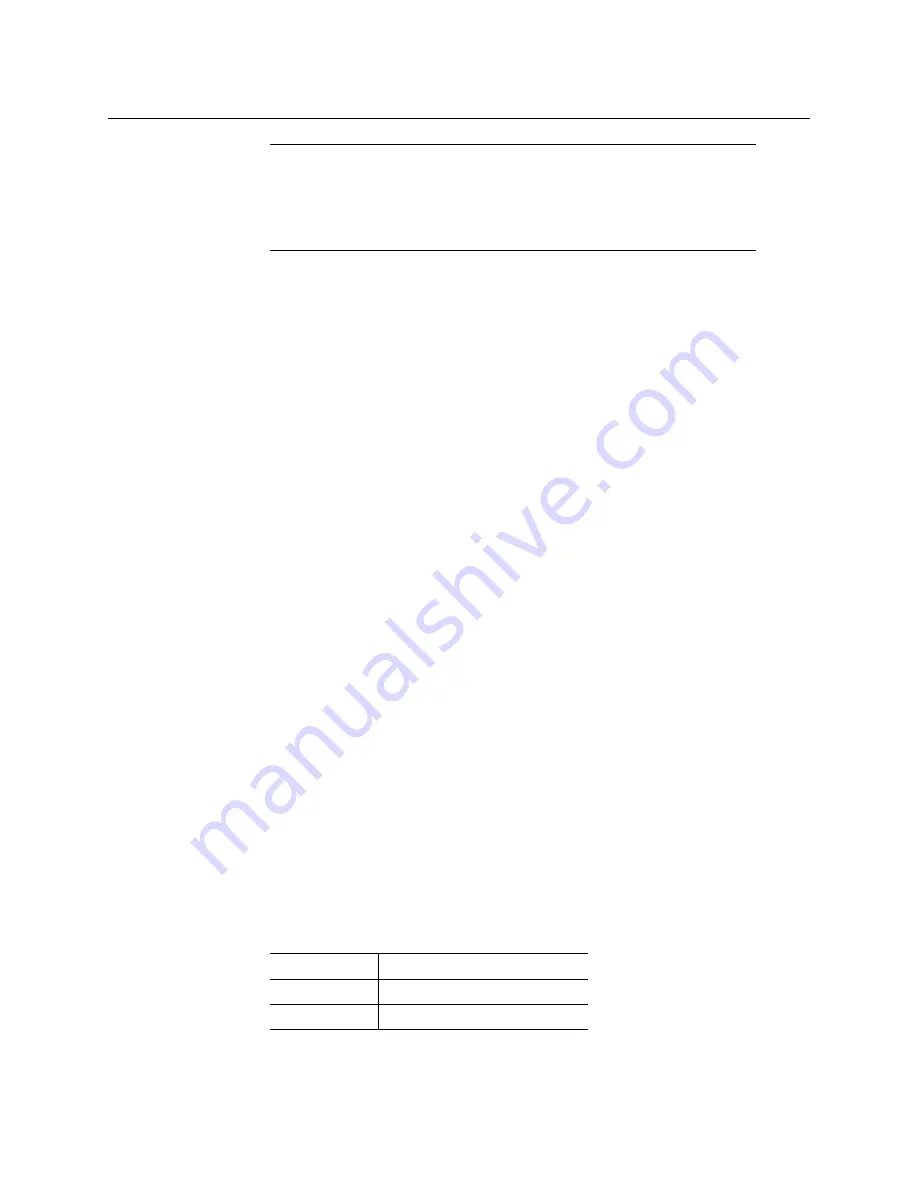
12
Getting Started
Connecting the GV Matrix to your Network
You have changed the IP settings for the ETH1 port.
Connecting the GV Matrix to your Network
To connect the GV Matrix to your network
1 Connect CONTROL PORT ETH1 to your local TCP/IP network via an RJ45 connector.
2 Connect a local reference signal (black burst or tri-level sync) to REF IN 1.
You may use either of the two connectors; the second connector is a loop-through and
does not require termination.
Registering your GV Matrix to iControl
To register your GV Matrix to iControl
1 Open iControl Navigator.
2 In
Logical
view, open the
Managers
folder.
3 In the
Managers
folder, locate the Densité Manager associated with your application
server and double-click its icon.
The Densité Manager window opens.
4 In the
Configuration
tab, click
Add
.
The
Target Information
window opens.
5 In
Target Information
, enter the IP address that you have given your GV Matrix, and a
Densité name for the GV Matrix (e.g., DNAME).
6 Click
OK
.
The
Target Information
window closes.
Your GV Matrix appears in the
Configuration
tab.
The GV Matrix’s status is Online, and its icon is green.
7 Close the Densite Manager window.
The frame and its cards are now accessible from iControl Navigator.
8 Look for these four devices in iControl Navigator :
• The GV Matrix frame controller.
By default, the controller is identified as follows:
• If you changed a parameter from the control menu, but have not applied
your change (you did not touch the SEL button on the control panel), once
the 30-second timeout has occurred, the parameters will be confirmed as
if you had touched the SEL button.
Notes
Label
Frame ControllerDNAME
Short label
Frame Co
Type
GV Matrix Frame Controller
Summary of Contents for GV MATRIX
Page 12: ...xii Notices ...
Page 16: ...xvi Notices ...
Page 34: ...18 Getting Started Ethernet Link Redundancy Channel Bonding ...
Page 104: ...88 Configuring Your GV Matrix Asynchronous Video ...






























