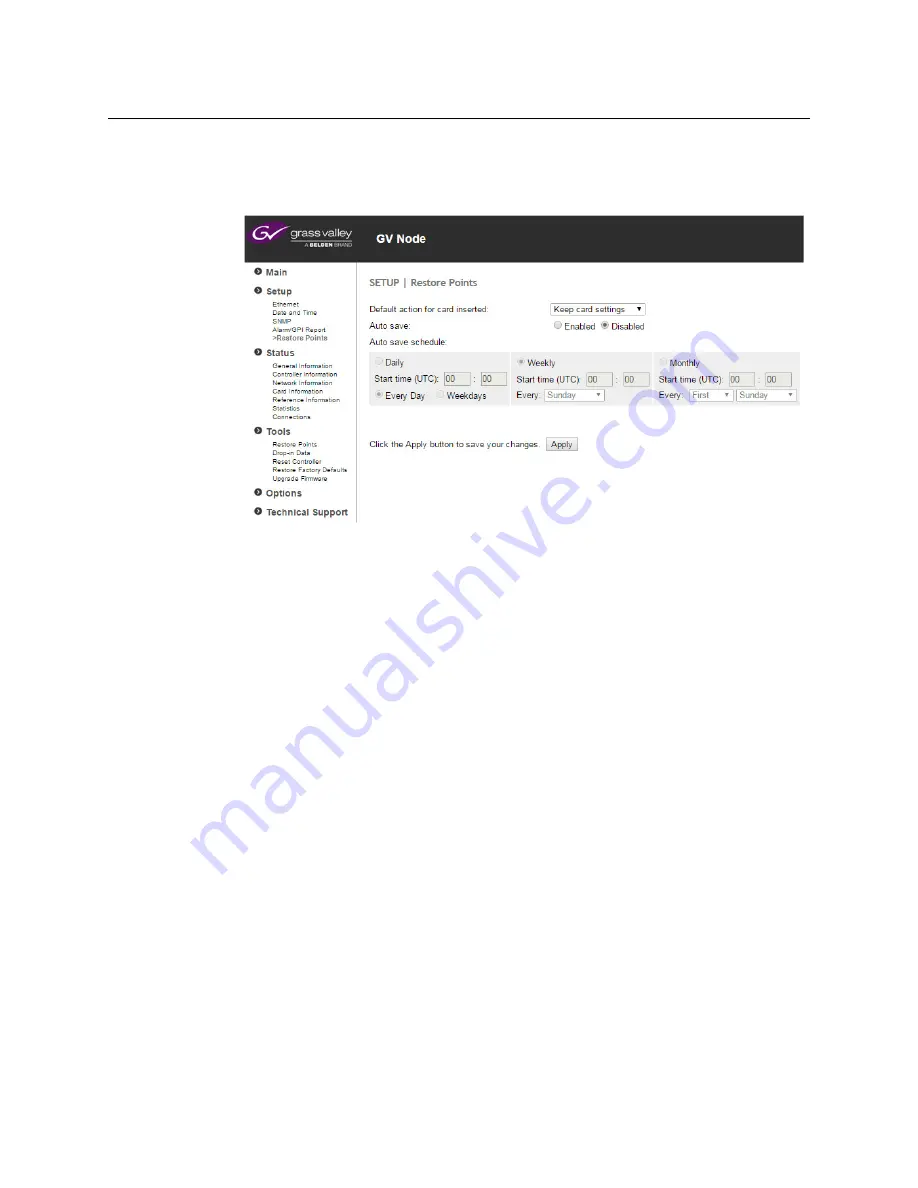
42
Configuring Your GV Matrix
Data Restoration using the local control panel
5 Click
Delete
to delete the restore points of the cards in the selected slots.
To configure automatic data restoration functions
1 Select
Setup - Restore Points
from the left-side navigation pane.
2 Select the
Default action for card inserted
using the pulldown:
•
Keep card settings
- leave current card settings unchanged when it is inserted into
the frame.
•
Update card settings
- replace the current card settings with the restore point data
stored in the controller when the card is inserted into the frame.
3 Select whether
Auto save
is enabled or disabled, using the radio buttons.
4 When Auto Save is enabled, you must set up a schedule to save the restore point data.
Use the radio buttons to select a daily, weekly or monthly schedule.
5 For the selected schedule, set a start time for the auto save action, and select the day
and week as needed.
6 Click
Apply
to save your changes.
Data Restoration using the local control panel
Configure the data restoration functions, including default action and auto save, from the
Restore Points
menu item.
Summary of Contents for GV MATRIX
Page 12: ...xii Notices ...
Page 16: ...xvi Notices ...
Page 34: ...18 Getting Started Ethernet Link Redundancy Channel Bonding ...
Page 104: ...88 Configuring Your GV Matrix Asynchronous Video ...






























