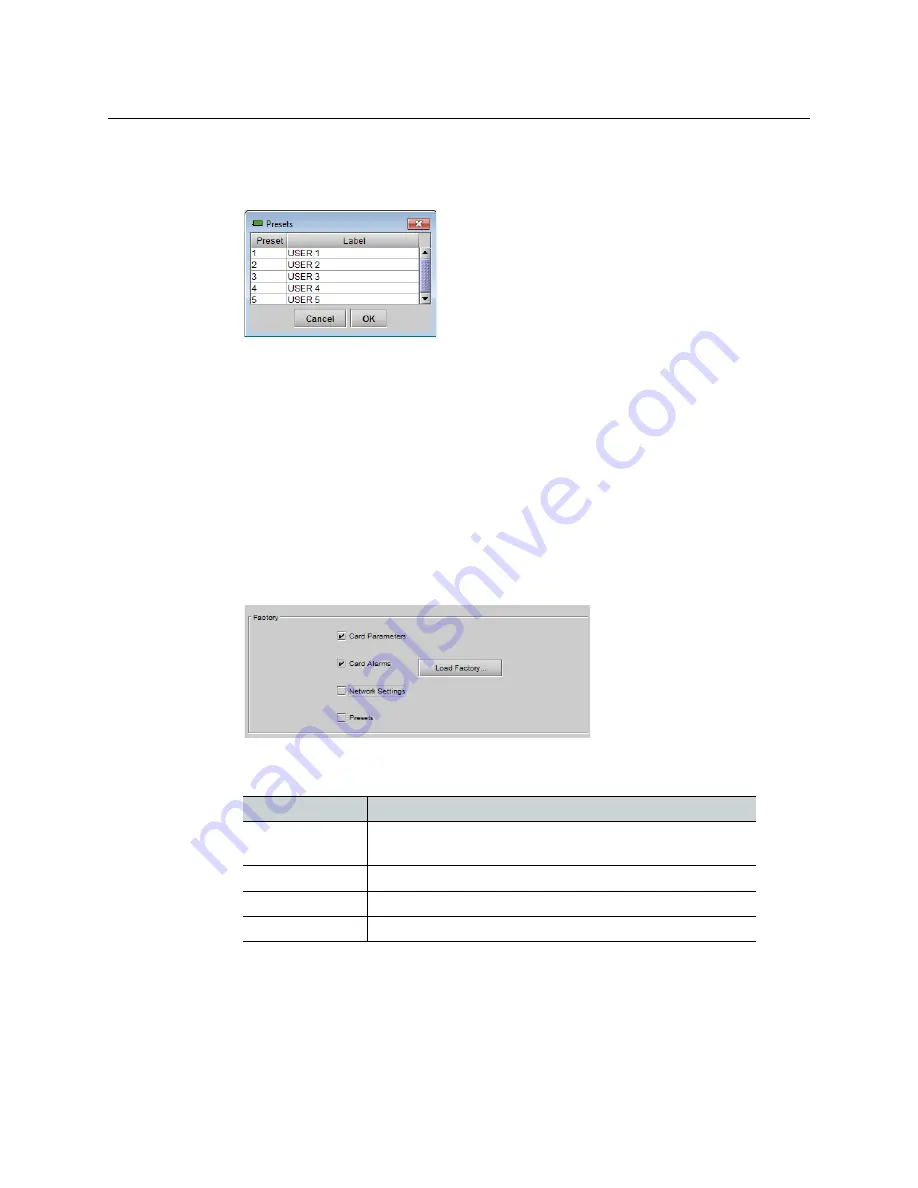
64
Configuring Your GV Matrix
Factory Configuration
To re-name a user preset
1 Click
Edit Presets Label
.
The Presets window opens.
2 Double-click on a name in the Label column.
3 Type a name in the data box.
4 Click
OK.
The text you have entered (up to 16 characters) will be appended to the label name in the
selection pulldown.
Factory Configuration
The IFM-2T maintains a set of factory-specified settings in memory, and can be restored to
that state at any time. You can select which groups of parameters are restored.
To reset the IFM-2T to the factory default status
1 Click
Factory / Presets.
2 Click the checkboxes corresponding to the parameters that you want to restore to
factory default values:
Checkbox
Restores (i.e. overwrites current values with factory defaults)
Card Parameters
All operating parameters you have configured via the user
interface.
Card Alarms
The alarm settings you have made on the
Alarms
panel.
Network Settings
Presets
The
user presets
that you have stored on the card.
If the box is not checked, the current card settings remain unchanged.
3 Click
Load Factory
The Load Factory Settings Confirmation window opens.
Summary of Contents for GV MATRIX
Page 12: ...xii Notices ...
Page 16: ...xvi Notices ...
Page 34: ...18 Getting Started Ethernet Link Redundancy Channel Bonding ...
Page 104: ...88 Configuring Your GV Matrix Asynchronous Video ...






























