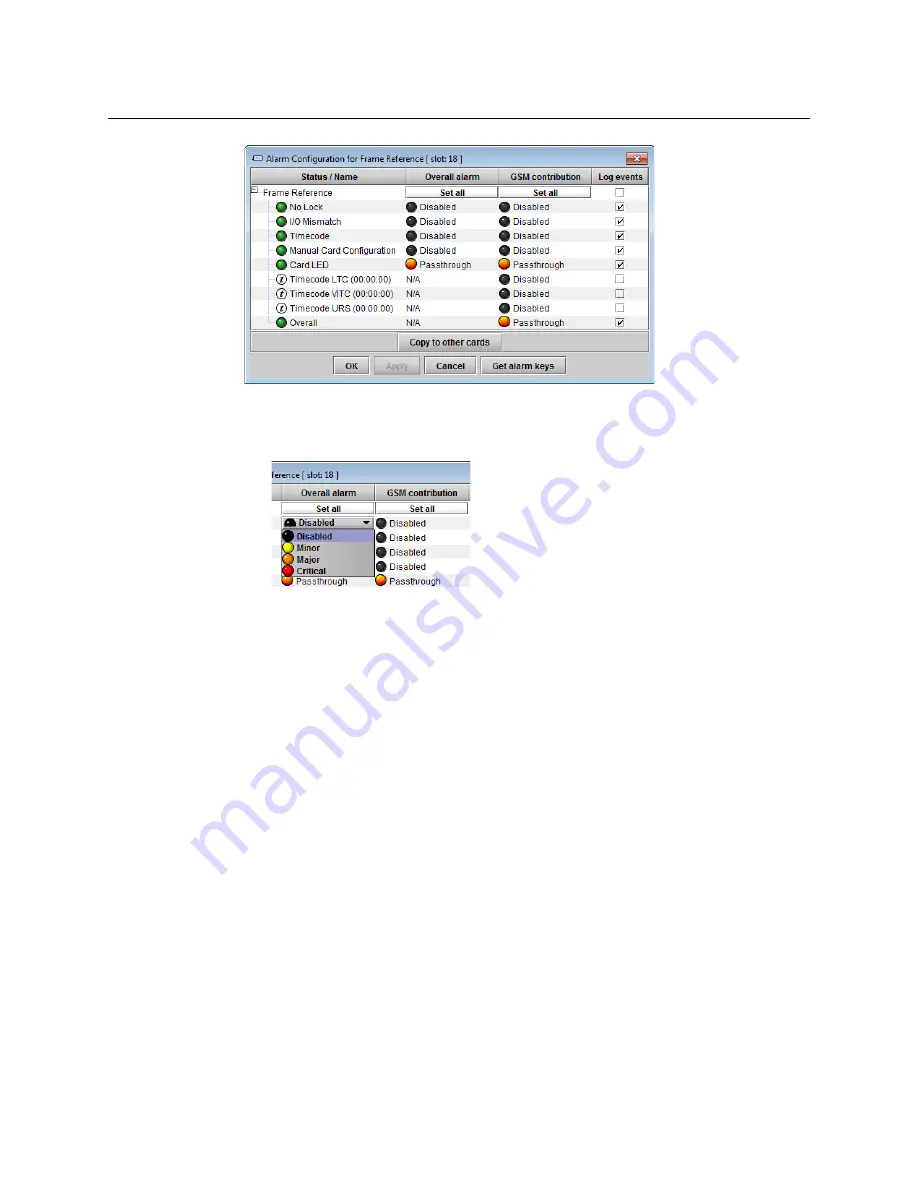
56
Configuring Your GV Matrix
Information
3 For each line in the Status/Name column:
a Click on the icon in the Overall Alarm column.
b Click to select the appropriate alarm status from the drop-down list.
c Click on the icon in the GSM Contribution column.
d Click to select the appropriate alarm status from the drop-down list.
4 Alternatively:
a Click the
Set All
box at the top of the Overall Alarm column.
b Click to select the appropriate alarm status from the drop-down list.
All alarms in the column will be set to the selected status.
c Repeat steps a and b for the GSM contribution column.
5 Click
OK
to accept the settings, or
Cancel
to discard the changes.
on page 84 for a more detailed description of the contents of this
panel.
Information
The user can enter labels and comments to make this frame reference easy to identify in a
complex iControl setup. This information is entered into data boxes in the Info panel.
To enter labels and text descriptions
1 Select the
Info
tab.
Summary of Contents for GV MATRIX
Page 12: ...xii Notices ...
Page 16: ...xvi Notices ...
Page 34: ...18 Getting Started Ethernet Link Redundancy Channel Bonding ...
Page 104: ...88 Configuring Your GV Matrix Asynchronous Video ...






























