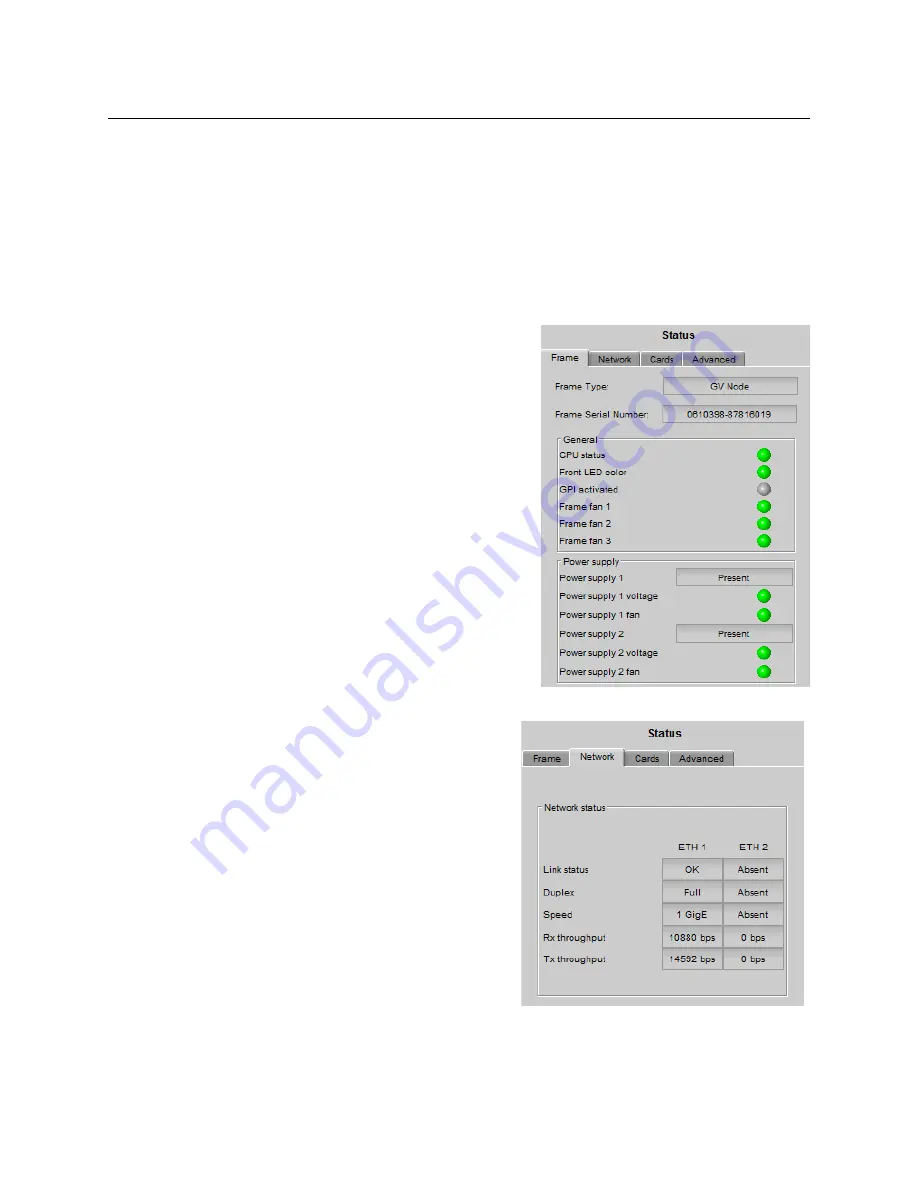
27
GV Matrix
User Manual
The table shows the possible icon displays and the associated messages that appear below
them. Error messages are always displayed; other status messages appear only upon
mouse-over of the icon.
The
Status panel
shows status information in four categories, each accessed by clicking the
appropriate tab.
iControl Status Panel
Click the
Status
button in the left-side navigation pane.
Status - Frame
Select the
Frame
tab to see a report on the
status of the frame’s CPU, fans and power
supplies.
These items are displayed:
• CPU status (icon)
• Front LED color (icon)
• GPI activated (icon)
• Frame fan 1 (icon)
• Frame fan 2 (icon)
• Power supply 1 (present/absent)
• Power supply 1 voltage (icon)
• Power supply 1 fan (icon)
• Power supply 2 (present/absent)
• Power supply 2 voltage (icon)
• Power supply 2 fan (icon)
Status - Network
Select the
Network
tab to see a report on
the status of the two Ethernet ports on the
CPU-ETH3 card.
These items are displayed:
• Link status
• Duplex
• Speed
• Rx throughput
• Tx throughput
Summary of Contents for GV MATRIX
Page 12: ...xii Notices ...
Page 16: ...xvi Notices ...
Page 34: ...18 Getting Started Ethernet Link Redundancy Channel Bonding ...
Page 104: ...88 Configuring Your GV Matrix Asynchronous Video ...






























