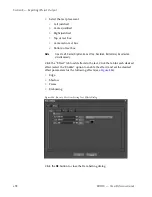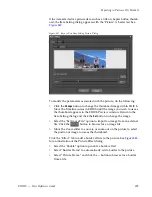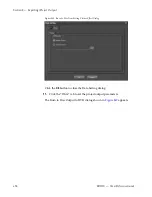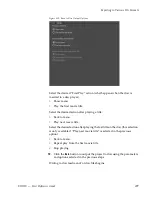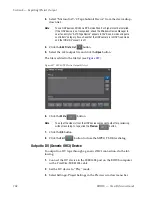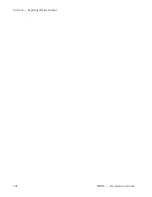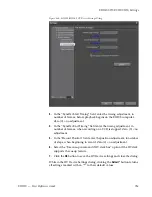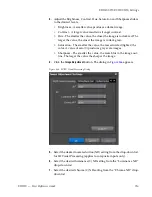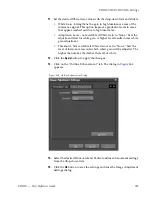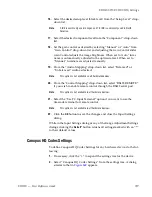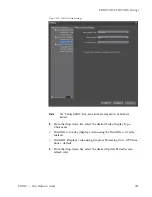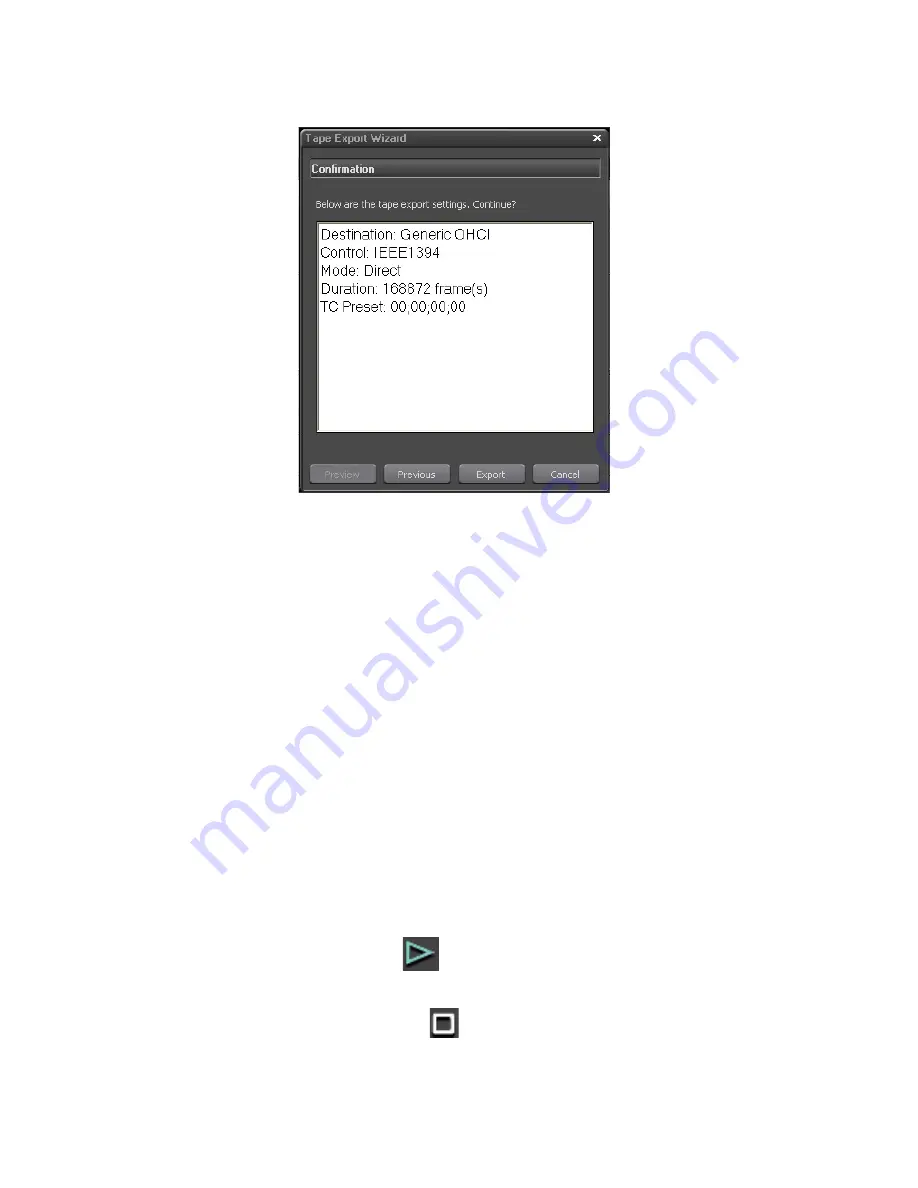
EDIUS — User Reference Guide
707
Exporting in Various File Formats
Figure 861. Tape Export Wizard Confirmation Dialog
10.
Click the
Export
button to begin exporting to tape.
Click the
Abort
button during the export operation if you wish to cancel the
export.
Note
If In and Out points are set on the Timeline, only the portion of the project
between these points is exported.
Export to Devices Not Controlled by Deck Settings
Some external playback/recording devices cannot be controlled (started,
stopped, etc) from EDIUS. Deck Settings (see
Deck Settings
on page 142
for
more information) do not apply to these devices and all source control
operations must be performed manually on the device.
To export to a device not controlled by deck settings, do the following:
1.
Connect the device to the EDIUS computer.
2.
Set the device to external input for recording.
3.
Click
Play
button in the Recorder.
Export begins
4.
Click the
Stop
button in the Recorder, to stop exporting to the
external device.
Summary of Contents for EDIUS
Page 22: ...22 EDIUS User Reference Guide Preface ...
Page 124: ...124 EDIUS User Reference Guide Section 1 Getting Started Figure 111 Sequence Marker Palette ...
Page 173: ...EDIUS User Reference Guide 173 Customize Settings Figure 153 Keyboard Shortcut Settings ...
Page 248: ...248 EDIUS User Reference Guide Section 3 Capturing and Importing Clips and Stills ...
Page 302: ...302 EDIUS User Reference Guide Section 4 Clip Operations and Management ...
Page 480: ...480 EDIUS User Reference Guide Section 5 Timeline Operations ...
Page 708: ...708 EDIUS User Reference Guide Section 8 Exporting Project Output ...
Page 752: ...752 EDIUS User Reference Guide Appendix A Hardware Settings ...
Page 764: ...764 EDIUS User Reference Guide Appendix B Special Procedures ...
Page 778: ...778 EDIUS User Reference Guide Appendix C Input Output Formats ...