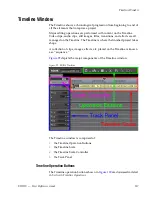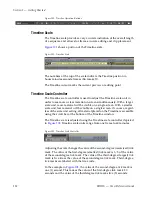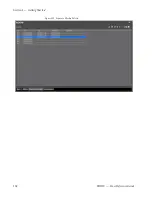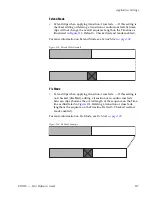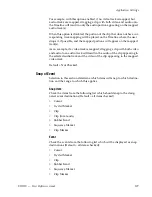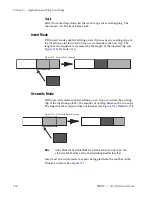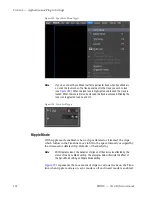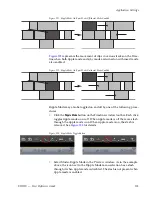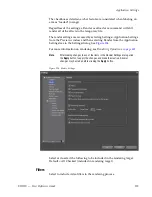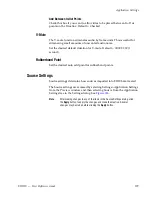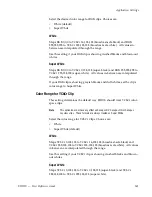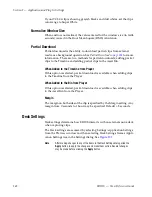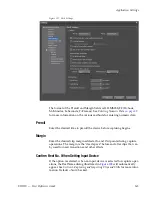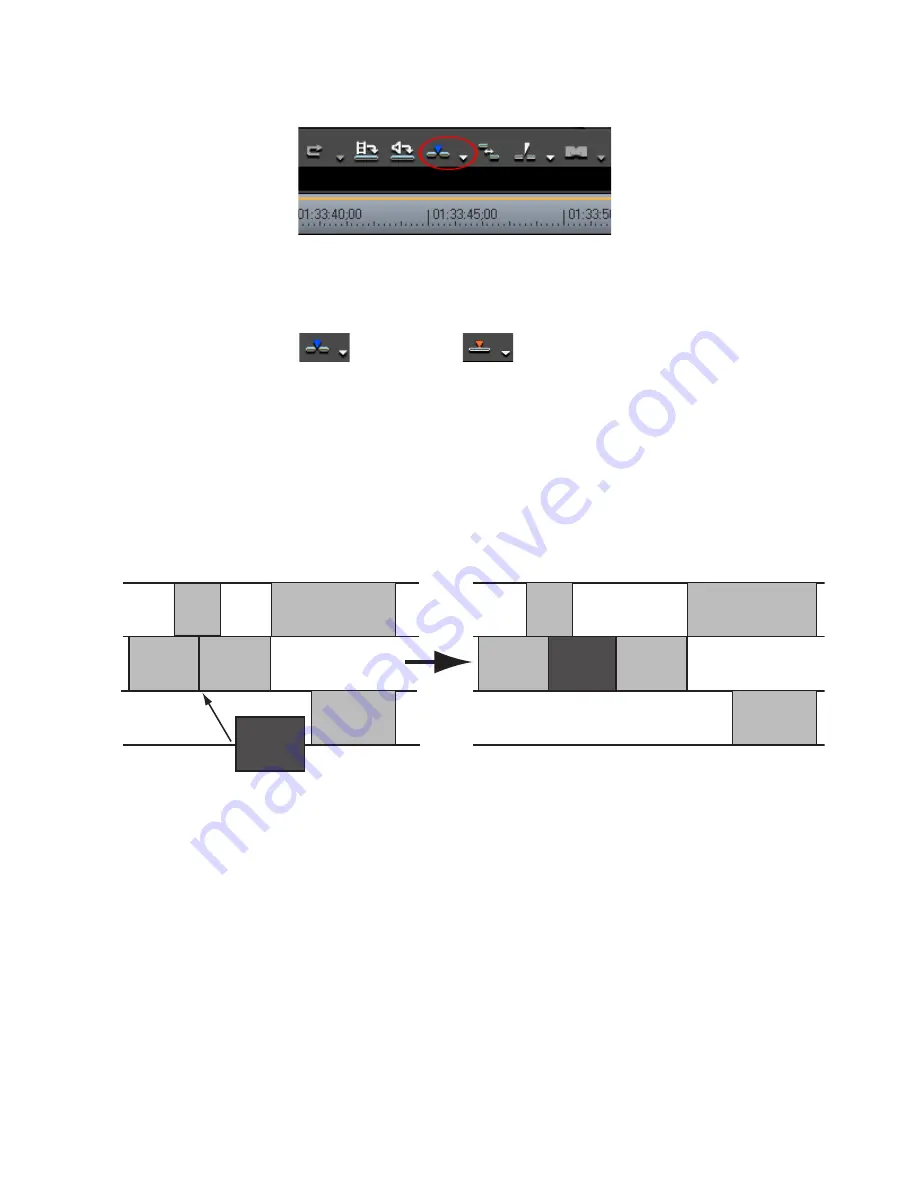
EDIUS — User Reference Guide
131
Application Settings
Figure 117. Insert/Overwrite Toggle Button
Each click of the button switches modes.
= Insert Mode
= Overwrite Mode
Sync Mode
If sync mode is enabled, editing a track (inserting or moving clips, for
example) affects other tracks if insert mode is also enabled. All tracks are
kept in sync (maintain their prior positions relative to one another) from the
insertion point on. See
Figure 118
for an example. Default = Not Checked.
Figure 118. Sync Mode With Insert Enabled
Sync Mode may also be toggled on and off by either of the following
methods:
•
Click the list button [
V
]on the
Insert Mode
or
Overwrite Mode
icon and
select Sync Mode. A check mark by Sync Mode indicates that Sync
Mode is on. Sync Mode is off when the check mark is not present.
•
Select Mode>Sync Mode from the Preview window (see
Figure 119
). A
check mark by Sync Mode indicates that Sync Mode is on. Sync Mode
is off when the check mark is not present.
Summary of Contents for EDIUS
Page 22: ...22 EDIUS User Reference Guide Preface ...
Page 124: ...124 EDIUS User Reference Guide Section 1 Getting Started Figure 111 Sequence Marker Palette ...
Page 173: ...EDIUS User Reference Guide 173 Customize Settings Figure 153 Keyboard Shortcut Settings ...
Page 248: ...248 EDIUS User Reference Guide Section 3 Capturing and Importing Clips and Stills ...
Page 302: ...302 EDIUS User Reference Guide Section 4 Clip Operations and Management ...
Page 480: ...480 EDIUS User Reference Guide Section 5 Timeline Operations ...
Page 708: ...708 EDIUS User Reference Guide Section 8 Exporting Project Output ...
Page 752: ...752 EDIUS User Reference Guide Appendix A Hardware Settings ...
Page 764: ...764 EDIUS User Reference Guide Appendix B Special Procedures ...
Page 778: ...778 EDIUS User Reference Guide Appendix C Input Output Formats ...