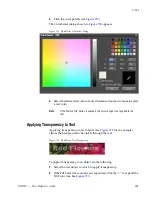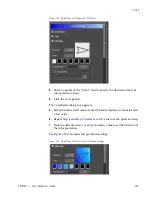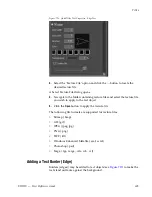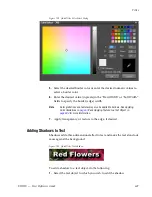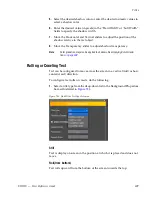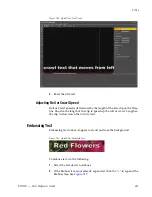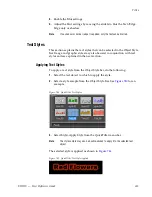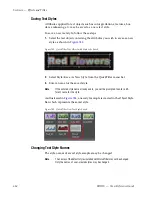EDIUS — User Reference Guide
615
Titles
To change a style name, do the following:
1.
In the Object Style Bar, select the style sample for which you wish to
change the name.
2.
Select Style>Change Style Name from the QuickTitler menu bar.
3.
Enter a new name for the style sample.
Note
An alternative method is to click once on the style name you wish to change
and enter a new name.
Deleting Text Styles
User-created text styles may be deleted from the Object Style Bar.
Note
Default styles installed with QuickTitler may not be deleted.
To delete a saved text style, do the following:
1.
Select the text style sample you wish to delete in the Object Style menu
bar.
2.
Select Style>Delete Style from the QuickTitler menu bar.
Note
An alternative method is to select the style sample and press the [
Delete
] key
on the keyboard.
Image and Graphic Styles
Image and graphic styles can be created and used as title objects.
Creating Images and Graphics
To create a graphic to use as a title object, follow these steps:
1.
Click the
Image
tool button on the Object Tool Bar as shown in
Figure 744
.
Summary of Contents for EDIUS
Page 22: ...22 EDIUS User Reference Guide Preface ...
Page 124: ...124 EDIUS User Reference Guide Section 1 Getting Started Figure 111 Sequence Marker Palette ...
Page 173: ...EDIUS User Reference Guide 173 Customize Settings Figure 153 Keyboard Shortcut Settings ...
Page 248: ...248 EDIUS User Reference Guide Section 3 Capturing and Importing Clips and Stills ...
Page 302: ...302 EDIUS User Reference Guide Section 4 Clip Operations and Management ...
Page 480: ...480 EDIUS User Reference Guide Section 5 Timeline Operations ...
Page 708: ...708 EDIUS User Reference Guide Section 8 Exporting Project Output ...
Page 752: ...752 EDIUS User Reference Guide Appendix A Hardware Settings ...
Page 764: ...764 EDIUS User Reference Guide Appendix B Special Procedures ...
Page 778: ...778 EDIUS User Reference Guide Appendix C Input Output Formats ...