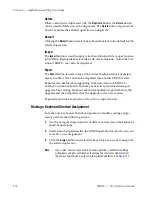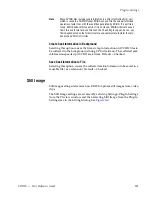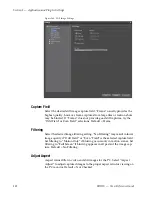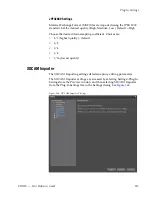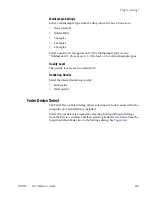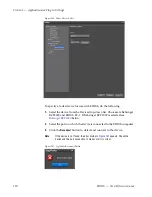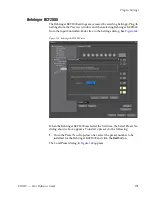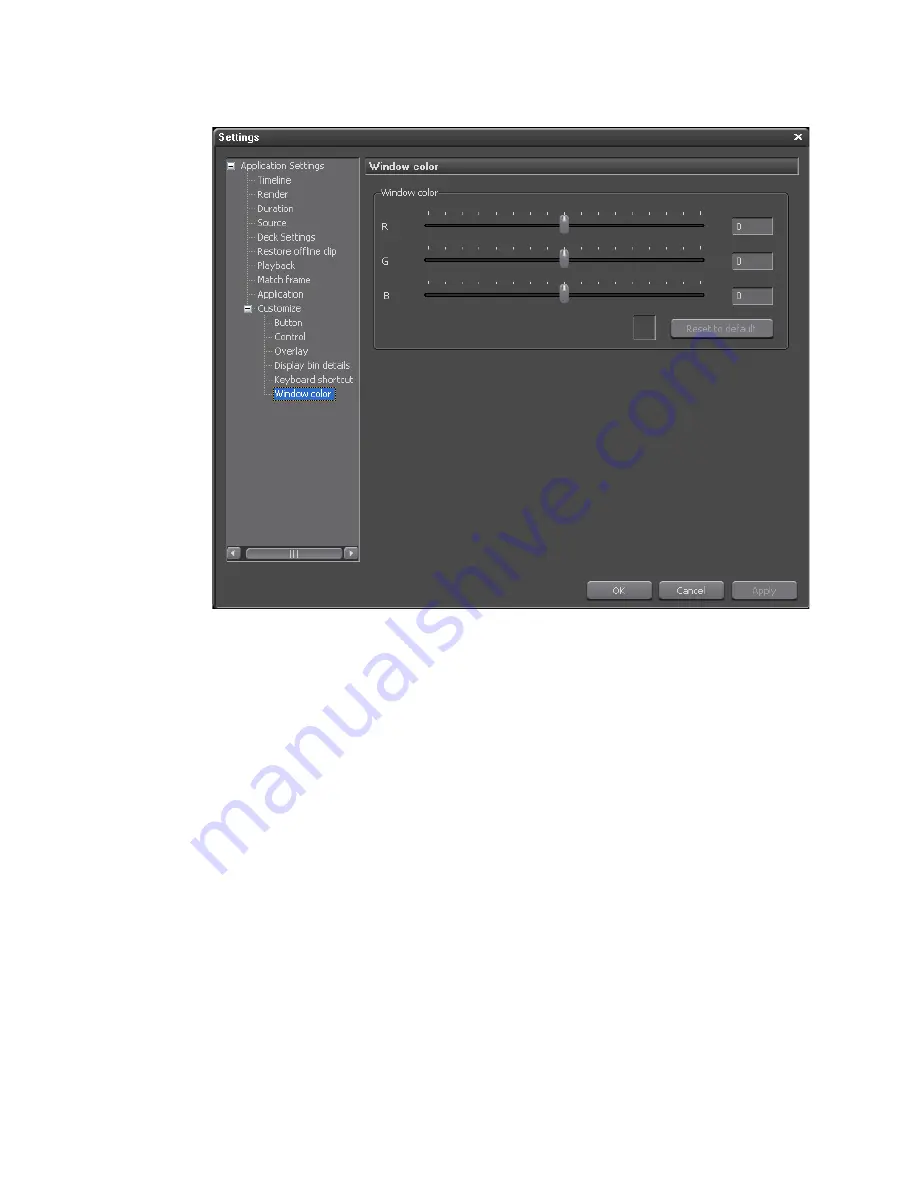
178
EDIUS — User Reference Guide
Section 2 — Application and Plug-In Settings
Figure 156. Window Color Settings
To change the screen color,
1.
Move the R, G and B sliders to select the desired color.
As the sliders are moved, the current color selection appears in the small
sample box next to the
Reset to Default
button.
2.
Click the
Apply
button to apply selected color and leave the Window
Color dialog open or, click the
OK
button to apply the color setting and
close the Window Color dialog.
The settings shown in
Figure 157
change the interface color as illustrated in
Figure 158
.
Summary of Contents for EDIUS
Page 22: ...22 EDIUS User Reference Guide Preface ...
Page 124: ...124 EDIUS User Reference Guide Section 1 Getting Started Figure 111 Sequence Marker Palette ...
Page 173: ...EDIUS User Reference Guide 173 Customize Settings Figure 153 Keyboard Shortcut Settings ...
Page 248: ...248 EDIUS User Reference Guide Section 3 Capturing and Importing Clips and Stills ...
Page 302: ...302 EDIUS User Reference Guide Section 4 Clip Operations and Management ...
Page 480: ...480 EDIUS User Reference Guide Section 5 Timeline Operations ...
Page 708: ...708 EDIUS User Reference Guide Section 8 Exporting Project Output ...
Page 752: ...752 EDIUS User Reference Guide Appendix A Hardware Settings ...
Page 764: ...764 EDIUS User Reference Guide Appendix B Special Procedures ...
Page 778: ...778 EDIUS User Reference Guide Appendix C Input Output Formats ...