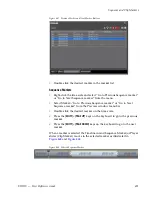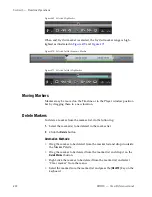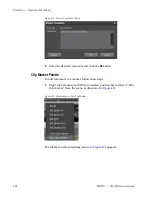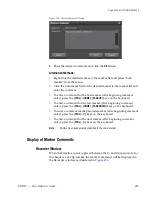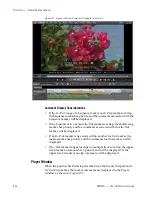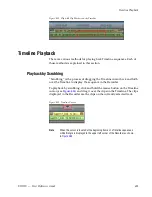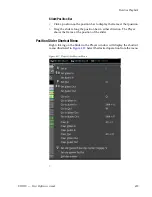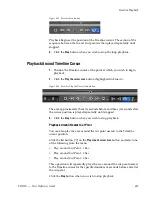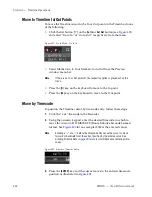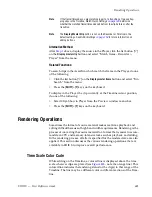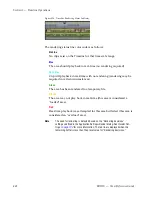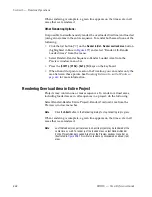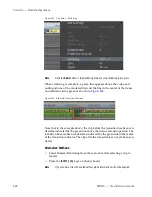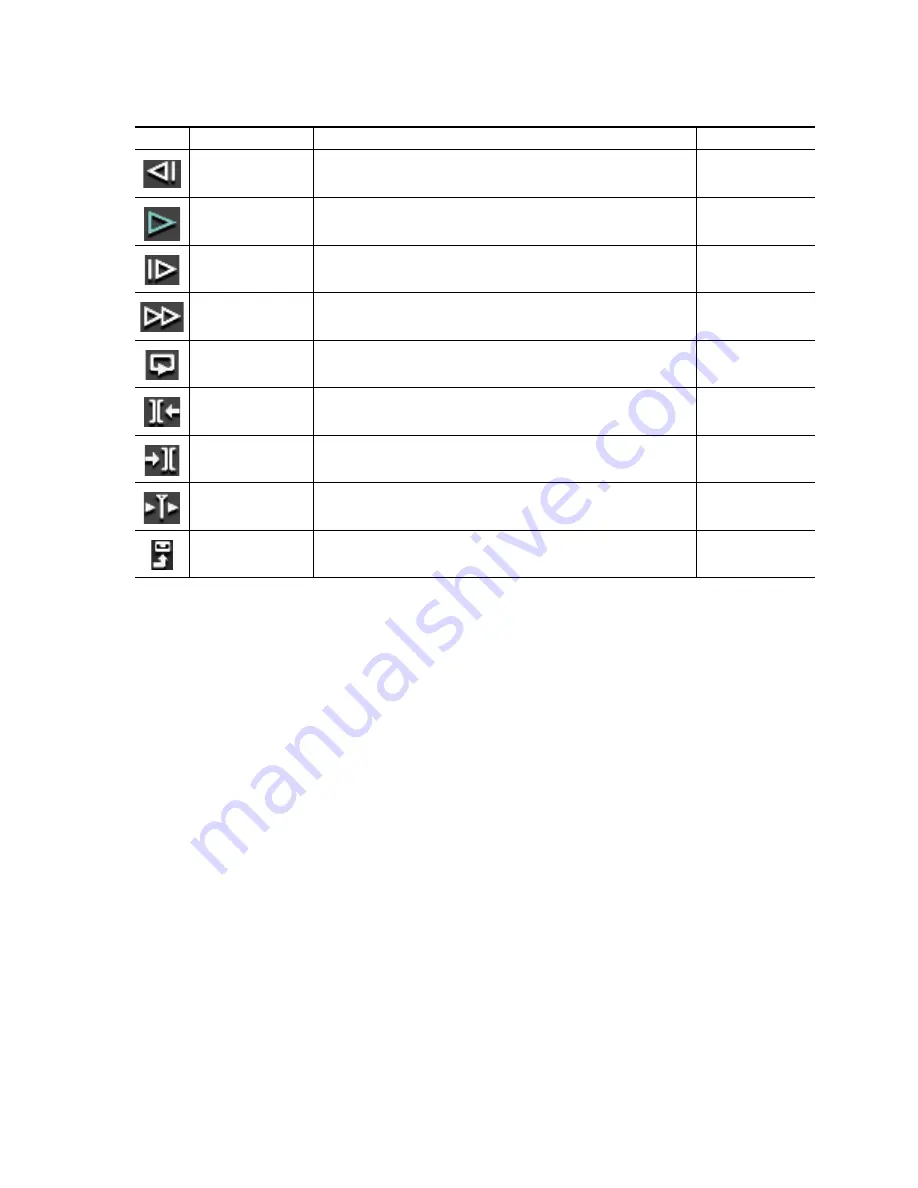
EDIUS — User Reference Guide
433
Timeline Playback
Note
(1) - Each press of the [
J]
key switches rewind speed in six levels from 2x to
32x. Press the [
L
] key to slow the rewind speed.Pressing [
J
] while playback
is paused will playback the source in the reverse direction at the normal
speed.
Note
(2) - Each press of the [
L
] key switches the fast forward speed in six levels
between 2x and 32x. Press the [
J
] key to slow down the fast forward speed.
Pressing [
L
] while playback is paused will playback the source in the normal
direction at the normal speed.
Operation Notes:
•
When playback is slow, try the following to speed up playback
•
Click the Play button while holding down the [
SHIFT
] key.
Previous Frame
Goes to the previous frame in a clip. Each click of the button moves to the previous
frame. Holding down the [<--] key moves frame-by-frame in a faster step rewind
[<--]
Play
Plays the content in the Recorder
[ENTER] or [SPACE]
Next Frame
Goes to the next frame in a clip. Each click of the button moves to the next frame.
Holding down the [-->] key moves frame-by-frame in a faster step forward.
[-->]
Fast Forward
Fast forwards through the content in the Recorder
[L] (see note 2 below)
Loop
Repeatedly plays back the Timeline contents until playback is stopped. If In and Out
points have been set, the segment between these points is played repeatedly.
[CTRL]+[SPACE]
Previous Edit Point
Moves the cursor to the edit point preceding the current Timeline cursor position.
[A] or [CTRL]+[
I
]
Next Edit Point
Moves the cursor to the edit point following the current Timeline cursor position.
[S] or [CTRL]+[
J
]
Play Cursor Area
Repeatedly plays the content (~3 seconds on each side) in front of and behind the
Timeline cursor.
Export
Exports content to a tape or file.
Table 6. Recorder Operation Button Details
Button
Function
Description
Keyboard Shortcut
Summary of Contents for EDIUS
Page 22: ...22 EDIUS User Reference Guide Preface ...
Page 124: ...124 EDIUS User Reference Guide Section 1 Getting Started Figure 111 Sequence Marker Palette ...
Page 173: ...EDIUS User Reference Guide 173 Customize Settings Figure 153 Keyboard Shortcut Settings ...
Page 248: ...248 EDIUS User Reference Guide Section 3 Capturing and Importing Clips and Stills ...
Page 302: ...302 EDIUS User Reference Guide Section 4 Clip Operations and Management ...
Page 480: ...480 EDIUS User Reference Guide Section 5 Timeline Operations ...
Page 708: ...708 EDIUS User Reference Guide Section 8 Exporting Project Output ...
Page 752: ...752 EDIUS User Reference Guide Appendix A Hardware Settings ...
Page 764: ...764 EDIUS User Reference Guide Appendix B Special Procedures ...
Page 778: ...778 EDIUS User Reference Guide Appendix C Input Output Formats ...