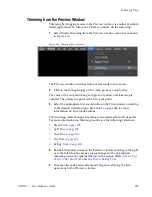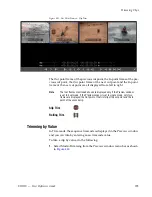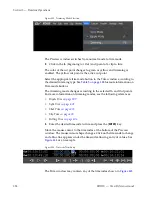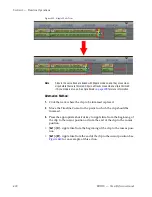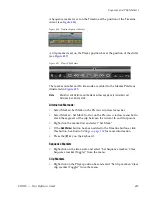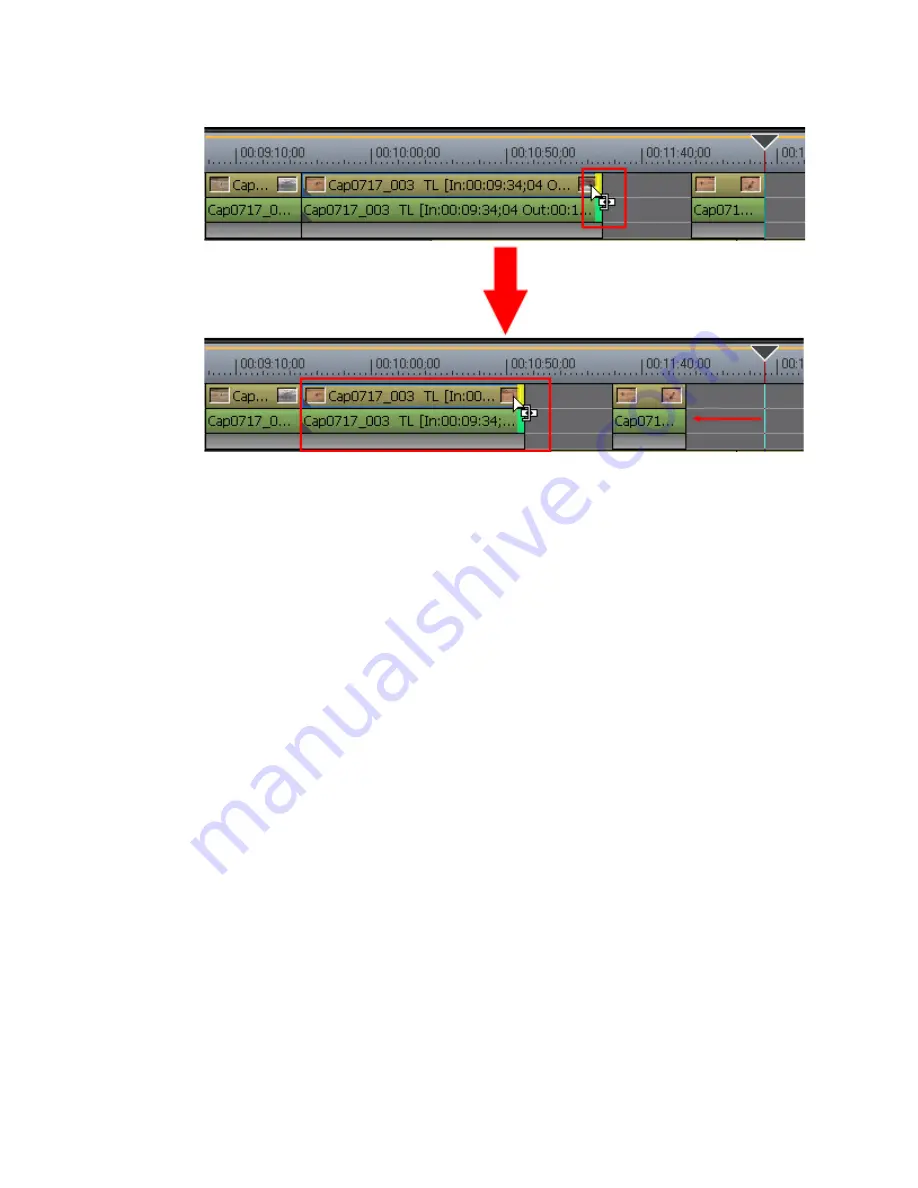
400
EDIUS — User Reference Guide
Section 5 — Timeline Operations
Figure 439. Ripple Mode Trim
Note
Clips in the same track are linked with Ripple mode on and they move when
clips before them are trimmed. Clips in all tracks move when a clip is trimmed
if Sync mode is also on. See
Sync Mode
on page 305
for more information.
Alternative Method:
1.
Click the track where the clip to be trimmed is placed.
2.
Move the Timeline Cursor to the point to which the clip should be
trimmed.
3.
Press the appropriate shortcut key to ripple trim from the beginning of
the clip to the cursor position or from the end of the clip to the cursor
position:
•
[
ALT
]+[
N]
- ripple trim from the beginning of the clip to the cursor posi-
tion.
•
[
ALT
]+[
M
] - ripple trim from the end of the clip to the cursor position. See
Figure 440
for an example of this action.
Summary of Contents for EDIUS
Page 22: ...22 EDIUS User Reference Guide Preface ...
Page 124: ...124 EDIUS User Reference Guide Section 1 Getting Started Figure 111 Sequence Marker Palette ...
Page 173: ...EDIUS User Reference Guide 173 Customize Settings Figure 153 Keyboard Shortcut Settings ...
Page 248: ...248 EDIUS User Reference Guide Section 3 Capturing and Importing Clips and Stills ...
Page 302: ...302 EDIUS User Reference Guide Section 4 Clip Operations and Management ...
Page 480: ...480 EDIUS User Reference Guide Section 5 Timeline Operations ...
Page 708: ...708 EDIUS User Reference Guide Section 8 Exporting Project Output ...
Page 752: ...752 EDIUS User Reference Guide Appendix A Hardware Settings ...
Page 764: ...764 EDIUS User Reference Guide Appendix B Special Procedures ...
Page 778: ...778 EDIUS User Reference Guide Appendix C Input Output Formats ...