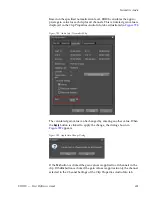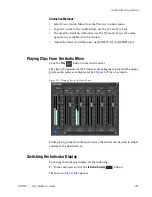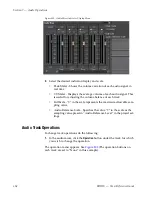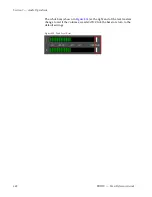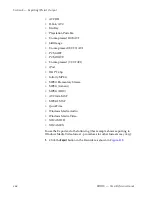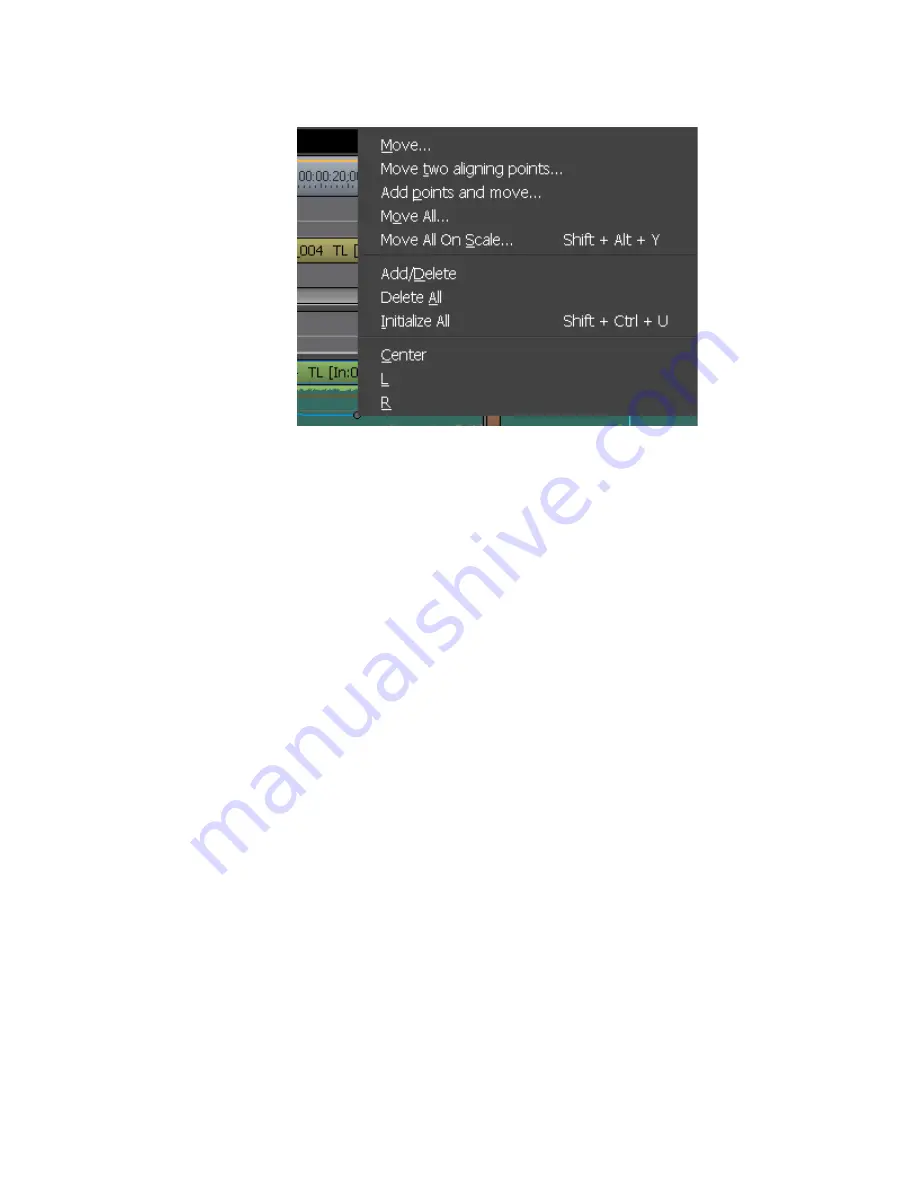
EDIUS — User Reference Guide
649
Normalize Audio
Figure 794. Volume/Pan Right-Click Menu
4.
Select the desired action from the menu.
•
Add/Delete - Delete the selected rubber band point.
•
Delete All - Delete all points on the selected rubber band and ini-
tialize the rubber band to the default position.
•
Initialize All - Initialize all points on the selected rubber band to the
default position without deleting the points.
Normalize Audio
The normalize function simultaneously adjusts the audio level of one or
more clips to the level specified.
Audio normalization cannot be applied to the following clip types:
•
Timeline sequence clips
•
Clips created by time remap editing
•
Proxy clips
To normalize audio, do the following:
1.
Select one or more clips on the Timeline.
2.
Right click on one of the selected clips and select “Normalize” from the
menu as illustrated in
Figure 795
.
Note
The Normalize function is also accessed by selecting Clip>Normalize from the
Preview window menu bar.
Summary of Contents for EDIUS
Page 22: ...22 EDIUS User Reference Guide Preface ...
Page 124: ...124 EDIUS User Reference Guide Section 1 Getting Started Figure 111 Sequence Marker Palette ...
Page 173: ...EDIUS User Reference Guide 173 Customize Settings Figure 153 Keyboard Shortcut Settings ...
Page 248: ...248 EDIUS User Reference Guide Section 3 Capturing and Importing Clips and Stills ...
Page 302: ...302 EDIUS User Reference Guide Section 4 Clip Operations and Management ...
Page 480: ...480 EDIUS User Reference Guide Section 5 Timeline Operations ...
Page 708: ...708 EDIUS User Reference Guide Section 8 Exporting Project Output ...
Page 752: ...752 EDIUS User Reference Guide Appendix A Hardware Settings ...
Page 764: ...764 EDIUS User Reference Guide Appendix B Special Procedures ...
Page 778: ...778 EDIUS User Reference Guide Appendix C Input Output Formats ...