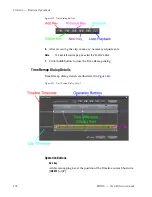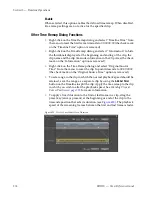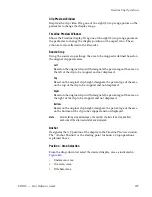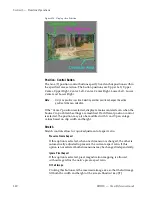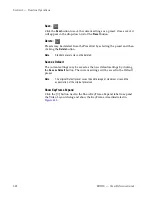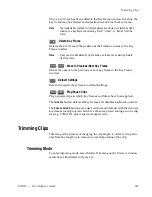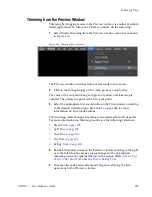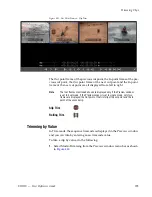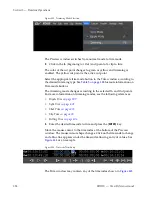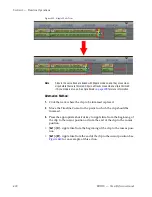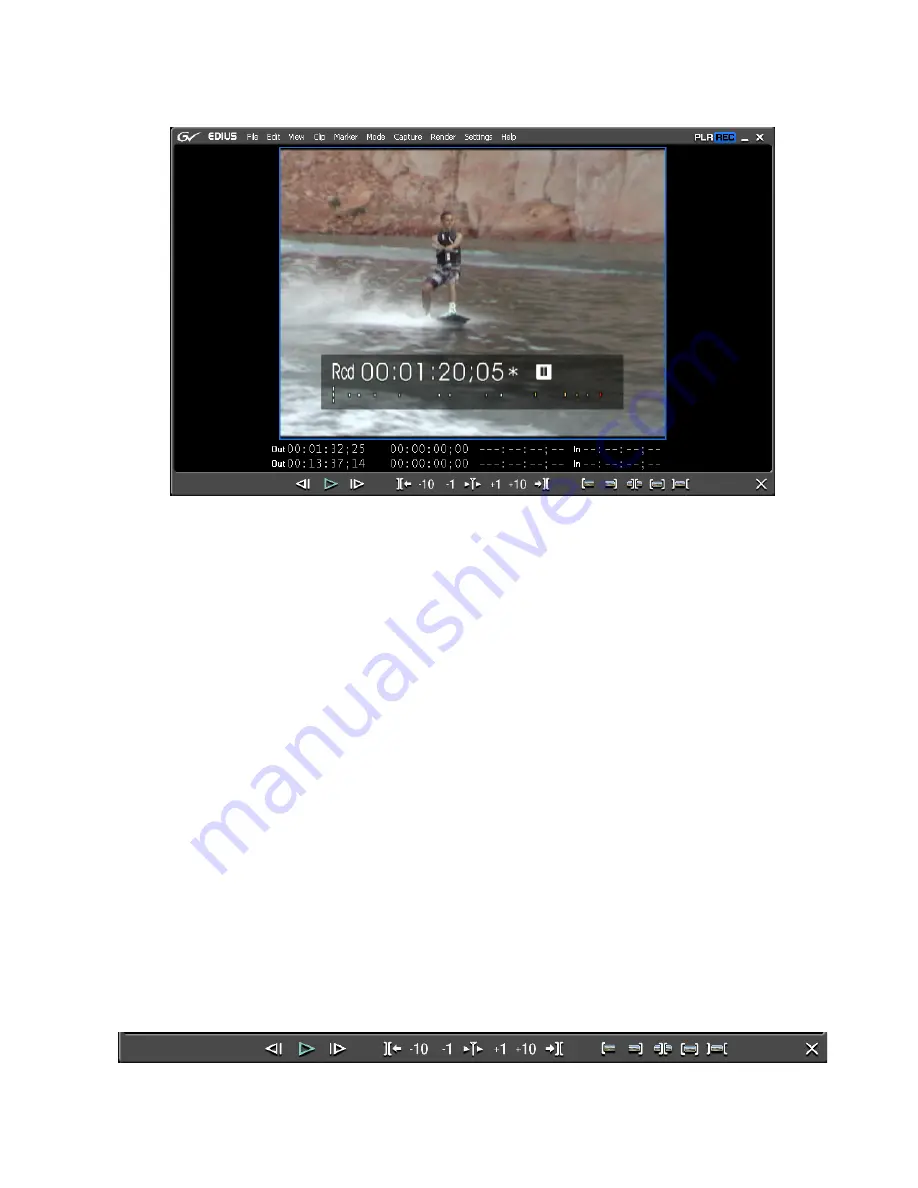
EDIUS — User Reference Guide
387
Trimming Clips
Figure 422. Single-Mode Trim Window
Note
Depending upon the screen layout, display mode, project aspect ratio and
other factors, your Trim Mode display may not appear exactly as represented
here.
Alternative Methods:
•
Double-click the In or Out point of a clip
•
Right-click on a clip and select “Trim” from the right-click menu.
Any of the following will switch the display from Trim Mode to Normal
Mode:
•
Select Mode>Normal or Mode>Trimming from the Preview window
menu bar.
•
Click the
[X
] in the lower right corner of the Trim Mode window
•
Press the
[F6]
key on the keyboard
Note
[F6]
toggles Trim Mode on and off.
•
Press the
[F5]
key to switch to Normal Mode.
Figure 423
shows the Trim Mode operation buttons. This tool bar is avail-
able only while in trim mode.
Figure 423. Trim Mode Operation Buttons
Summary of Contents for EDIUS
Page 22: ...22 EDIUS User Reference Guide Preface ...
Page 124: ...124 EDIUS User Reference Guide Section 1 Getting Started Figure 111 Sequence Marker Palette ...
Page 173: ...EDIUS User Reference Guide 173 Customize Settings Figure 153 Keyboard Shortcut Settings ...
Page 248: ...248 EDIUS User Reference Guide Section 3 Capturing and Importing Clips and Stills ...
Page 302: ...302 EDIUS User Reference Guide Section 4 Clip Operations and Management ...
Page 480: ...480 EDIUS User Reference Guide Section 5 Timeline Operations ...
Page 708: ...708 EDIUS User Reference Guide Section 8 Exporting Project Output ...
Page 752: ...752 EDIUS User Reference Guide Appendix A Hardware Settings ...
Page 764: ...764 EDIUS User Reference Guide Appendix B Special Procedures ...
Page 778: ...778 EDIUS User Reference Guide Appendix C Input Output Formats ...