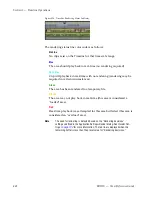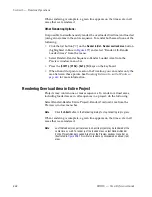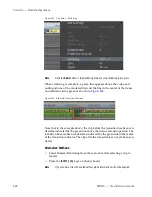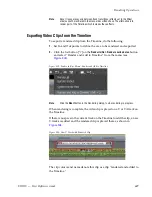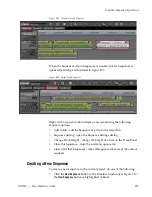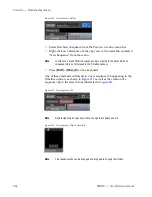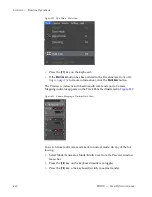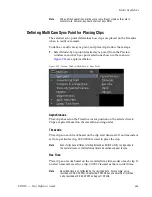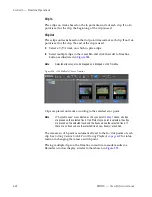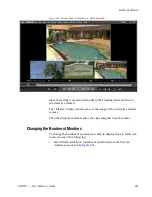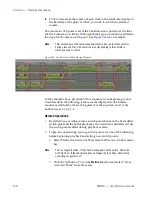456
EDIUS — User Reference Guide
Section 5 — Timeline Operations
•
Play a Timeline sequence clip in the Player and click the
Insert to Timeline
or
Overwrite to Timeline
buttons.
•
Add the clip displayed in the Player by pressing the [
E
] key on the key-
board.
Open a Nested Sequence
To open a nested sequence for editing, do any of the following:
•
Double-click a Timeline Sequence clip in the Asset Bin
•
Double-click a nested sequence clip on the Timeline.
•
Right-click a Timeline Sequence clip in the Asset Bin and select “Open
Sequence” from the menu.
Note
When a nested sequence is opened, the nested sequence clip in the host
sequence is also updated. If the clips in a nested sequence are trimmed, the
nested sequence clip length in the host sequence does not change; however,
its display is updated as illustrated in
Figure 515
to indicate the total area of
the clip that has been trimmed.
Figure 515. Nested Clip Trimmed
Closing a Sequence
To close a sequence, right-click on the sequence tab of the sequence to be
closed and select “Close This Sequence” from the menu. See
Figure 516
.
Summary of Contents for EDIUS
Page 22: ...22 EDIUS User Reference Guide Preface ...
Page 124: ...124 EDIUS User Reference Guide Section 1 Getting Started Figure 111 Sequence Marker Palette ...
Page 173: ...EDIUS User Reference Guide 173 Customize Settings Figure 153 Keyboard Shortcut Settings ...
Page 248: ...248 EDIUS User Reference Guide Section 3 Capturing and Importing Clips and Stills ...
Page 302: ...302 EDIUS User Reference Guide Section 4 Clip Operations and Management ...
Page 480: ...480 EDIUS User Reference Guide Section 5 Timeline Operations ...
Page 708: ...708 EDIUS User Reference Guide Section 8 Exporting Project Output ...
Page 752: ...752 EDIUS User Reference Guide Appendix A Hardware Settings ...
Page 764: ...764 EDIUS User Reference Guide Appendix B Special Procedures ...
Page 778: ...778 EDIUS User Reference Guide Appendix C Input Output Formats ...