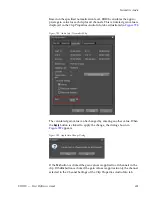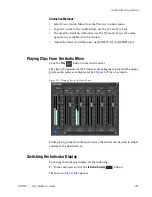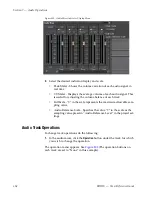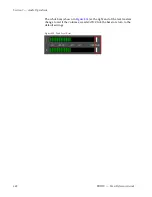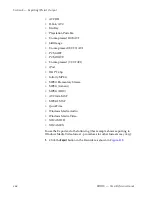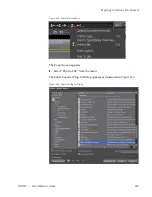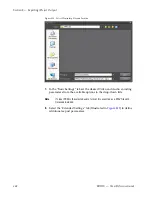EDIUS — User Reference Guide
653
Audio Mixer Operations
Alternative Methods:
•
Select View>Audio Mixer from the Preview window menu.
•
To select a track in the Audio Mixer, use the [
I
] and [
J
] keys.
•
To adjust the fader (in 1dB units), use the [
K
] and [
L
] keys. (the same
operation is available with the mouse).
•
Adjust the fader (in 0.1dB units), use [SHIFT]+[
K
] and [SHIFT]+[
L
].
Playing Clips From the Audio Mixer
Click the
Play
button in the Audio mixer.
The clip at the position of the Timeline cursor begins to play and the appro-
priate audio meters are displayed. See
Figure 801
for an example.
Figure 801. Playing Clips in the Audio Mixer
While playing clips from the audio mixer, the sliders can be used to adjust
volume to the desired level.
Switching the Indicator Display
To change the indicator display, do the following:
1.
In the audio mixer, click the
Indicator Display
button.
The menu in
Figure 802
appears.
Summary of Contents for EDIUS
Page 22: ...22 EDIUS User Reference Guide Preface ...
Page 124: ...124 EDIUS User Reference Guide Section 1 Getting Started Figure 111 Sequence Marker Palette ...
Page 173: ...EDIUS User Reference Guide 173 Customize Settings Figure 153 Keyboard Shortcut Settings ...
Page 248: ...248 EDIUS User Reference Guide Section 3 Capturing and Importing Clips and Stills ...
Page 302: ...302 EDIUS User Reference Guide Section 4 Clip Operations and Management ...
Page 480: ...480 EDIUS User Reference Guide Section 5 Timeline Operations ...
Page 708: ...708 EDIUS User Reference Guide Section 8 Exporting Project Output ...
Page 752: ...752 EDIUS User Reference Guide Appendix A Hardware Settings ...
Page 764: ...764 EDIUS User Reference Guide Appendix B Special Procedures ...
Page 778: ...778 EDIUS User Reference Guide Appendix C Input Output Formats ...