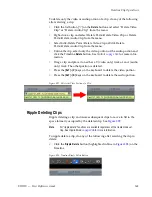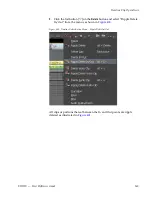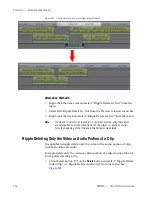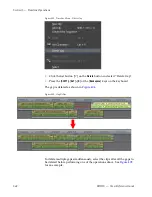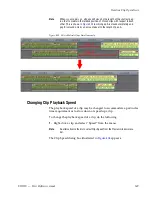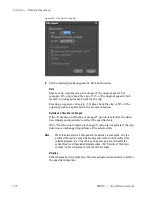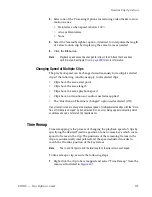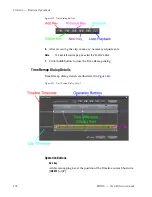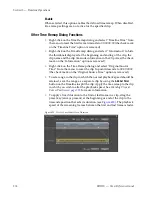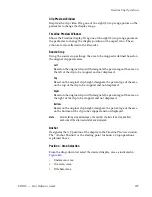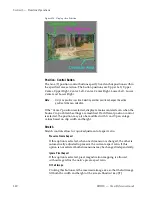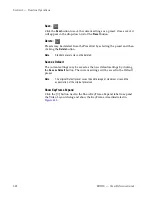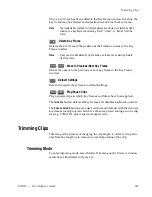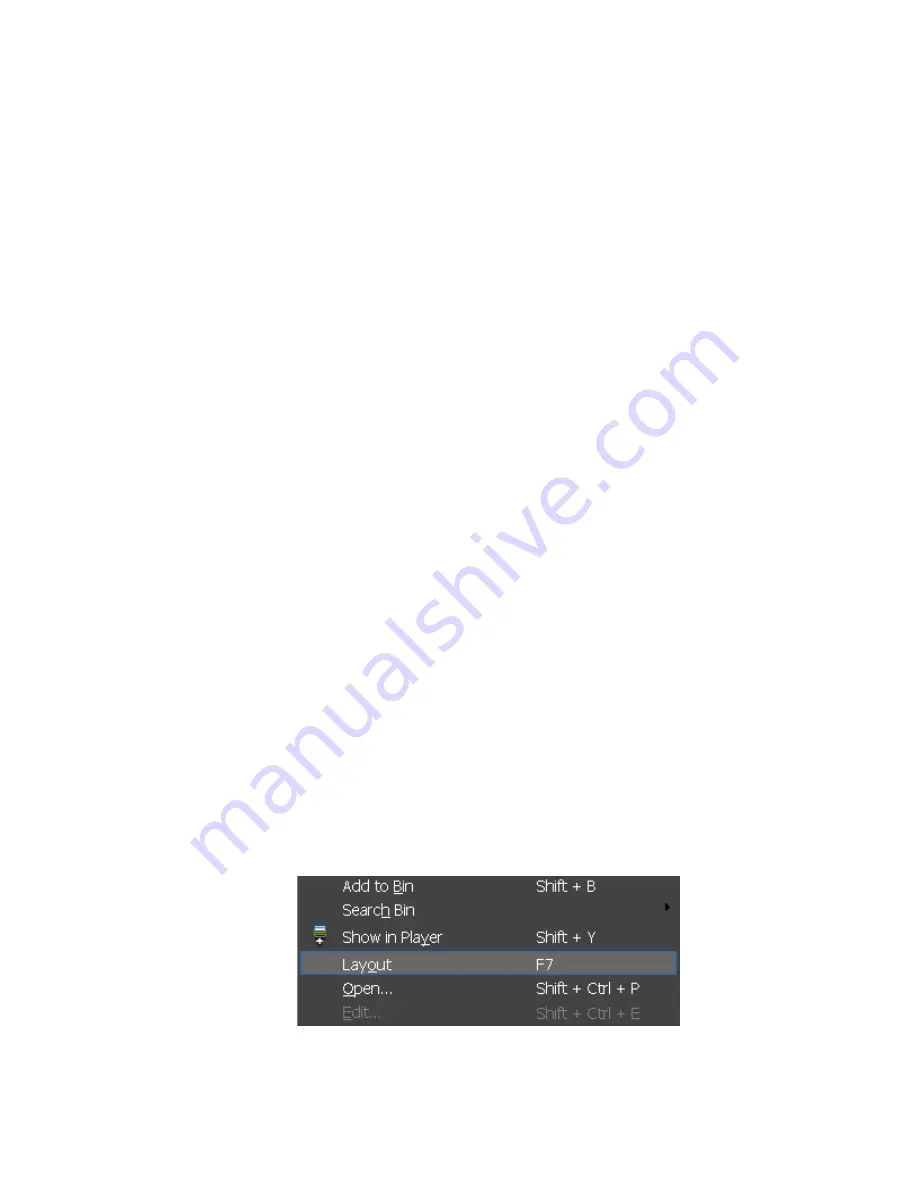
EDIUS — User Reference Guide
377
Timeline Clip Operations
Alternative Methods:
•
Press [
SHIFT
]+[
ALT
]+[
E
] to display the Time Remap dialog.
•
Right-click the Time Remap dialog and select “Add Key” to add a key
at the position of the Timeline cursor.
•
Right-click the Time Remap dialog and select “Delete Key” to delete the
key at the position of the Timeline cursor.
•
Press the [
Home
] key to move the cursor to the first frame of the clip.
•
Press the [
End
] key to move the cursor to the last frame of the clip.
•
Press the [
I
] key to move to the previous frame.
•
Press the [
J
] key to move to next frame.
•
Press the [
K
] key to move the focus to the Keys area.
•
Press the [
L
] key to move the focus to the Clip area.
•
Press the [
,
] key to move the key/frame forward one frame.
Note
This action is available only when the Timeline cursor is on a key/frame or
when the focus is in the Keys or Clips area
•
Press the [
.
] key to move the key/frame backward one frame.
Note
This action is available only when the Timeline cursor is on a key/frame or
when the focus is in the Keys or Clips area.
Video Display Layout/Crop
The display range or aspect ratio of the display may be changed.
To change the video display range, do the following:
1.
Right-click the video portion of a clip on a V or VA track on the
Timeline.
2.
Select “Layout” from the menu as shown in
Figure 414
.
Figure 414. Clip Menu - Layout
Summary of Contents for EDIUS
Page 22: ...22 EDIUS User Reference Guide Preface ...
Page 124: ...124 EDIUS User Reference Guide Section 1 Getting Started Figure 111 Sequence Marker Palette ...
Page 173: ...EDIUS User Reference Guide 173 Customize Settings Figure 153 Keyboard Shortcut Settings ...
Page 248: ...248 EDIUS User Reference Guide Section 3 Capturing and Importing Clips and Stills ...
Page 302: ...302 EDIUS User Reference Guide Section 4 Clip Operations and Management ...
Page 480: ...480 EDIUS User Reference Guide Section 5 Timeline Operations ...
Page 708: ...708 EDIUS User Reference Guide Section 8 Exporting Project Output ...
Page 752: ...752 EDIUS User Reference Guide Appendix A Hardware Settings ...
Page 764: ...764 EDIUS User Reference Guide Appendix B Special Procedures ...
Page 778: ...778 EDIUS User Reference Guide Appendix C Input Output Formats ...