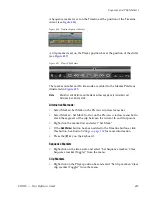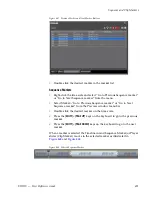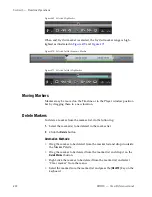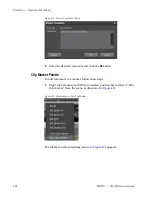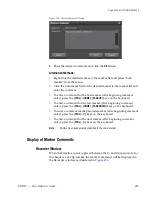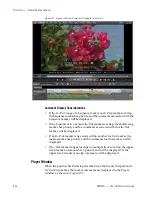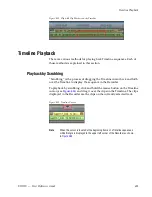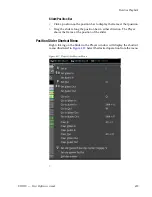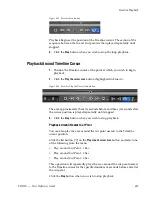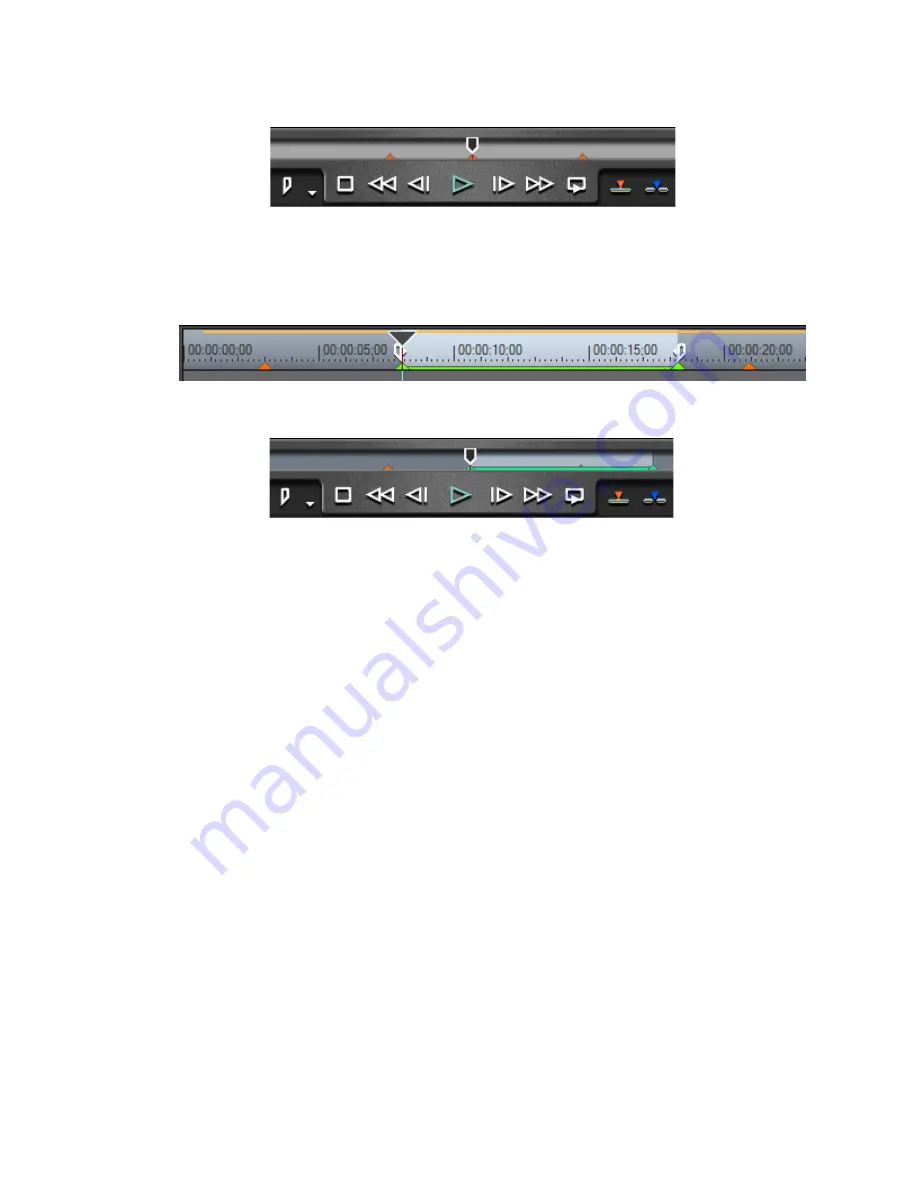
422
EDIUS — User Reference Guide
Section 5 — Timeline Operations
Figure 469. Selected Clip Marker
When and In/Out marker is selected, the In/Out marker range is high-
lighted as illustrated in
Figure 470
and
Figure 471
.
Figure 470. Selected In/Out Sequence Marker
Figure 471. Selected In/Out Clip Marker
Moving Markers
Markers may be moved on the Timeline or in the Player window position
bar by dragging them to a new location.
Delete Markers
To delete a marker from the marker list, do the following:
1.
Select the marker(s) to be deleted in the marker list.
2.
Click the
Delete
button.
Alternative Methods:
•
Drag the marker to be deleted from the marker list and drop it outside
the Marker Palette.
•
Drag the marker to be deleted from the marker list and drop it on the
Delete Marker
button.
•
Right-click the marker to be deleted from the marker list and select
“Clear marker” from the menu.
•
Select the marker from the marker list and press the [
DELETE
] key on the
keyboard.
Summary of Contents for EDIUS
Page 22: ...22 EDIUS User Reference Guide Preface ...
Page 124: ...124 EDIUS User Reference Guide Section 1 Getting Started Figure 111 Sequence Marker Palette ...
Page 173: ...EDIUS User Reference Guide 173 Customize Settings Figure 153 Keyboard Shortcut Settings ...
Page 248: ...248 EDIUS User Reference Guide Section 3 Capturing and Importing Clips and Stills ...
Page 302: ...302 EDIUS User Reference Guide Section 4 Clip Operations and Management ...
Page 480: ...480 EDIUS User Reference Guide Section 5 Timeline Operations ...
Page 708: ...708 EDIUS User Reference Guide Section 8 Exporting Project Output ...
Page 752: ...752 EDIUS User Reference Guide Appendix A Hardware Settings ...
Page 764: ...764 EDIUS User Reference Guide Appendix B Special Procedures ...
Page 778: ...778 EDIUS User Reference Guide Appendix C Input Output Formats ...