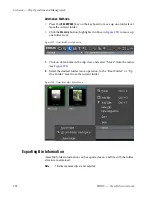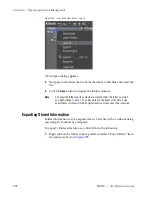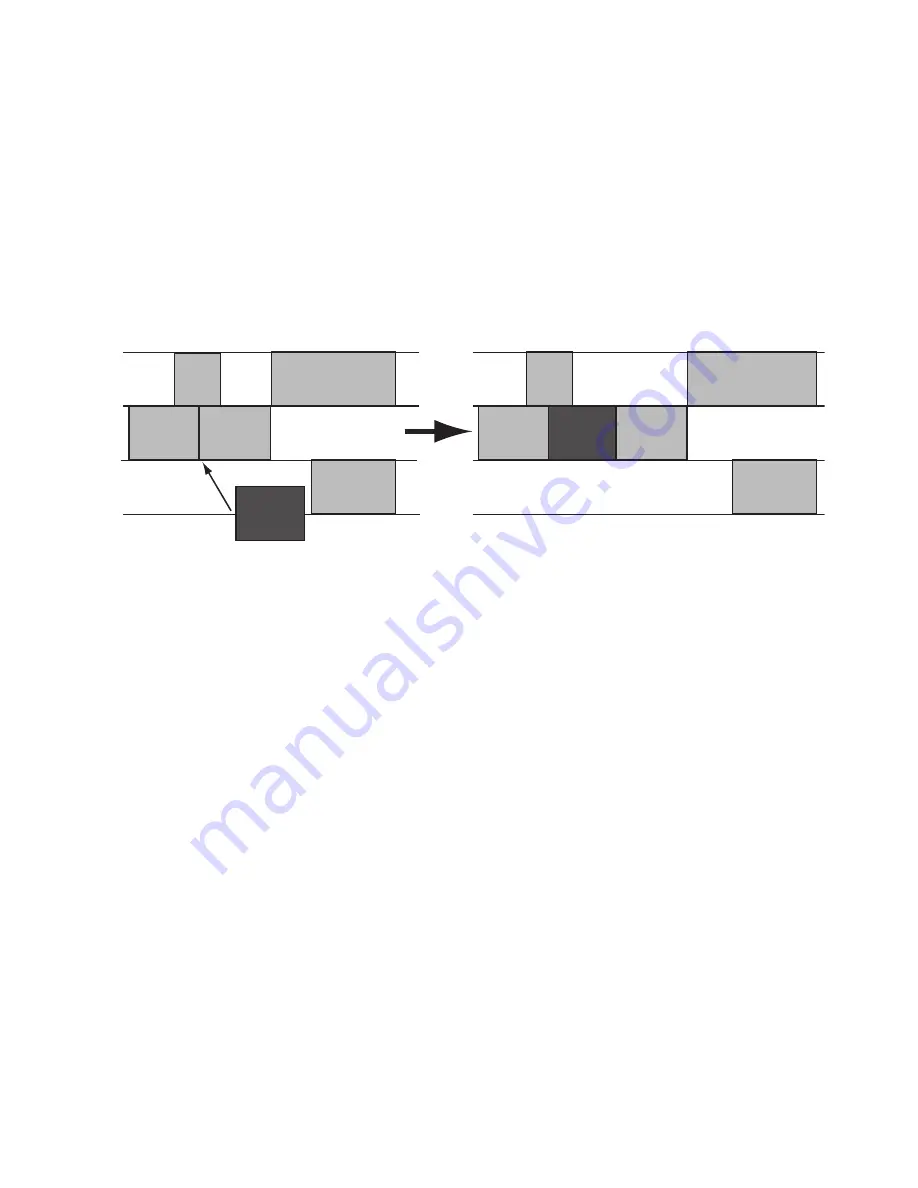
EDIUS — User Reference Guide
305
Timeline Settings
Pressing the [
INSERT
] key on the keyboard also toggles Insert/Overwrite
mode.
Sync Mode
If sync mode is enabled, editing a track (inserting, deleting or moving clips,
for example) affects other tracks if insert mode is also enabled. All tracks
are kept in sync (maintain their prior positions relative to one another) from
the insertion point on. See
Figure 309
for an example. Default = Not
Checked.
Figure 309. Sync Mode With Insert Enabled
Sync Mode is toggled on and off by either of the following methods:
•
Click the list button [
V
] on the
Insert Mode
or
Overwrite Mode
icon and
select Sync Mode. A check mark by Sync Mode indicates that Sync
Mode is on. Sync Mode is off when the check mark is not present.
•
Select Mode>Sync Mode from the Preview window (see
Figure 310
). A
check mark by Sync Mode indicates that Sync Mode is on. Sync Mode
is off when the check mark is not present.
Summary of Contents for EDIUS
Page 22: ...22 EDIUS User Reference Guide Preface ...
Page 124: ...124 EDIUS User Reference Guide Section 1 Getting Started Figure 111 Sequence Marker Palette ...
Page 173: ...EDIUS User Reference Guide 173 Customize Settings Figure 153 Keyboard Shortcut Settings ...
Page 248: ...248 EDIUS User Reference Guide Section 3 Capturing and Importing Clips and Stills ...
Page 302: ...302 EDIUS User Reference Guide Section 4 Clip Operations and Management ...
Page 480: ...480 EDIUS User Reference Guide Section 5 Timeline Operations ...
Page 708: ...708 EDIUS User Reference Guide Section 8 Exporting Project Output ...
Page 752: ...752 EDIUS User Reference Guide Appendix A Hardware Settings ...
Page 764: ...764 EDIUS User Reference Guide Appendix B Special Procedures ...
Page 778: ...778 EDIUS User Reference Guide Appendix C Input Output Formats ...