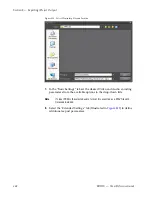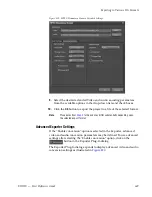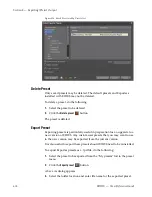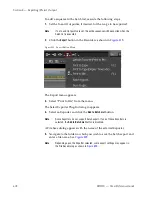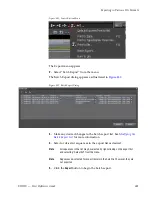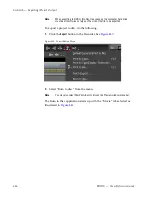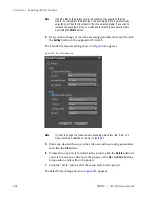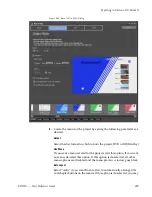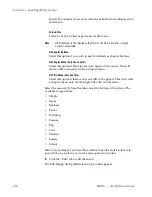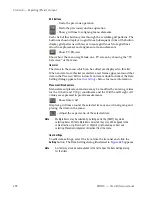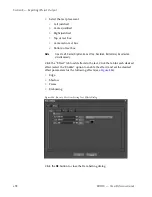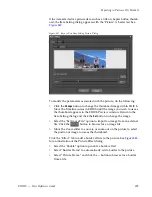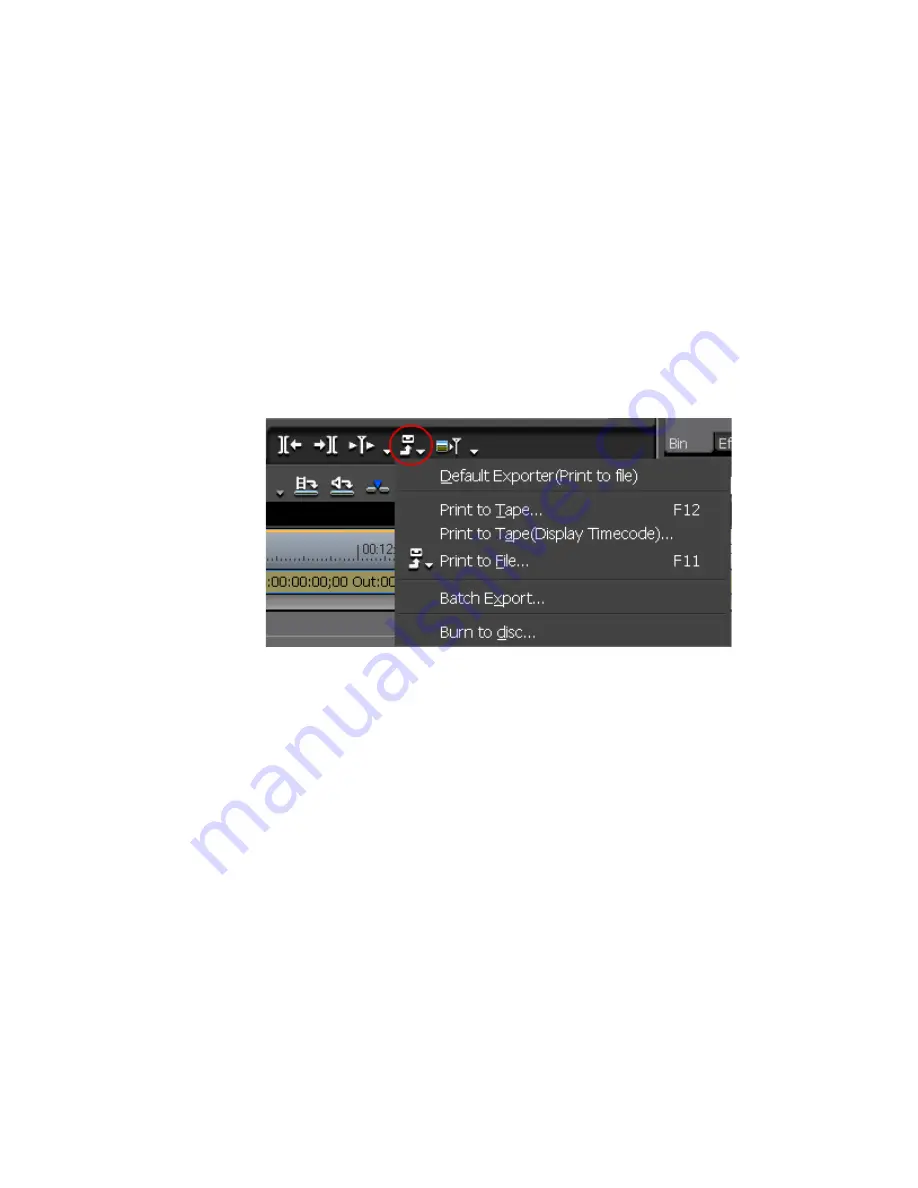
680
EDIUS — User Reference Guide
Section 8 — Exporting/Project Output
Note
If “Add Batch Export Item(Rendering format)” is selected from the menu, the
specified range is added to the batch export list with the rendering format
specified in the Project Settings Detail dialog.
•
After setting In and Out points, right-click on the export list in the Batch
Export dialog and select “New.” See
Batch Export
for more information.
Delete from Batch Export List
To delete an entry previously added to the batch export list, do the fol-
lowing:
1.
Click the
Export
button in the Recorder as shown in
Figure 815
.
Figure 830. Export Button Menu
The Export menu appears.
2.
Select “Batch Export” from the menu.
The Batch Export dialog appears.
3.
In the batch export list, right-click the entry to be deleted and select
“Delete” from the menu.
The entry is deleted from the batch export list.
Batch Export
To execute a batch export and process the export list, do the following:
1.
Click the
Export
button in the Recorder as shown in
Figure 815
.
Summary of Contents for EDIUS
Page 22: ...22 EDIUS User Reference Guide Preface ...
Page 124: ...124 EDIUS User Reference Guide Section 1 Getting Started Figure 111 Sequence Marker Palette ...
Page 173: ...EDIUS User Reference Guide 173 Customize Settings Figure 153 Keyboard Shortcut Settings ...
Page 248: ...248 EDIUS User Reference Guide Section 3 Capturing and Importing Clips and Stills ...
Page 302: ...302 EDIUS User Reference Guide Section 4 Clip Operations and Management ...
Page 480: ...480 EDIUS User Reference Guide Section 5 Timeline Operations ...
Page 708: ...708 EDIUS User Reference Guide Section 8 Exporting Project Output ...
Page 752: ...752 EDIUS User Reference Guide Appendix A Hardware Settings ...
Page 764: ...764 EDIUS User Reference Guide Appendix B Special Procedures ...
Page 778: ...778 EDIUS User Reference Guide Appendix C Input Output Formats ...