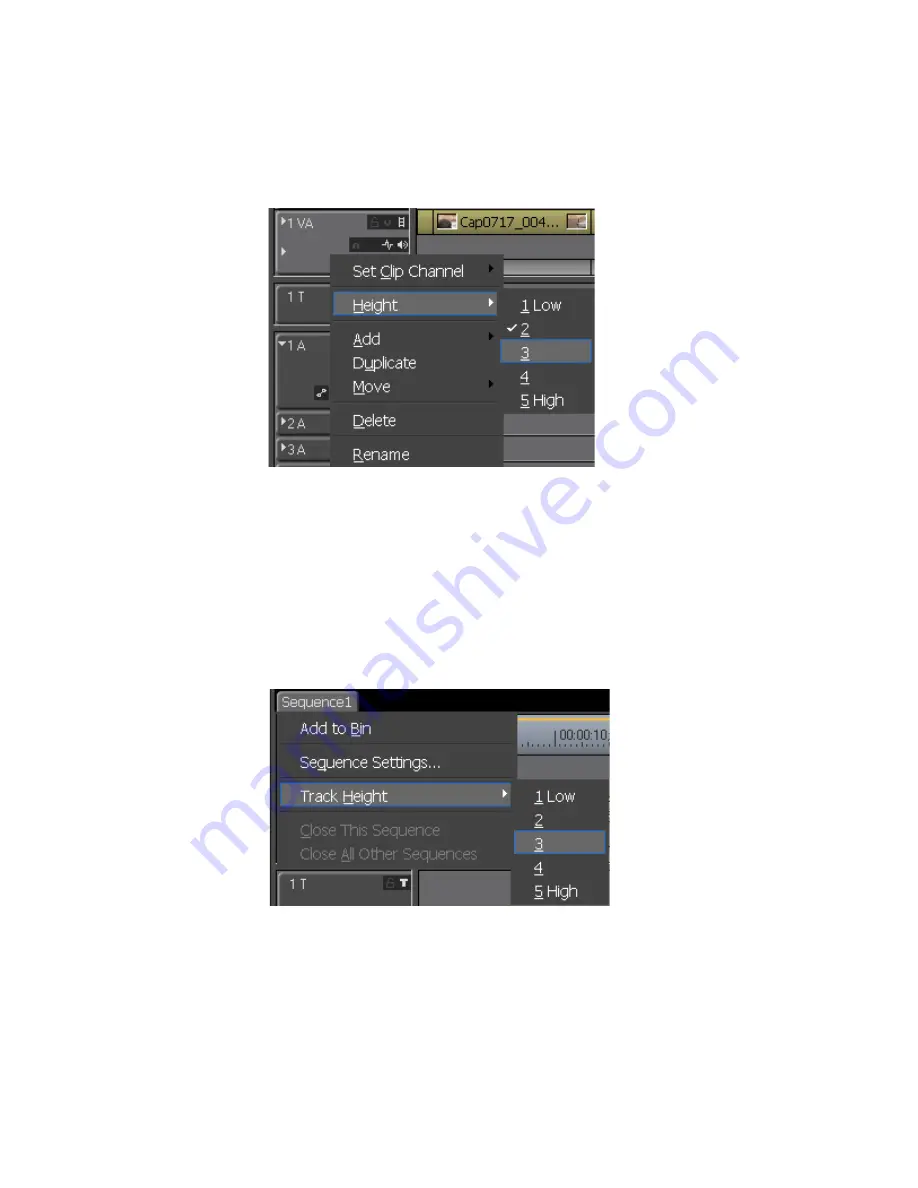
316
EDIUS — User Reference Guide
Section 5 — Timeline Operations
Note
Track height may be adjusted from 1 height unit to 5 height units which may
vary by track. The currently selected track height is indicated by the check
mark.
Figure 328. Adjust Track Panel Height
The track height is changed according to your selection.
To adjust the height of all tracks simultaneously, do the following:
1.
Right-click on the sequence tab.
2.
Select Track Height>[height unit] from the menu as illustrated in
Figure 329
.
Figure 329. Adjust Height of All Tracks
The height of all tracks is adjusted according to your selection.
Note
Tracks height will be adjusted according to current expand settings.
When viewing waveforms, it is often desirable to increase track height in
order to better view the peaks and valleys in audio waveforms as illus-
trated in
Figure 330
.
Summary of Contents for EDIUS
Page 22: ...22 EDIUS User Reference Guide Preface ...
Page 124: ...124 EDIUS User Reference Guide Section 1 Getting Started Figure 111 Sequence Marker Palette ...
Page 173: ...EDIUS User Reference Guide 173 Customize Settings Figure 153 Keyboard Shortcut Settings ...
Page 248: ...248 EDIUS User Reference Guide Section 3 Capturing and Importing Clips and Stills ...
Page 302: ...302 EDIUS User Reference Guide Section 4 Clip Operations and Management ...
Page 480: ...480 EDIUS User Reference Guide Section 5 Timeline Operations ...
Page 708: ...708 EDIUS User Reference Guide Section 8 Exporting Project Output ...
Page 752: ...752 EDIUS User Reference Guide Appendix A Hardware Settings ...
Page 764: ...764 EDIUS User Reference Guide Appendix B Special Procedures ...
Page 778: ...778 EDIUS User Reference Guide Appendix C Input Output Formats ...






























