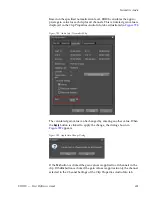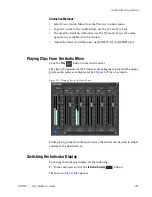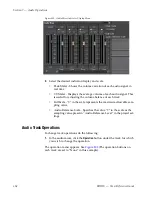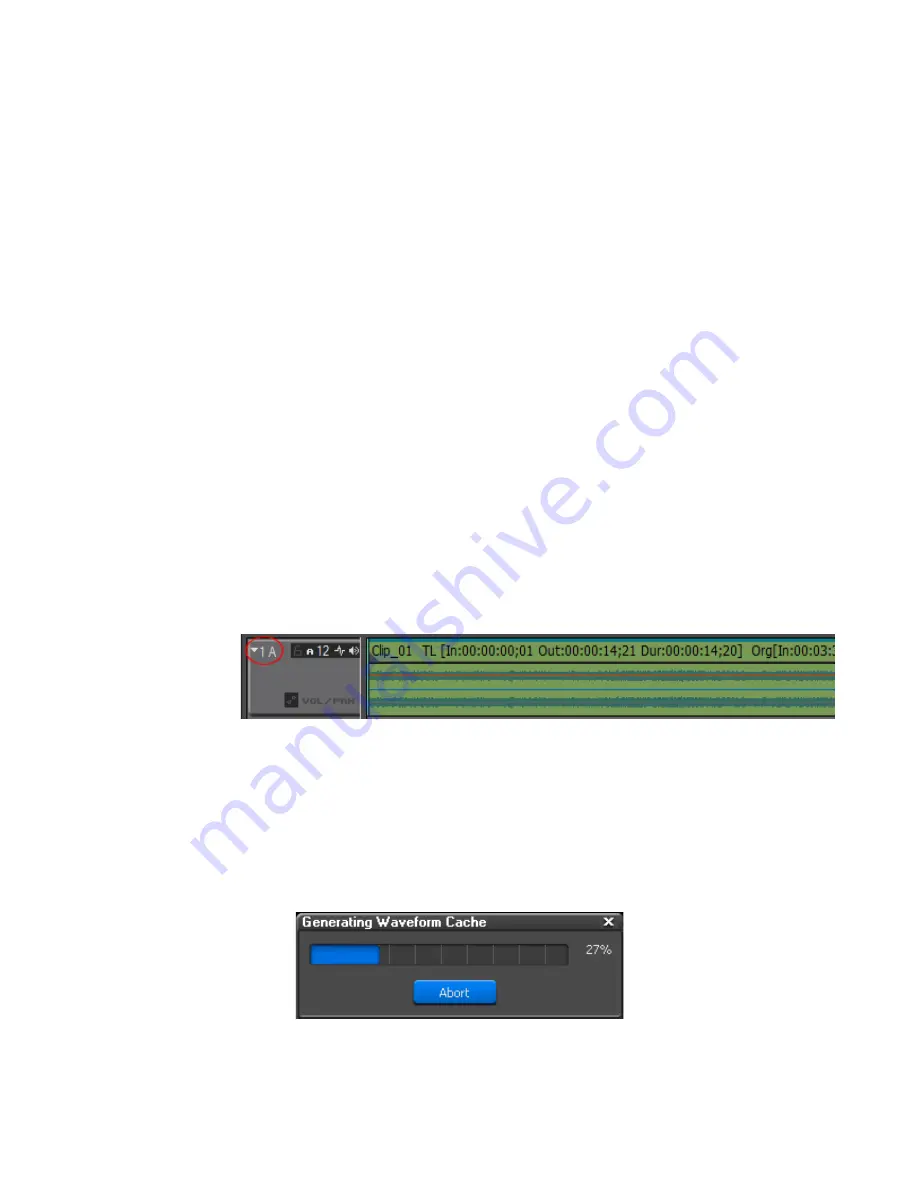
EDIUS — User Reference Guide
643
Section
7
Audio Operations
EDIUS has very extensive audio controls which allow audio to be adjusted
and manipulated to achieve the desired audio levels, balance, effects, etc.
Adjusting Volume and Pan
Both the volume and the Left/Right balance (pan) of audio clips placed on
the Timeline can be adjusted. Both are controlled by rubber bands; orange
for the volume and blue for the L/R stereo balance. The shape of the rubber
bands controls the volume and pan along the time axis.
To adjust volume and pan, do the following:
1.
Click the
Expand
button in a track containing audio. See
Figure 784
.
Figure 784. Audio Track Expand
The track expands to the display the volume and pan rubber bands and an
audio waveform.
Note
The first time the track is expanded, an audio waveform cache is created. On
long clips, it may take several minutes to create this cache depending upon
your system configuration. See
Figure 785
.
Figure 785. Generating Waveform Cache
Note
[ALT]+[S] can also be used to expand and contract the audio display.
Summary of Contents for EDIUS
Page 22: ...22 EDIUS User Reference Guide Preface ...
Page 124: ...124 EDIUS User Reference Guide Section 1 Getting Started Figure 111 Sequence Marker Palette ...
Page 173: ...EDIUS User Reference Guide 173 Customize Settings Figure 153 Keyboard Shortcut Settings ...
Page 248: ...248 EDIUS User Reference Guide Section 3 Capturing and Importing Clips and Stills ...
Page 302: ...302 EDIUS User Reference Guide Section 4 Clip Operations and Management ...
Page 480: ...480 EDIUS User Reference Guide Section 5 Timeline Operations ...
Page 708: ...708 EDIUS User Reference Guide Section 8 Exporting Project Output ...
Page 752: ...752 EDIUS User Reference Guide Appendix A Hardware Settings ...
Page 764: ...764 EDIUS User Reference Guide Appendix B Special Procedures ...
Page 778: ...778 EDIUS User Reference Guide Appendix C Input Output Formats ...