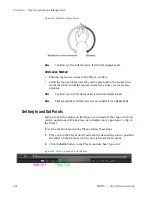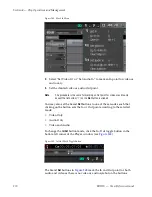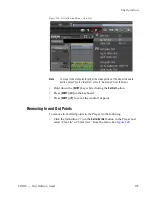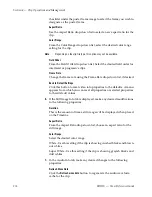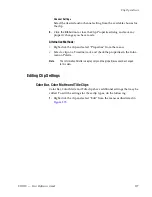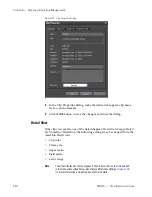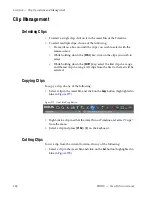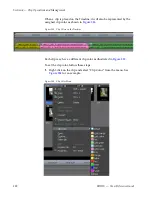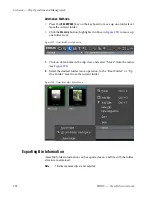EDIUS — User Reference Guide
277
Clip Operations
Channel Settings
Select the desired audio channel setting from the available choices for
the clip.
8.
Click the
OK
button to close the Clip Properties dialog and save any
property changes you have made.
Alternative Methods:
•
Right-click the clip and select “Properties” from the menu.
•
Select a clip on a Timeline track and check the properties in the Infor-
mation Palette.
Note
The Information Palette is display only and the properties cannot be changed
in this view.
Editing Clip Settings
Color Bar, Color Matte and Title Clips
Color Bar, Color Matte and Title clips have additional settings that may be
edited. To edit the settings for these clip types, do the following:
1.
Right-click the clip and select “Edit” from the menu as illustrated in
Figure 272
.
Summary of Contents for EDIUS
Page 22: ...22 EDIUS User Reference Guide Preface ...
Page 124: ...124 EDIUS User Reference Guide Section 1 Getting Started Figure 111 Sequence Marker Palette ...
Page 173: ...EDIUS User Reference Guide 173 Customize Settings Figure 153 Keyboard Shortcut Settings ...
Page 248: ...248 EDIUS User Reference Guide Section 3 Capturing and Importing Clips and Stills ...
Page 302: ...302 EDIUS User Reference Guide Section 4 Clip Operations and Management ...
Page 480: ...480 EDIUS User Reference Guide Section 5 Timeline Operations ...
Page 708: ...708 EDIUS User Reference Guide Section 8 Exporting Project Output ...
Page 752: ...752 EDIUS User Reference Guide Appendix A Hardware Settings ...
Page 764: ...764 EDIUS User Reference Guide Appendix B Special Procedures ...
Page 778: ...778 EDIUS User Reference Guide Appendix C Input Output Formats ...