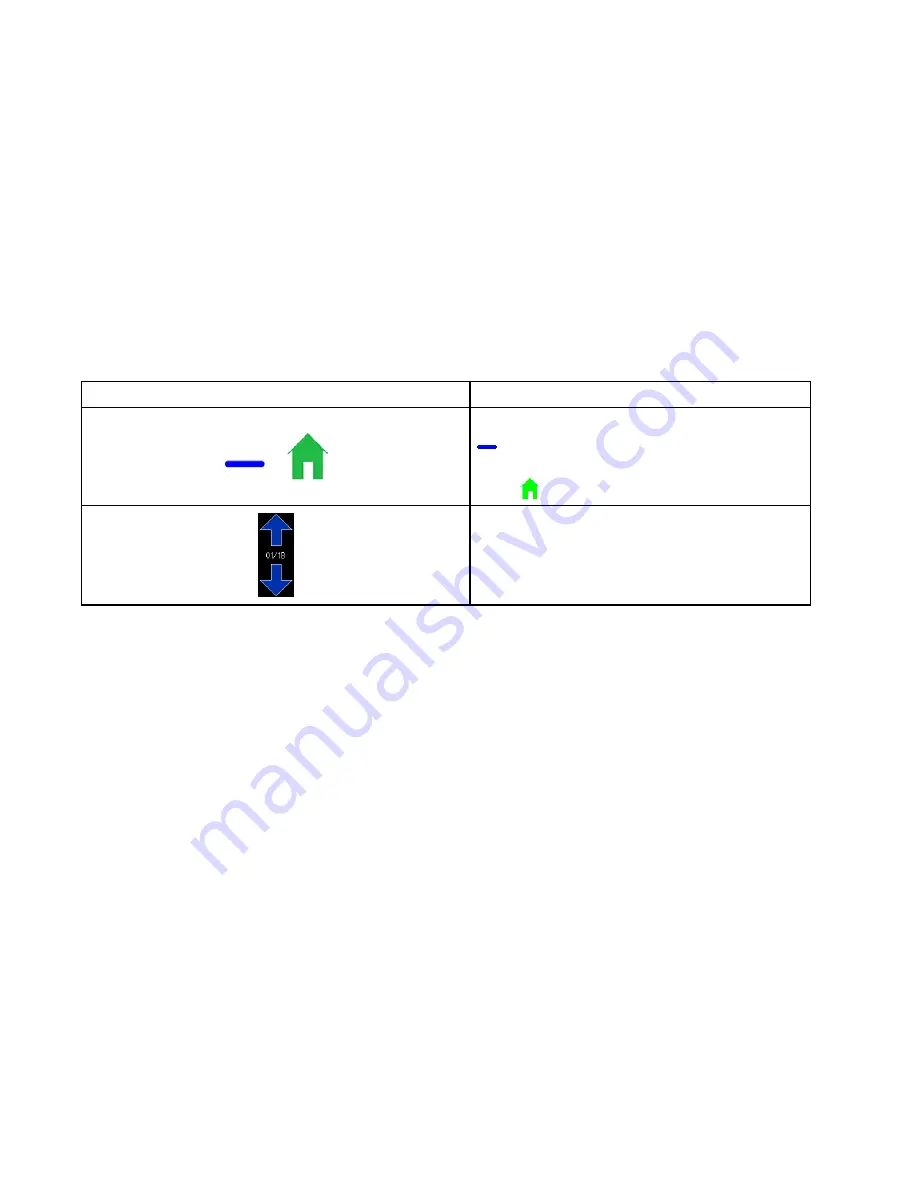
Onscreen
Onscreen
Onscreen Controls
Controls
Controls
When you power up, the Graco logo displays for
approximately five seconds, followed by the Stations
screen. To begin, press one of the icons along the
bottom of the screen.
After five seconds of inactivity, the screensaver
causes the Touchscreen interface to appear dark
when no actions are being performed. To activate
the Touchscreen interface again, press anywhere on
the screen. You can adjust the number of seconds
on the Screensaver Configuration screen, accessed
through the Settings menu.
Navigate through the software by pressing buttons,
keys, fields, and icons with your finger. Pressing any
of the controls on the screen brings you to another
screen or displays a popup screen that requires your
input.
NOTE:
NOTE:
NOTE: Selection fields and buttons that are grayed
out on the screens are not currently active.
Table
Table
Table 3
3
3 Touchscreen
Touchscreen
Touchscreen Controls
Controls
Controls
Ref.
Ref.
Ref.
Description
Description
Description
Located below the Touchscreen:
indicates that an SD card is inserted into the
Touchscreen.
Press
to return to the Stations screen.
Screens whose content does not fit on the
Touchscreen interface have up and down arrow
icons. Press an arrow to page up or page down
within the screen.
58
3A4030C






























