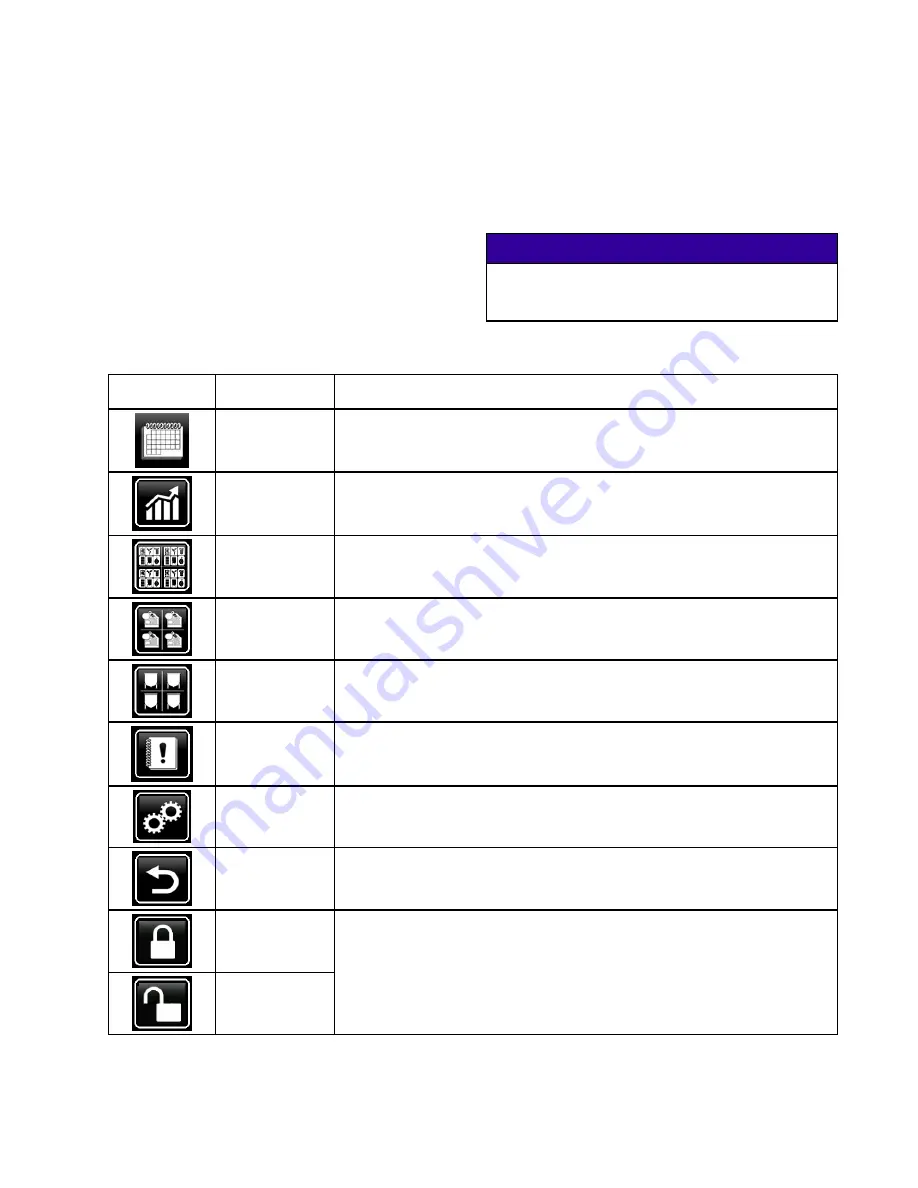
Touchscreen
Touchscreen
Touchscreen Software
Software
Software
Use the Touchscreen software to enter information
and display software settings and current conditions
in the Intelligent Paint Kitchen system. The software
is located in the Supervisor Box (A), but the data input
and readout is displayed on the Touchscreen Box (J).
• Use the Setup screens to configure the Intelligent
Paint Kitchen system and its components.
• Use the Run screens to control the system and
view current system information.
Touchscreen
Touchscreen
Touchscreen Icons
Icons
Icons
The following icons appear along the bottom of the
Stations screen and other Run screens.
NOTICE
NOTICE
NOTICE
To prevent damage to the Touchscreen interface,
do not press the screens with sharp objects such
as pens, plastic cards, or fingernails.
Table
Table
Table 2
2
2 ::: Touchscreen
Touchscreen
Touchscreen Icon
Icon
Icon Functions
Functions
Functions
Icon
Icon
Icon
Screen
Screen
Screen
Function
Function
Function
Production
Schedule
Screen
Displays the current production schedule for the system. See
Manage Production Schedule, page 98
Graphs Screen
Displays live and historical operational data for station components. See
View the Graphs Screen, page 100
Stations
Screen
Displays an overview of station component status. Use this
screen to navigate to detailed screens for each component. See
View the Stations Screen, page 102
Pumps Screen
Displays the status of every pump in the system. Current
pressure, flow and speed data can be viewed for each pump. See
View the Pumps Screen, page 116
.
Tanks Screen
Displays the current fluid level and agitator speed for every Primary Tank
and fill drum in the system. See
View the Tanks Screen, page 118
.
Event Log
Displays Intelligent Paint Kitchen advisories, deviations, and alarms. See
.
Setup Menu
Creates and configures stations and components. See
Using the Setup Screens, page 61
Return
Return to the previous screen.
Locked
Unlocked
Indicates whether the currently displayed screen is locked or unlocked.
Locked screens require password entry to access or change settings.
Use these icons to lock or unlock the software screens, depending if you
want to require a password to access the screen. See .
3A4030C
57
















































