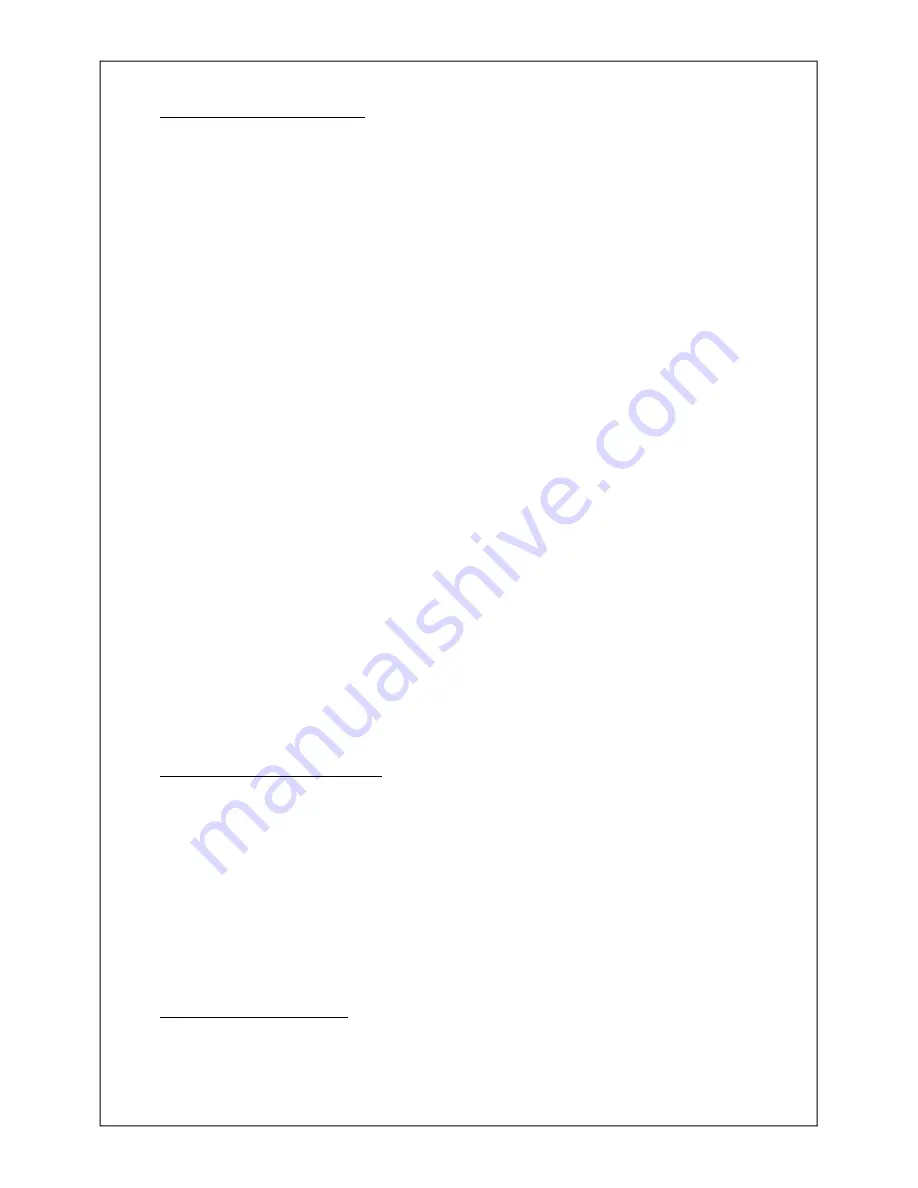
3 .3 .2 Setting the Time and Date.
The time, date and format in which they are printed may only be adjusted via access to the GS8920’s
digital setup routines provided access to the digital setup parameters and calendar/clock is NOT locked
out by the GS8920’s interlocks.
For details of the GS8920’s interlocks refer to Section 2 Installation.
When stepping through the time, date and format settings, they appear in the order :-
Time HH.MM.SS
Date DD.MM.YY Although the year is entered as two digits, it is printed as four in GS8920s
fitted with software version SA2.0 or higher after October 1997.
Format F1
a.
Depress the
ENTER
key and hold it depressed for a few seconds and then, still with the
ENTER
key depressed, depress the
SUM
key. The setup message will then be displayed in the form
-SEt-
.
The
SUM
and
ENTER
keys may be released and the
WEIGH OUT
key must now be pressed
within 10 seconds to place the GS8920 Ticket Printer in the calendar clock adjustment mode. The time
is immediately displayed in the form
HH.MM.SS
and the left most hours digit flashes denoting it has
been selected for change.
At this point the GS8920 will continue to show the time. This can be used to verify that the clock is
running by observing the seconds as they change.
The clock will be stopped to allow entry of a new time immediately a key is operated.
The time is always displayed in the form HH.MM.SS regardless of the printout format selected. The
time hours is always entered in 24 hour { 00 to 23 } format regardless of the format selected for
printout. Seconds are never printed out.
b.
Key
WEIGH OUT
to select a time digit for change. Key
AC+
to set the correct time. Set the
correct time for each of the digits for hours and minutes. Seconds need not be set in anything but
applications requiring very high time accuracy.
c.
Key
WEIGH IN
to save the new clock settings and resume normal operations or key
ID No
to
display the date in the form
DD.MM.YY
The date is always displayed in the form DD.MM.YY regardless of the format selected for printout.
d.
Key
WEIGH OUT
to select a date digit for change. Key
AC+
to set the correct date. Set the
correct date for each of the digits for days, months and year.
e.
Key
WEIGH IN
to save the new date settings and resume normal operations or key
ID No
to
display the date/time printed format selection number in the form
F1
. Select a printed format from the
table below, use
AC+
to enter the selected number.
f.
Key
WEIGH IN
to save the new settings and resume normal operations or key
ID No
to display
the time again. The key
ID No
is used to step forwards to the next setting. The key
SUM
may be
used to step backwards to the previous setting.
3 .3 .3 Date/Time - Printed Formats.
The table below gives each of the available time and date printout formats for the format setting
number
F0
to
F4
. The date and time are always printed in one line with 2 spaces separating the date
and time.
Date
Time
F0
{no printout}
F1
DD-MM-YYYY
HH:MMAM
F2
DD-MM-YYYY
HH:MM
F3
MM-DD-YYYY
HH:MMPM
F4
MM-DD-YYYY
HH:MM
DD is day 01 to 31. MM is month 01 to 12. YYYY is year 1997 to 2059. AM and PM are printed and
denote 12 hour clock formats. Formats
F2
and
F4
are 24 hour clock formats.
3 .3 .4 Item Entry and Pricing.
The Item Entry and Pricing features provided by the addition of Option
BR2
are fully explained in all
earlier chapters of this manual. They require no special set up over and above that provided in the
Installation section of this manual.
GS8920 Intelligent Ticket Printer.
3-4



















