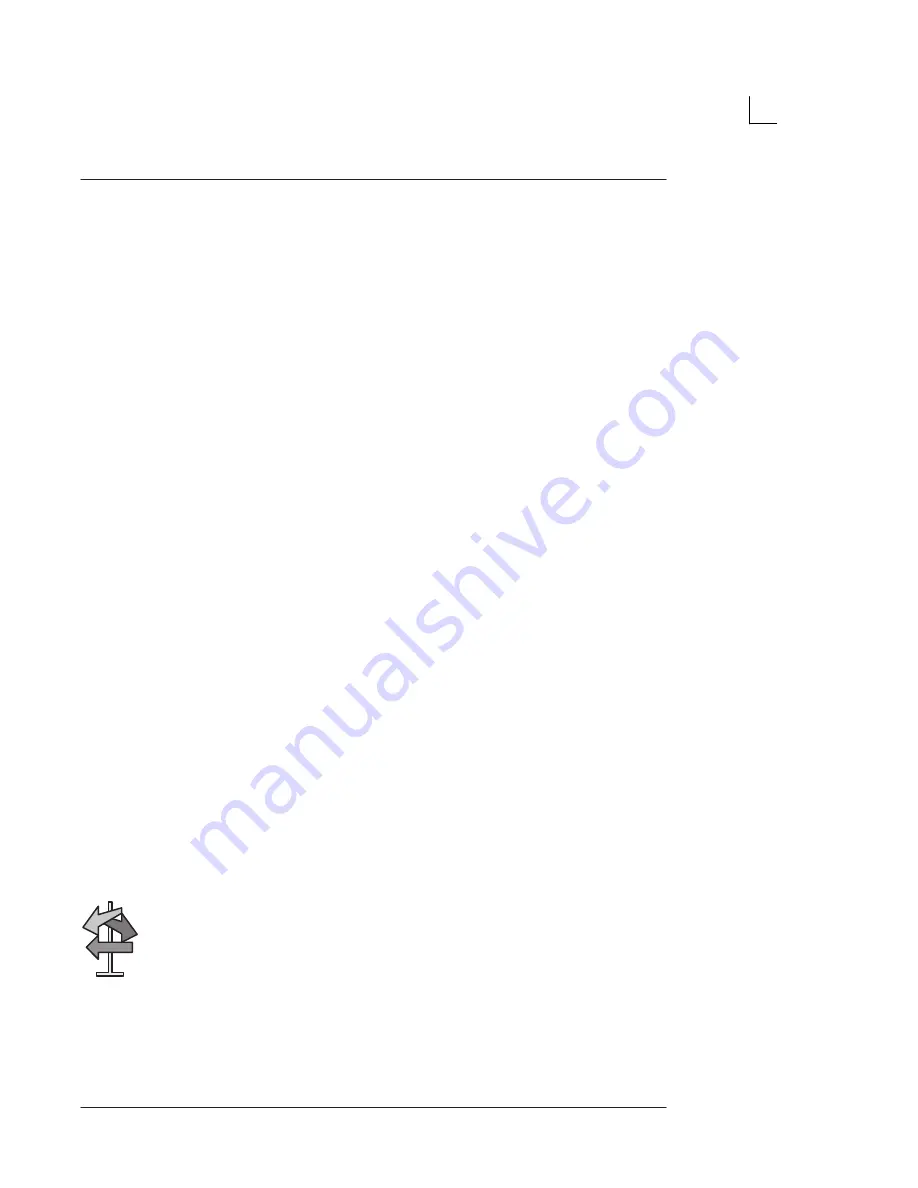
Anatomical Survey
LOGIQ 500 Basic Users Manual
2233658–100 Rev. 0
9–35
Editing
When the Anatomical Survey Page is enabled from the OB
calculation menu, the highlight cursor appears at the YES/NO
field of the first feature on the checklist. Both Yes and No are
displayed for all items on the list.
The highlight cursor is moved by the Trackball or the up/down/
left/right arrow keys.
YES/NO will appear in the “IMAGED?” column even if there is
no entry in the user programmed fields. Select yes by pressing
‘Y’ on the keyboard. When yes is selected, no will be erased.
The cursor automatically moves to the comments field.
In the comments field, comments can be entered by typing or
selecting annotations from the Soft-Menu. One line of
comments is available for each anatomical feature. Press
Return when completed.
NOTE: Any meaningless entries will display the message:
“Please select ‘y’ or ‘n’.” or “Please select ‘n’ or ‘a’.”
User Programmed Features
The user can program 6 anatomical feature fields. The
maximum number of characters is 19.
To enter a user feature:
Trackball the highlight cursor to a User Field.
Type in the desired feature name and press Return. The
highlight cursor moves to the Yes/No field.
Repeat the steps as necessary for any additional feature fields.
The entires will be saved and retained even after the system is
powered down.
While in a user programmed field, rolling the Trackball up/down
or pressing the up/down arrow keys have no effect on cursor
position. Only motion of the Trackball to the left/right or
pressing the left/right arrow keys will work.
.
Hints
















































