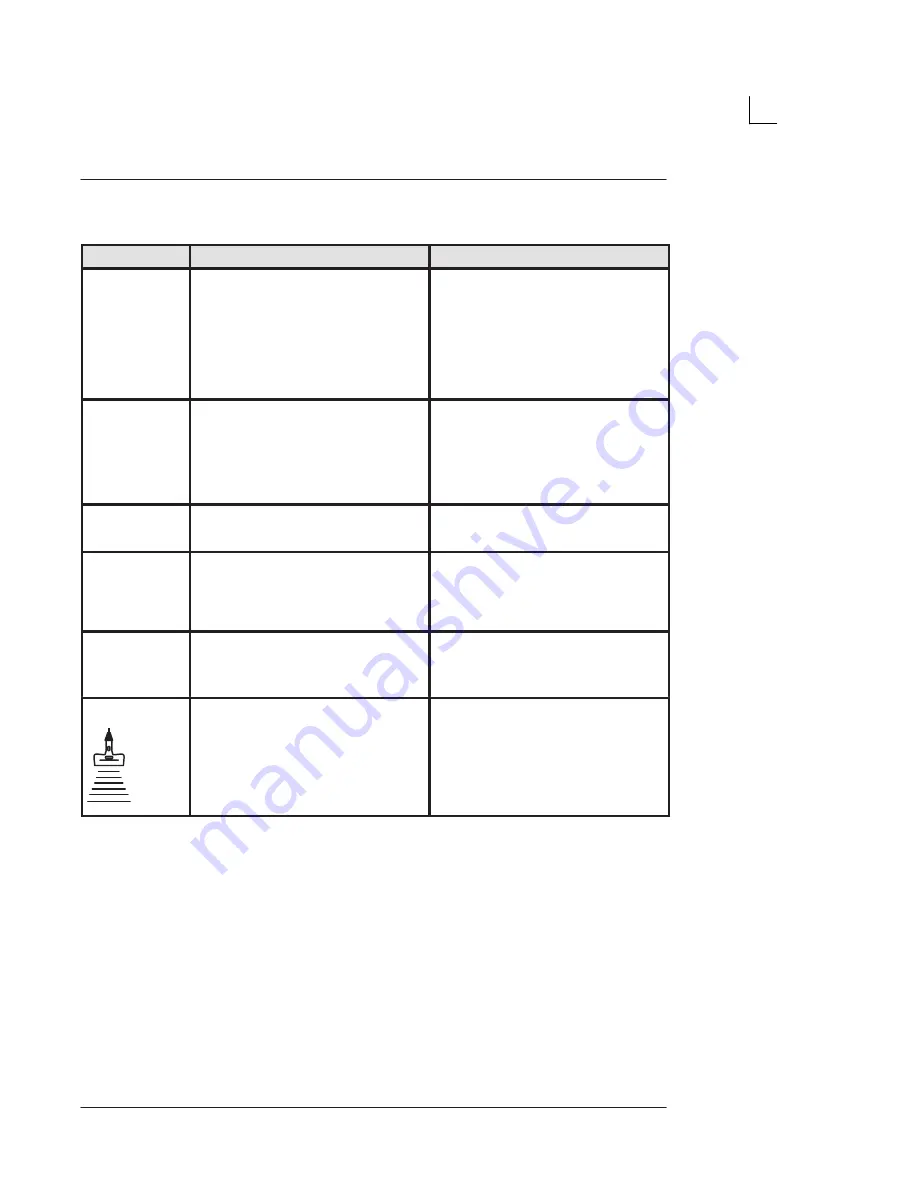
Adding Color
LOGIQ 500 Basic Users Manual
2233658–100 Rev. 0
5–31
Controls (cont’d)
Velocity Scale
Color Flow Baseline Shift
Description
Increases or decreases the Velocity Scale
represented by the color bar.
Minimizes aliasing by reallocating the
forward/reverse color velocity scale
assignment. For example, it allows a
greater portion of the color scale to be
assigned to forward flow than to reverse
flow.
Baseline Shift adjusts the point in the color
spectrum where the color velocity is at
zero (black).
Accessing/
Changing
To increase velocity scale, press the top of
the Velocity Scale rocker switch until
reaching the desired scale.
To decrease velocity scale, press the
bottom of the Velocity Scale rocker switch
until reaching the desired scale.
To adjust the baseline shift, press the top
or bottom of the Baseline Shift rocker
switch.
Baseline does not wrap. If the baseline is
positioned at the top of the color bar,
shifting the baseline again will cause the
system to beep.
Benefits
If blood is flowing at a higher velocity,
increase the velocity scale in order to
avoid aliasing in the color display.
Minimize aliasing during color flow
imaging.
Values
Velocity scale is displayed in cm per
second.
Color flow baseline can be shifted to one
of 7 proportionately-spaced positions on
the color bar.
Zero velocity follows the baseline. The
total velocity range remains the same.
Affects on
Other Controls
Velocity scale changes frame rate,
acoustic output, and wall filter.
When adjusting velocity scale, Cine
memory is cleared.
Bioeffects
Acoustic
Output
Hazard
Changing the velocity scale tends to
change the MI.
Observe the output display for possible
effects.
















































