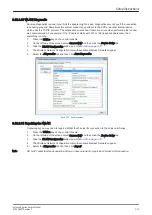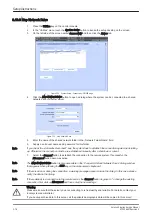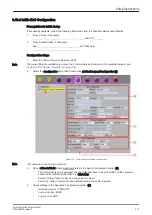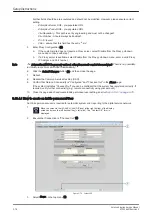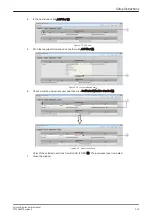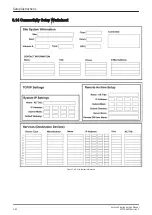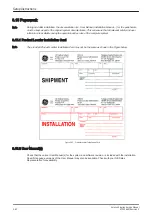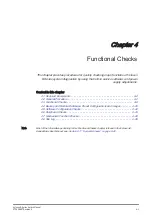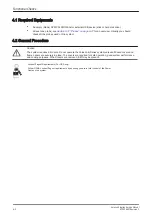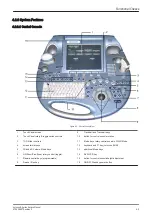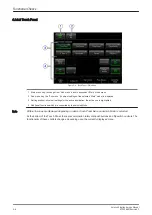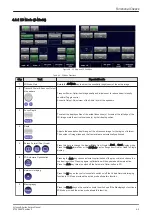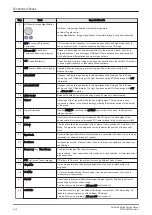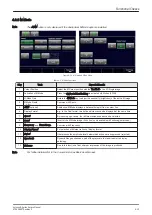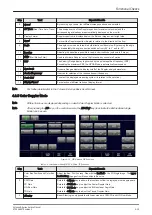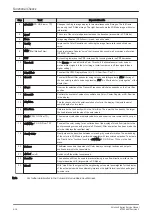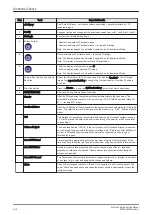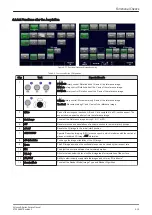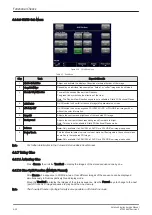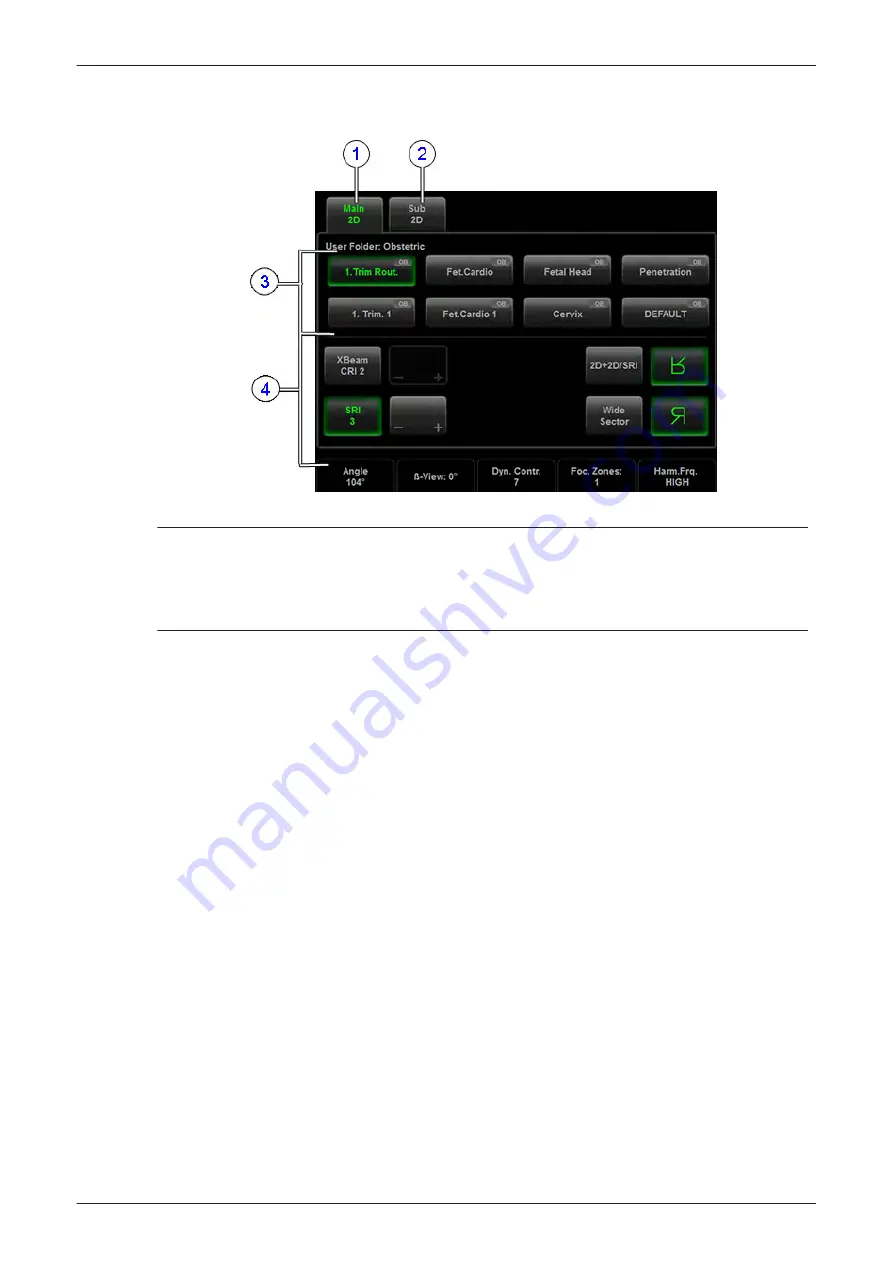
4.2.3.2 Touch Panel
Figure 4-6 Touch Panel - Main Menu
1 Main menu key: to change from “Sub menu” back to appendant “Main” mode menu
2 Sub menu key: the “Sub menu” (to adjust settings of the selected “Main” mode) is displayed
3 Setting window: shows all settings for the active application; the active one is highlighted
4 Additional functions which are supported by the selected Mode
Note
Different menus are displayed depending on which Touch Panel Menu and which Mode is selected.
At the bottom of the Touch Panel, there are combination rotary dial/push buttons and flip switch controls. The
functionality of these controls changes, depending upon the currently displayed menu.
Functional Checks
4-6
Voluson E-Series Service Manual
KTD106657 Revision 2
Summary of Contents for H48681XB
Page 11: ...Introduction Voluson E Series Service Manual KTD106657 Revision 2 1 3 ...
Page 12: ...Introduction 1 4 Voluson E Series Service Manual KTD106657 Revision 2 ...
Page 13: ...Introduction Voluson E Series Service Manual KTD106657 Revision 2 1 5 ...
Page 14: ...Introduction 1 6 Voluson E Series Service Manual KTD106657 Revision 2 ...
Page 15: ...Introduction Voluson E Series Service Manual KTD106657 Revision 2 1 7 ...
Page 16: ...Introduction 1 8 Voluson E Series Service Manual KTD106657 Revision 2 ...
Page 17: ...Introduction Voluson E Series Service Manual KTD106657 Revision 2 1 9 ...
Page 365: ......
Page 366: ...GE Healthcare Austria GmbH Co OG Tiefenbach 15 4871 Zipf Austria www gehealthcare com ...