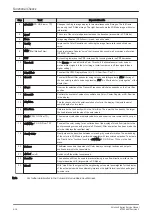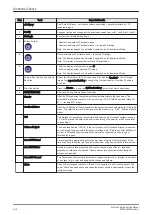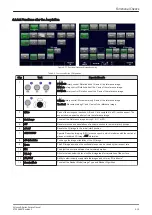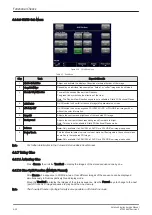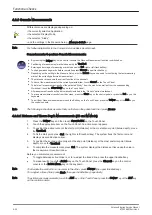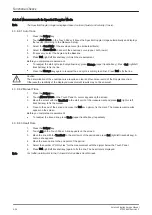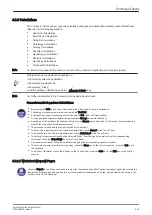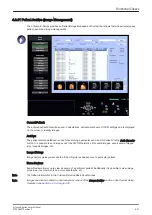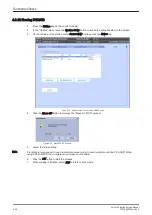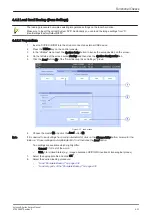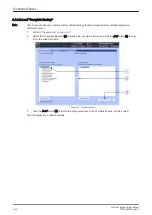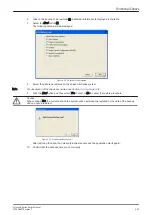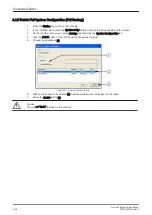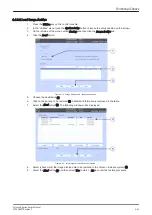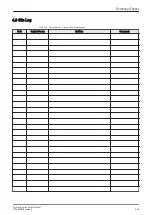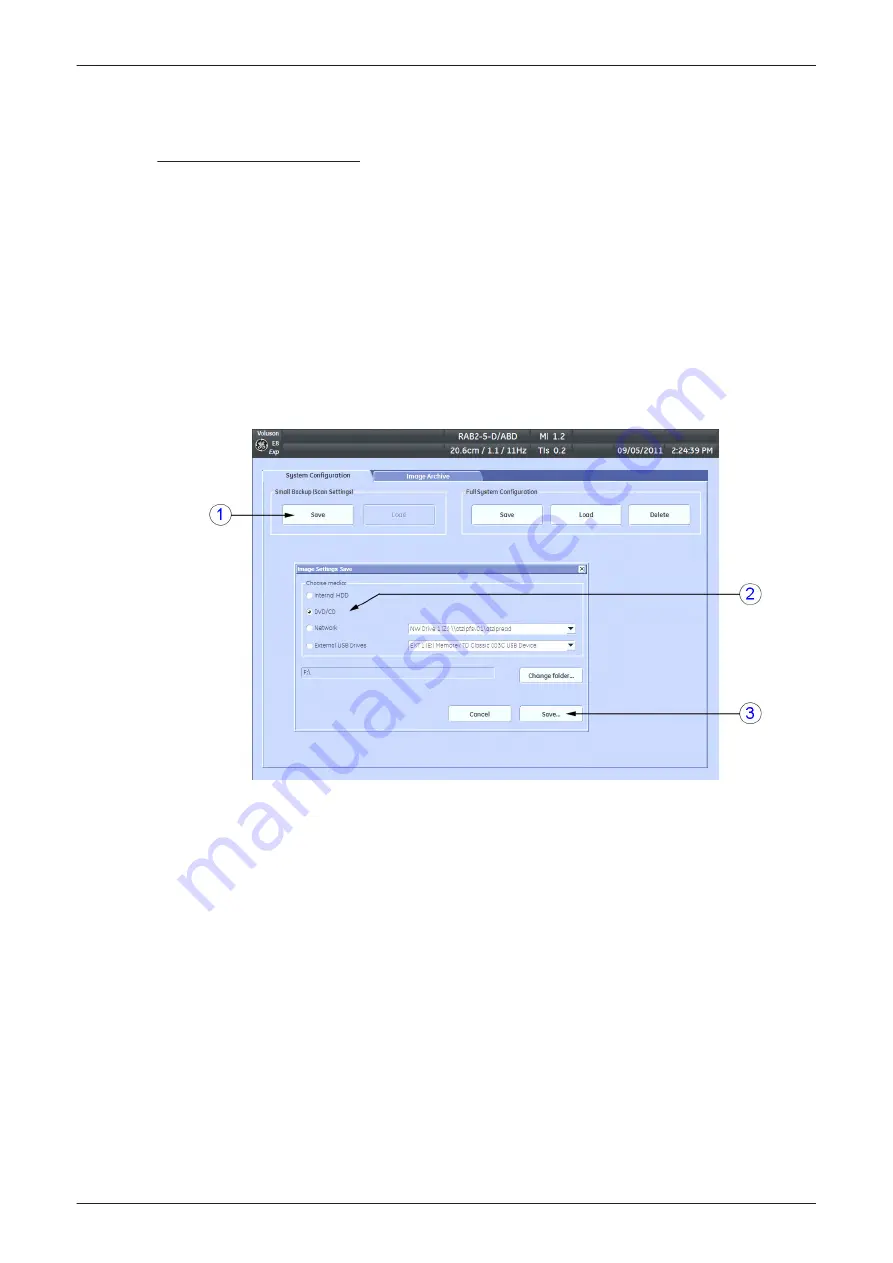
4.4.1 Save Small Backup (Scan Settings)
The Image/Scan Settings contain:
•
Application Settings
•
2D Factory and 2D User Presets
•
3D/4D Factory and 3D/4D User Presets
•
Annotation Presets
•
Scan Assistant Configuration
•
Measure Configuration
•
Biopsy Lines
1.
Insert a DVD/CD+R/RW into the drive or connect an external USB device.
2.
Press the Utilities key on the control console.
3.
In the “Utilities” menu touch the
System Setup
button to invoke the setup desktop on the screen.
4.
On the left side of the screen select
Backup
and then click the
System Configuration
tab.
5.
Click the
Save
button (1) of the "Small Backup (Scan Settings)" group.
Figure 4-22 Save window
6.
Choose the media (2) and click the
Save
button (3).
7.
Select the
New File...
key and enter a file name (without extension).
8.
Click the
OK
key to start the process. When the saving has been completed, click
OK
.
Functional Checks
4-30
Voluson E-Series Service Manual
KTD106657 Revision 2
Summary of Contents for H48681XB
Page 11: ...Introduction Voluson E Series Service Manual KTD106657 Revision 2 1 3 ...
Page 12: ...Introduction 1 4 Voluson E Series Service Manual KTD106657 Revision 2 ...
Page 13: ...Introduction Voluson E Series Service Manual KTD106657 Revision 2 1 5 ...
Page 14: ...Introduction 1 6 Voluson E Series Service Manual KTD106657 Revision 2 ...
Page 15: ...Introduction Voluson E Series Service Manual KTD106657 Revision 2 1 7 ...
Page 16: ...Introduction 1 8 Voluson E Series Service Manual KTD106657 Revision 2 ...
Page 17: ...Introduction Voluson E Series Service Manual KTD106657 Revision 2 1 9 ...
Page 365: ......
Page 366: ...GE Healthcare Austria GmbH Co OG Tiefenbach 15 4871 Zipf Austria www gehealthcare com ...