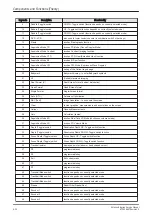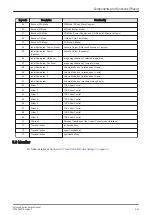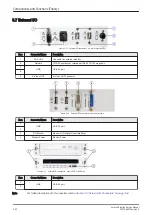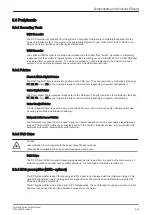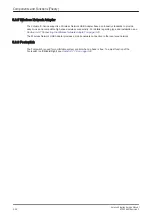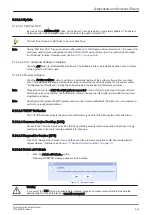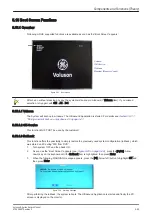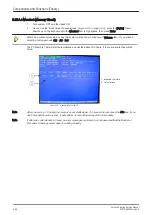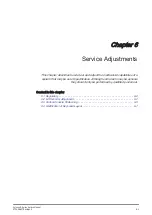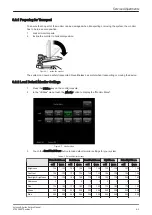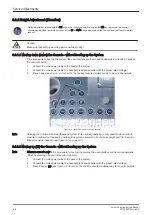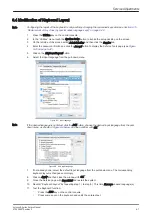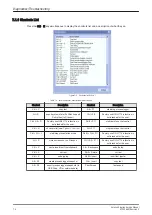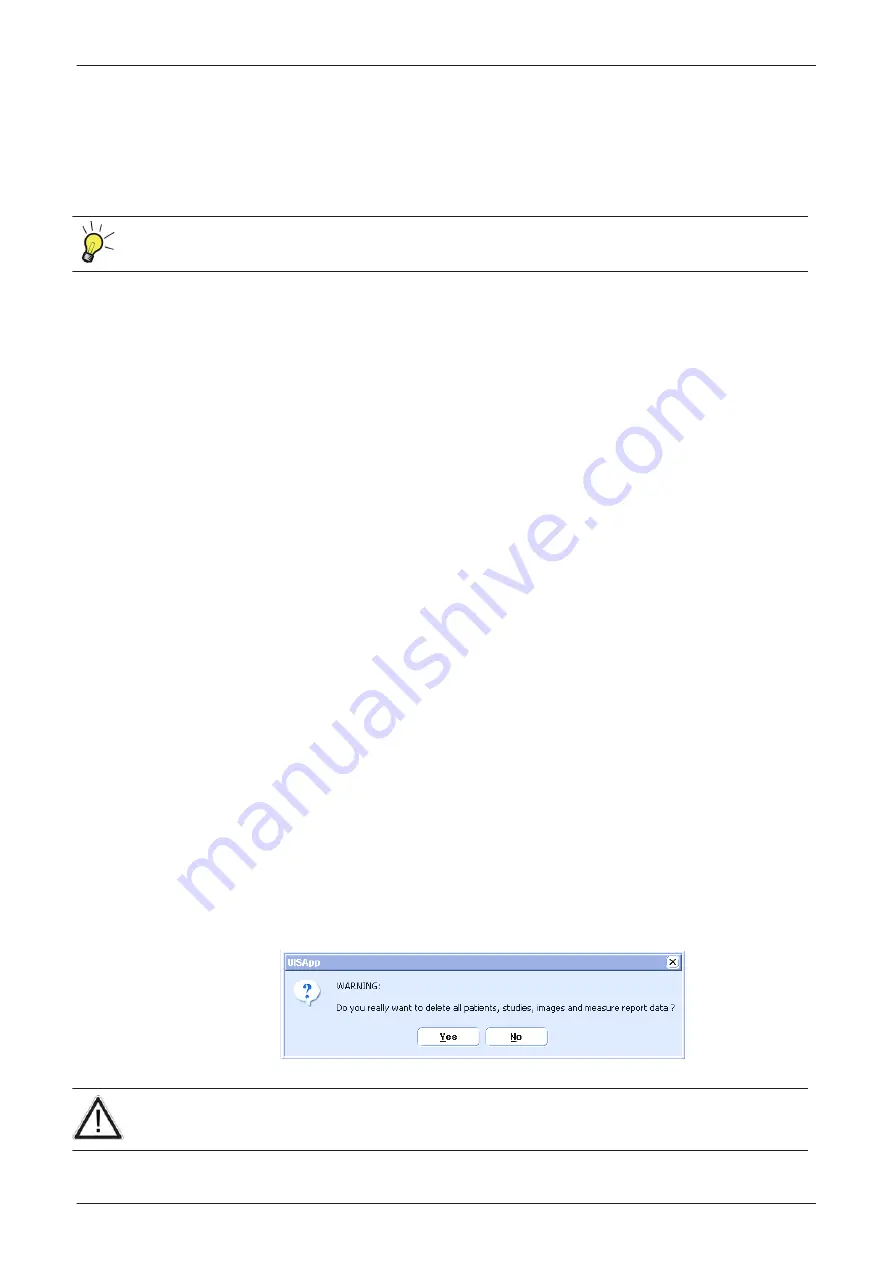
5.14.3.2 Update
5.14.3.2.1 FMI from DVD
By means of the
FMI from DVD
button, the Systems C:\ image is partly or completely updated. The System
Software parts to be upgraded depend on contents of the used System DVD.
The first “Boot Device” in BIOS has to be Hard Disk Drive.
Note
During “FMI from DVD” the used system configuration (incl. Full Backup) will be stored on R:\. If required, the
previously used System configuration (before FMI from DVD was performed) can be restored by activating
the “Rollback” function. Operation see:
.
5.14.3.2.2 ASI - Additional Software Installation
Click the
ASI
button to install additional software. The Software parts to be installed depend on the contents
of the System DVD that is used.
5.14.3.2.3 Restore Software
Click the
Restore software
button to perform an automatic restore of the system software from your hard
disk. The installation procedure starts with saving and recording the settings present on the system (silent
“Full Backup" and "Rollback”). During the software restore the system will restart several times.
Note
Please make sure that ONLY the DVD writer is connected on the USB ports. Disconnect all other external
USB devices (such as printers, hubs, bluetooth, memory devices) as this might interfere with the recovery/
installation procedure.
Note
Existing User Programs, 3D/4D Programs and Auto Text remain unaffected! Therefore it is not necessary to
perform any readout preparations.
5.14.3.3 TCP/IP Buffersize
The TCP/IP Buffersize selects the amount of buffer memory used for DICOM transfers (both directions).
5.14.3.4 Common Service Desktop (CSD)
Access to the Common Service Desktop (CSD) by entering security level and password. Each user is only
granted access to the tools that are authorized for their use.
5.14.3.5 Request for Service (RFS)
Fill out the “Request For Service” form and then send the problem description to GE Service/Application
representatives. Operation see
Section 7.2 "Request for Service (RFS)" on page 7-5
.
5.14.3.6 Delete all Patients
1.
Click the
Delete all Patients...
button.
Following WARNING message appears on the screen.
Figure 5-21 Warning message
Warning
If you select the
YES
button, all patients data, studies, images and measure report data will be deleted
permanently from the hard disk and cannot be recovered!
Components and Functions (Theory)
Voluson E-Series Service Manual
KTD106657 Revision 2
5-43
Summary of Contents for H48681XB
Page 11: ...Introduction Voluson E Series Service Manual KTD106657 Revision 2 1 3 ...
Page 12: ...Introduction 1 4 Voluson E Series Service Manual KTD106657 Revision 2 ...
Page 13: ...Introduction Voluson E Series Service Manual KTD106657 Revision 2 1 5 ...
Page 14: ...Introduction 1 6 Voluson E Series Service Manual KTD106657 Revision 2 ...
Page 15: ...Introduction Voluson E Series Service Manual KTD106657 Revision 2 1 7 ...
Page 16: ...Introduction 1 8 Voluson E Series Service Manual KTD106657 Revision 2 ...
Page 17: ...Introduction Voluson E Series Service Manual KTD106657 Revision 2 1 9 ...
Page 365: ......
Page 366: ...GE Healthcare Austria GmbH Co OG Tiefenbach 15 4871 Zipf Austria www gehealthcare com ...