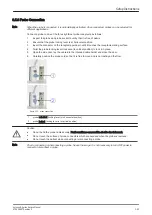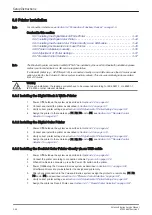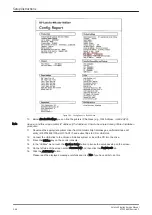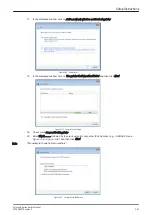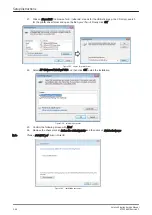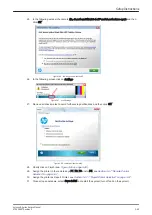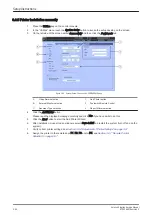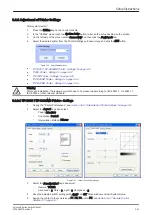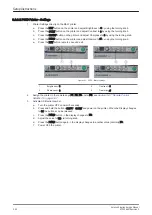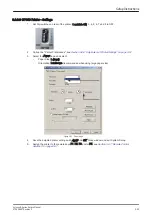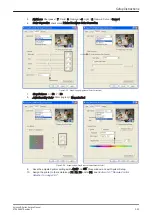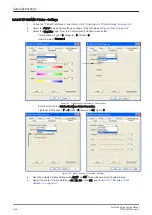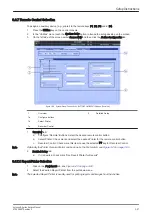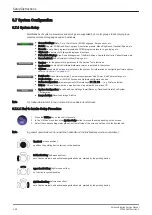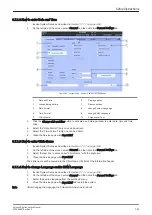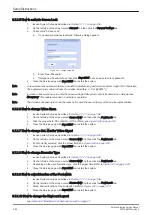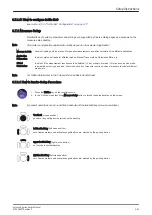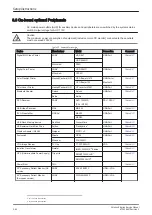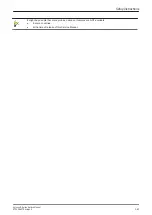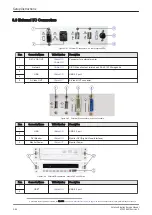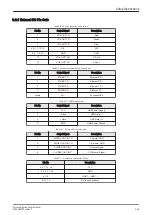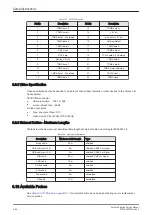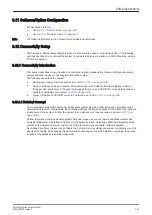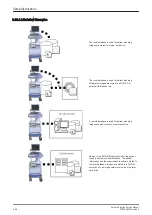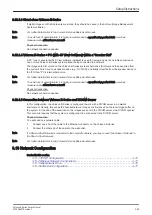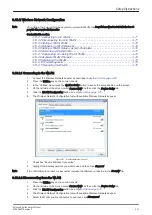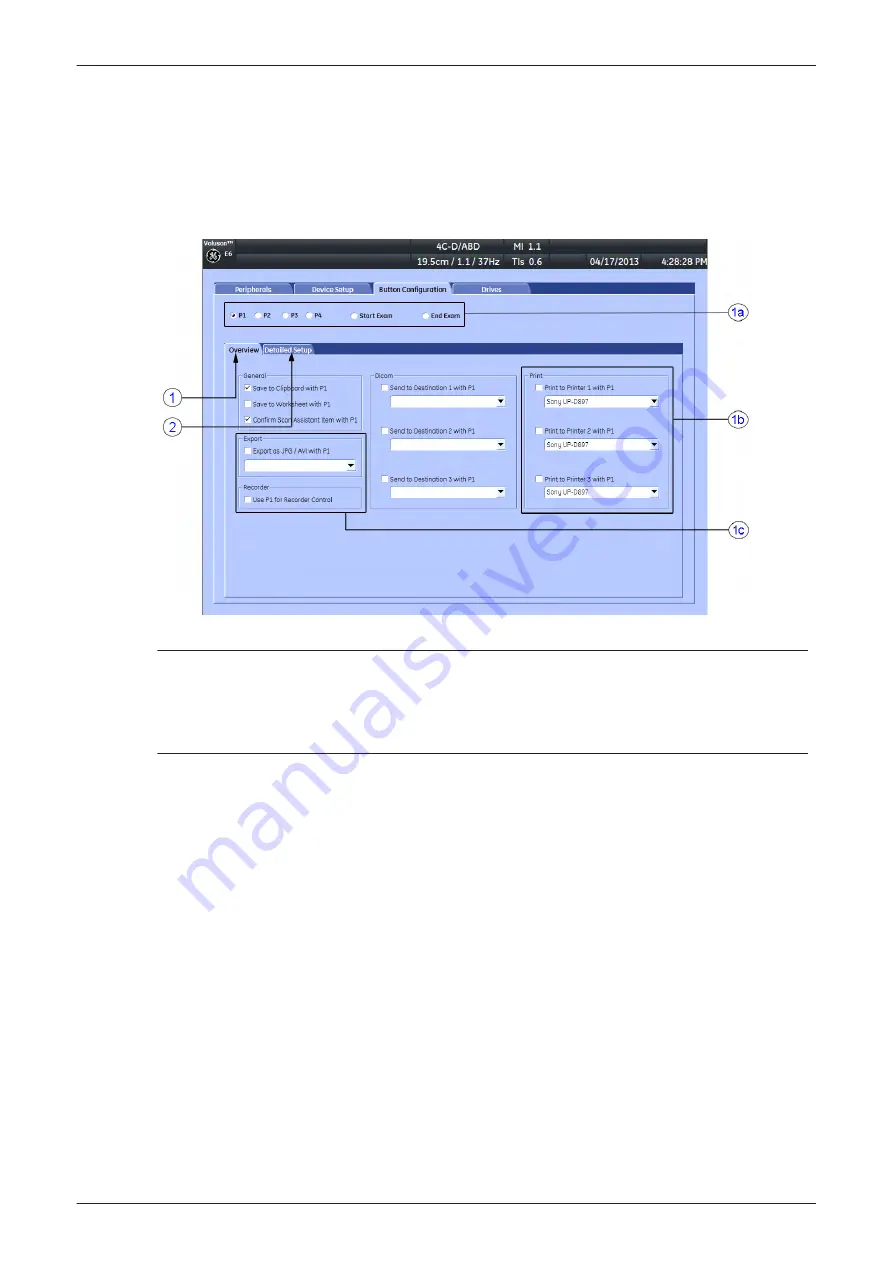
3.6.7 Remote Control Selection
To assign an auxiliary device (e.g., printer) to the remote keys P1, P2, P3 and/or P4:
1.
Press the Utilities key on the control console.
2.
In the “Utilities” menu touch the
System Setup
button to invoke the setup desktop on the screen.
3.
On the left side of the screen select
Connectivity
and then click the
Button Configuration
tab.
Figure 3-59 System Setup - Connectivity - BUTTON CONFIGURATION page (Overview)
1
Overview
2
Detailed Setup
1a
Configure buttons
1b
Select Printer
1c
Recorder Control
1.
Overview tab:
a.
Configure “Remote” Buttons: Select the desired remote control button.
b.
Select Printer: Check mark and select the desired Printer for the remote control button.
c.
Recorder Control: Check mark this item to use the selected P? key for Recorder Control.
Note
Optionally the Printer Remote Control can be done by the Foot switch; see
.
2.
Detailed Setup tab:
a.
If it is desired, check mark "Use Report Printer for Reports"
3.6.7.1 Report Printer Selection
1.
Click on the
Peripherals
2.
Select the desired Report Printer from the pull-down menu.
Note
The selected Report Printer is usually used for printing reports and images from the Archive.
Setup Instructions
Voluson E-Series Service Manual
KTD106657 Revision 2
3-57
Summary of Contents for H48681XB
Page 11: ...Introduction Voluson E Series Service Manual KTD106657 Revision 2 1 3 ...
Page 12: ...Introduction 1 4 Voluson E Series Service Manual KTD106657 Revision 2 ...
Page 13: ...Introduction Voluson E Series Service Manual KTD106657 Revision 2 1 5 ...
Page 14: ...Introduction 1 6 Voluson E Series Service Manual KTD106657 Revision 2 ...
Page 15: ...Introduction Voluson E Series Service Manual KTD106657 Revision 2 1 7 ...
Page 16: ...Introduction 1 8 Voluson E Series Service Manual KTD106657 Revision 2 ...
Page 17: ...Introduction Voluson E Series Service Manual KTD106657 Revision 2 1 9 ...
Page 365: ......
Page 366: ...GE Healthcare Austria GmbH Co OG Tiefenbach 15 4871 Zipf Austria www gehealthcare com ...