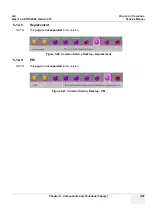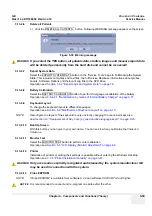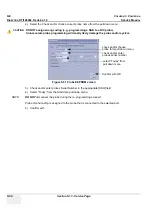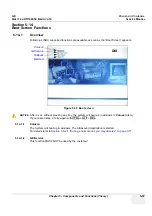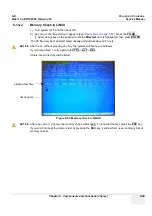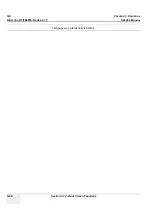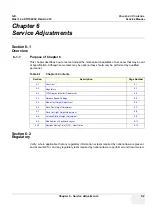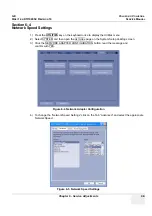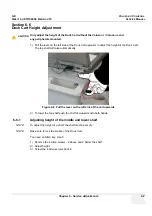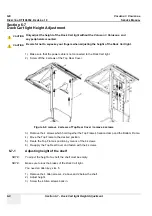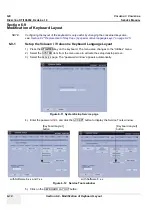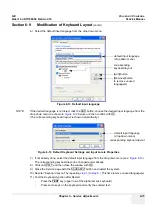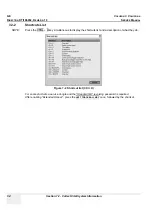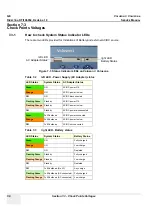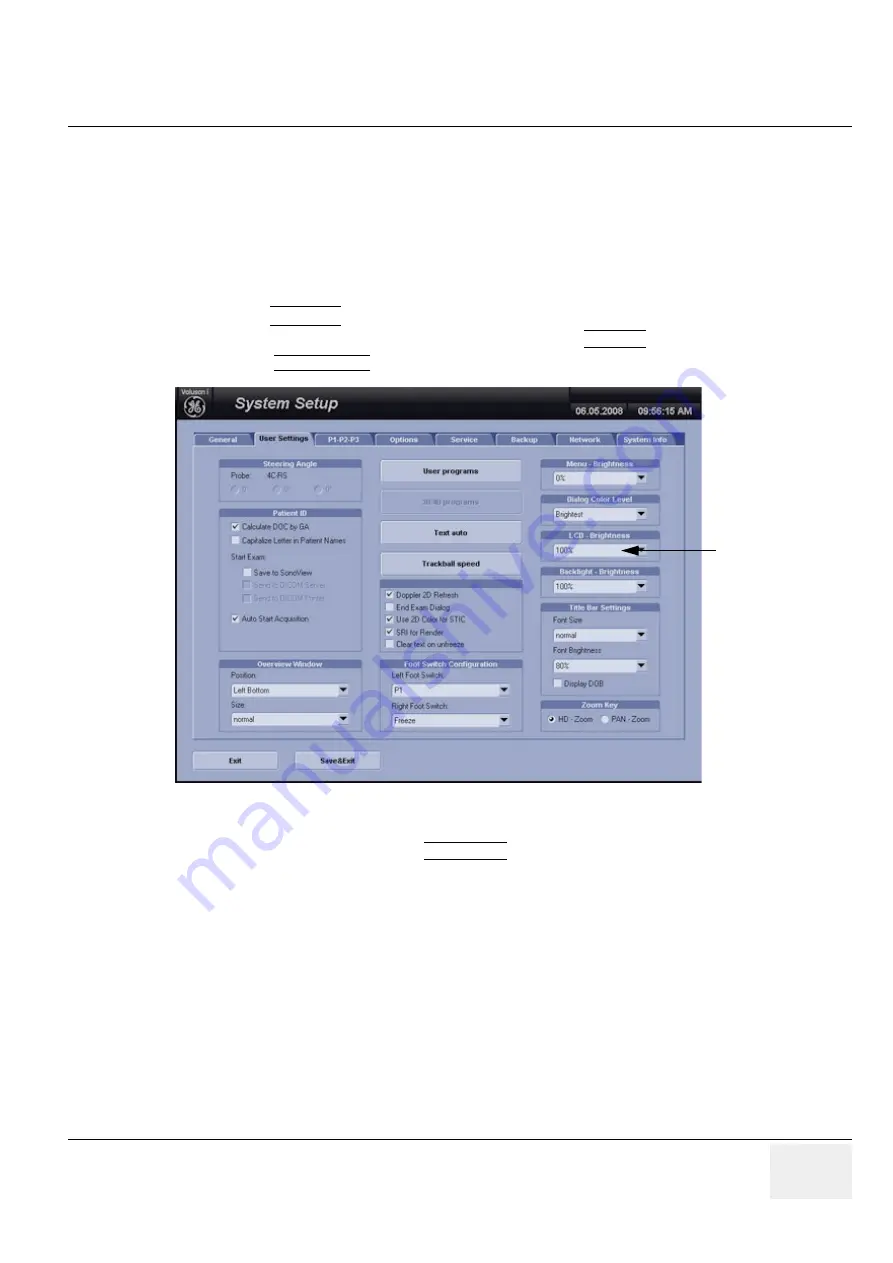
GE
V
OLUSON
i / V
OLUSON
e
D
IRECTION
KTI106052, R
EVISION
10
S
ERVICE
M
ANUAL
Chapter 6 - Service Adjustments
6-3
6-3-2
LCD Brightness
Adjusting the LCD brightness is one of the most important factors for proper image quality.
If this is set incorrectly, the Gain, TGC, Dynamic Range and even Acoustic Output may have to be
changed more often than necessary to compensate.
The proper setup displays a complete gray scale. The lowest level of black should just disappear into
the background and the highest white should be bright, but not saturated.
To adjust the LCD Brightness:
1.) Press the
UTILITIES
key on the keyboard.
2.) In the “Utilities” menu on the left side of the screen select SYSTEM to invoke the setup desktop.
3.) Select the
USER SETTINGS
page.
4.) Select the appropriate value from the pop-up menu.
5.) Close the Setup window with the SAVE&EXIT button.
Figure 6-2 System Setup - User Settings
LCD Brightness
Summary of Contents for H48651KR
Page 2: ......
Page 11: ...GE VOLUSON i VOLUSON e DIRECTION KTI106052 REVISION 10 SERVICE MANUAL ix ZH CN KO ...
Page 44: ...GE VOLUSON i VOLUSON e DIRECTION KTI106052 REVISION 10 SERVICE MANUAL xlii Table of Contents ...
Page 514: ...GE VOLUSON i VOLUSON e DIRECTION KTI106052 REVISION 10 SERVICE MANUAL IV Index ...
Page 515: ......