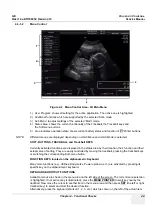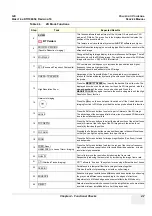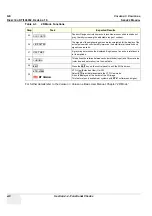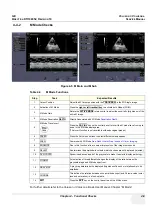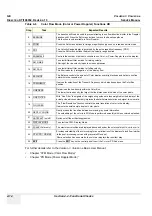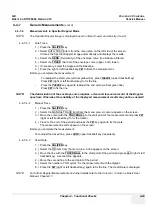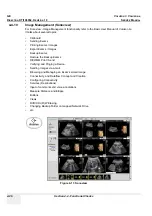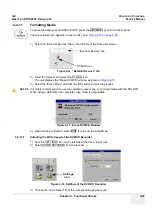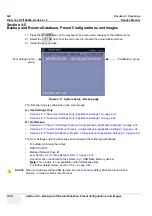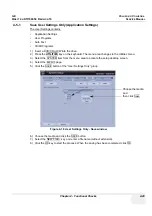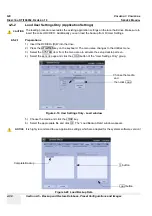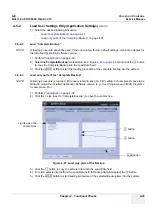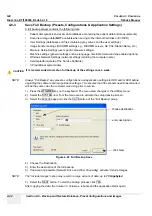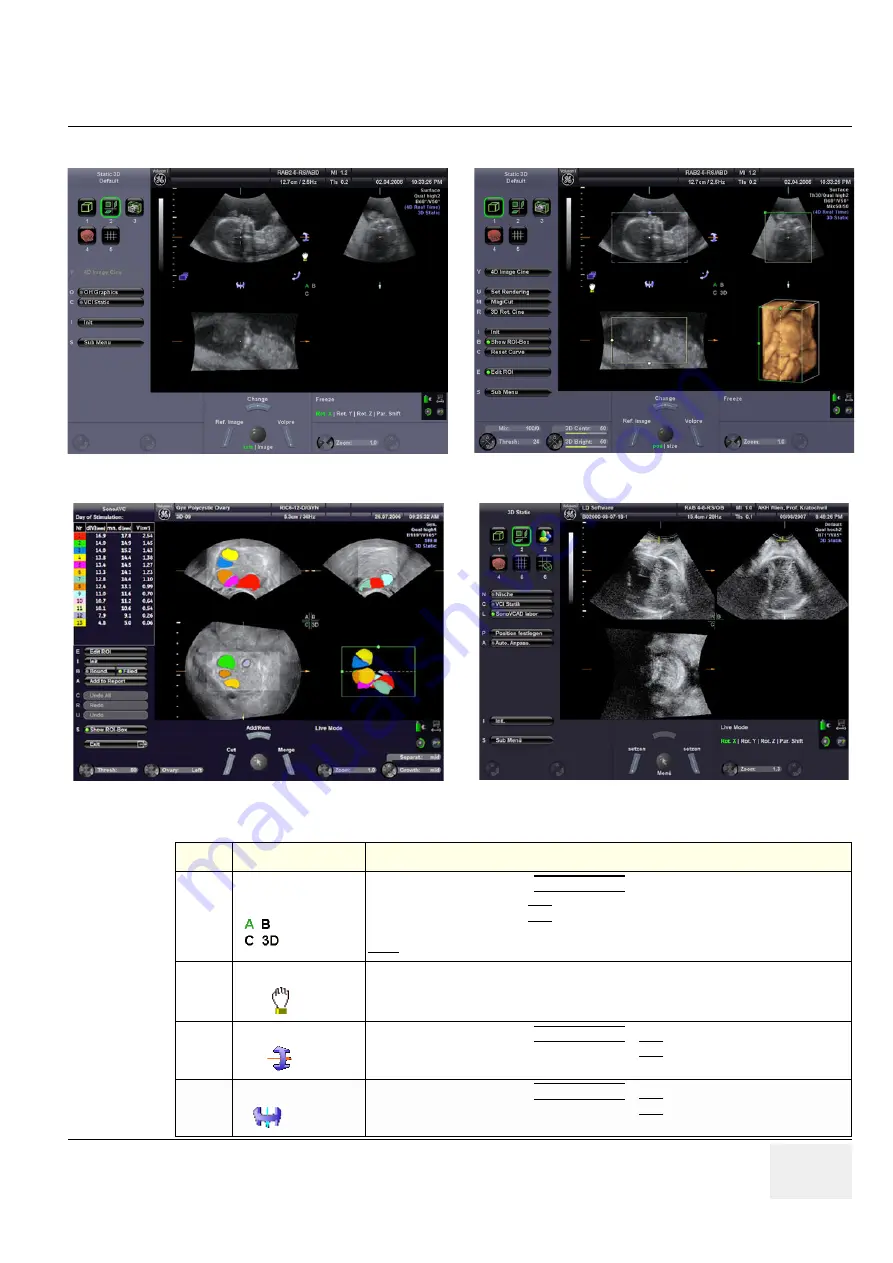
GE
V
OLUSON
i / V
OLUSON
e
D
IRECTION
KTI106052, R
EVISION
10
S
ERVICE
M
ANUAL
Chapter 4 - Functional Checks
4-17
4-4-5-2
Functions after the 3D Acquisition
Figure 4-10 3D/4D Main - Sectional Planes and Image Rendering
Figure 4-11 SonoAVC / SonoVCAD
Table 4-8
Functions after the 3D Acquisition
Step
Task
Expected Results
1
Choose the
Reference image
If not currently active, press the
MENU POINTER
[Cursor] key near the trackball. Now move
the cursor to the desired Sectional Plane (A, B or C) or the rendered 3D image in the lower
right quadrant and then press
SET
(right or left trackball key).
The chosen reference image is marked by the “green” letter on the screen.
Note:
All control functions are automatically assigned to the image chosen for reference.
2
Move the image
Image data can be moved around.
3
Rotation about
X
-axis
If not currently active, press the
MENU POINTER
[Cursor] key near the trackball. Now move
the cursor to this icon on the screen and then press
SET
(right or left trackball key). Use the
trackball to rotate the reference image about the X-axis.
4
Rotation about
Y
-axis
If not currently active, press the
MENU POINTER
[Cursor] key near the trackball. Now move
the cursor to this icon on the screen and then press
SET
(right or left trackball key). Use the
trackball to rotate the reference image about the Y-axis.
Summary of Contents for H48651KR
Page 2: ......
Page 11: ...GE VOLUSON i VOLUSON e DIRECTION KTI106052 REVISION 10 SERVICE MANUAL ix ZH CN KO ...
Page 44: ...GE VOLUSON i VOLUSON e DIRECTION KTI106052 REVISION 10 SERVICE MANUAL xlii Table of Contents ...
Page 514: ...GE VOLUSON i VOLUSON e DIRECTION KTI106052 REVISION 10 SERVICE MANUAL IV Index ...
Page 515: ......