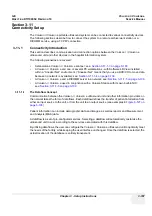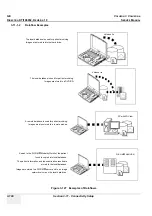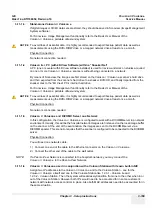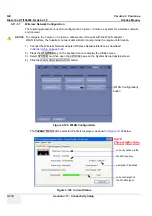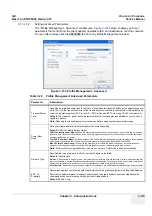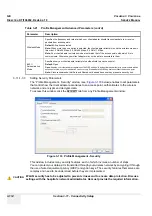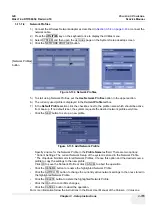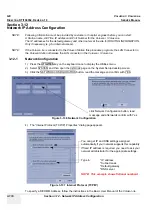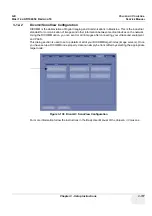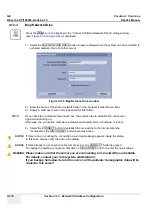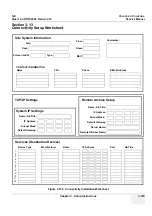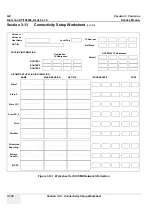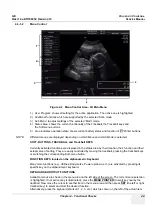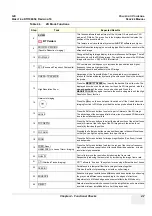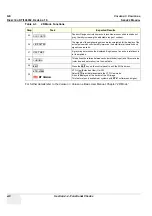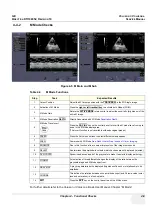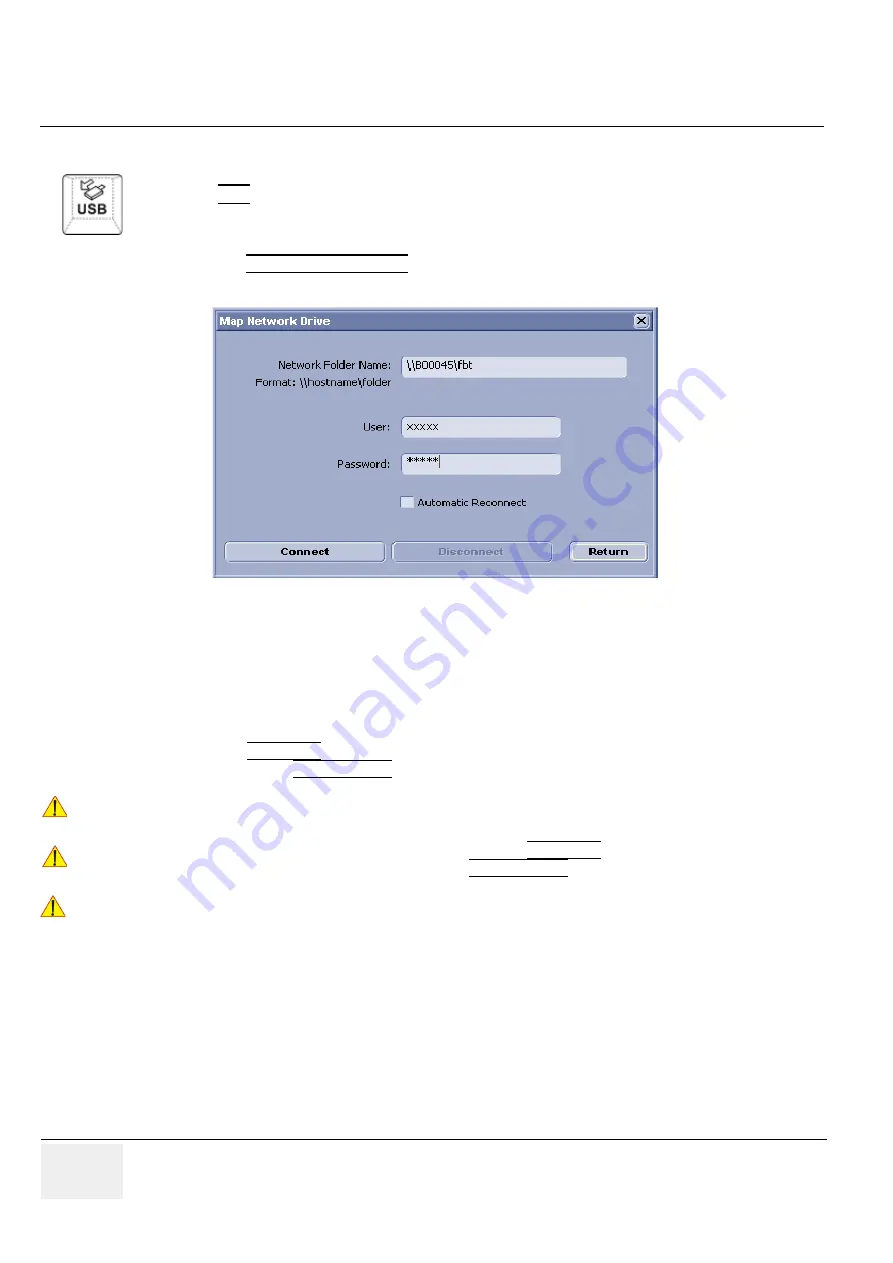
GE
V
OLUSON
i / V
OLUSON
e
D
IRECTION
KTI106052, R
EVISION
10
S
ERVICE
M
ANUAL
3-118
Section 3-12 - Network IP Address Configuration
3-12-3
Map Network Drive
1.) Select the MAP NETWORK DRIVE button to open a dialog where the system can be connected to
a shared network drive of another server.
2.) Enter the name of the shared network folder in the „Network Folder Name“ field.
3.) Supply a valid user name and a password for this folder.
NOTE:
If you check the „Automatic Reconnect“ box, the system tries to establish the connection
again when starting up.
Otherwise, the connection must be re-established manually after a shutdown or reboot.
4.) Select the CONNECT button to establish the connection to the remote machine.
If successful, the DISCONNECT button becomes active.
Press the
USB
key on the keyboard, the “Connect USB and Network Drives” dialog window
(see:
Figure 3-56 on page 3-44
) is displayed.
Figure 3-139 Map Network Drive window
NOTICE
!! NOTICE:
If there is an error during the connection, a warning message appears inside the dialog.
In this case, please verify the data in the dialog.
NOTICE
!! NOTICE:
If there already is a connection to the remote server, the CONNECT button is grayed.
To change the existing connection, first click on DISCONNECT and then enter the new settings.
WARNING
WARNING
!! WARNING:
Please make sure that the server you are connecting to is trustworthy and reliable.
For details, contact your local system administrator.
If you backup Sonoview data to this server, all the patients’ demographic data will be
copied to this server!
Summary of Contents for H48651KR
Page 2: ......
Page 11: ...GE VOLUSON i VOLUSON e DIRECTION KTI106052 REVISION 10 SERVICE MANUAL ix ZH CN KO ...
Page 44: ...GE VOLUSON i VOLUSON e DIRECTION KTI106052 REVISION 10 SERVICE MANUAL xlii Table of Contents ...
Page 514: ...GE VOLUSON i VOLUSON e DIRECTION KTI106052 REVISION 10 SERVICE MANUAL IV Index ...
Page 515: ......