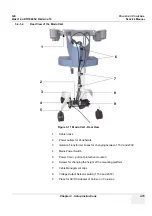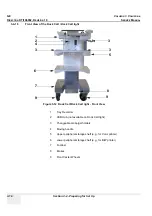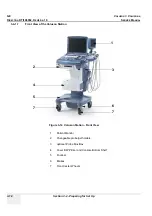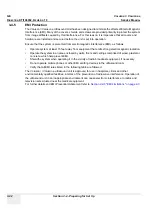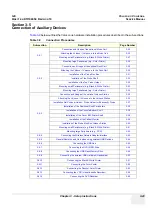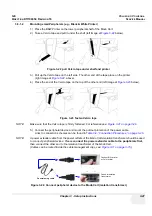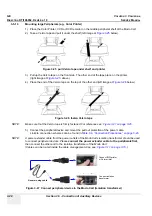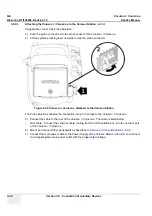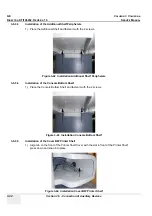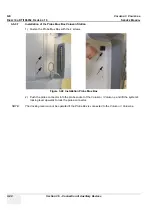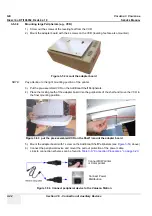GE
V
OLUSON
i / V
OLUSON
e
D
IRECTION
KTI106052, R
EVISION
10
S
ERVICE
M
ANUAL
3-28
Section 3-5 - Connection of Auxiliary Devices
3-5-1-3
Mounting large Peripherals (e.g., Color Printer)
1.) Place the Color Printer, VCR or DVD recorder on the middle peripheral shelf of the Modo Cart.
2.) Take a Velcro tape and pull it under the shelf (left image at
Figure 3-25
below).
3.) Pull up the Velcro tape on the front side. The other end of the tape place on the printer
(right image at
Figure 3-25
, above).
4.) Place the end of the Velcro tape on the top of the other end (left image at
Figure 3-26
below).
NOTE:
Make sure that the Velcro tape is firmly fastened. For reference see:
Figure 3-21 on page 3-26
.
5.) Connect the peripheral device and mount the pull out protection of the power cable.
Links to connection schemes can be found in
Table 3-9, “Connection Procedures,” on page 3-23
.
NOTE:
A power extender cable from the power outlets of the Modo Carts isolation transformer should be used
to connect peripheral devices. Please
connect the power extender cable to the peripherals first,
then connect the other end to the isolation transformer of the Modo Cart.
(Cables can be routed inside the cable management clips, see:
Figure 3-11 on page 3-15
.)
Figure 3-25 pull Velcro tape under shelf and printer
Figure 3-26 fasten Velcro tape
Figure 3-27 Connect peripheral device to the Modo Cart (isolation transformer)
Connect B/W printer
or Color printer
Connect isolation
transformer
General using cable
Summary of Contents for H48651KR
Page 2: ......
Page 11: ...GE VOLUSON i VOLUSON e DIRECTION KTI106052 REVISION 10 SERVICE MANUAL ix ZH CN KO ...
Page 44: ...GE VOLUSON i VOLUSON e DIRECTION KTI106052 REVISION 10 SERVICE MANUAL xlii Table of Contents ...
Page 514: ...GE VOLUSON i VOLUSON e DIRECTION KTI106052 REVISION 10 SERVICE MANUAL IV Index ...
Page 515: ......