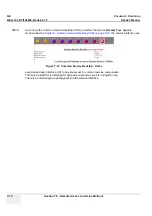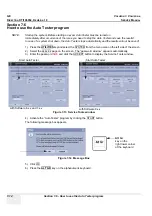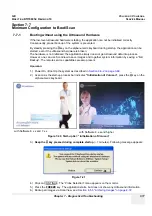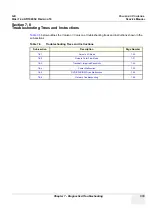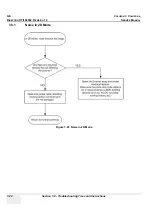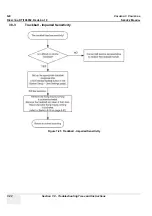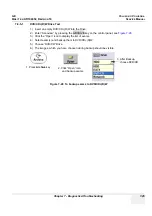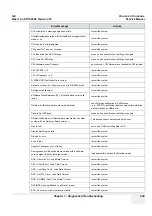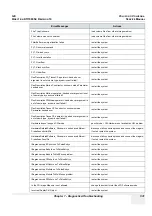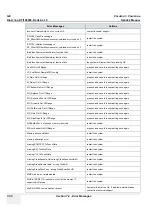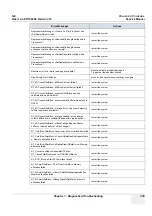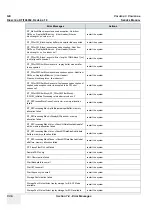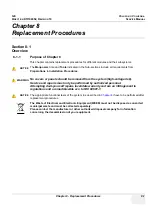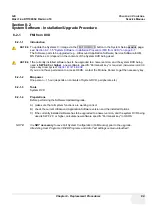GE
V
OLUSON
i / V
OLUSON
e
D
IRECTION
KTI106052, R
EVISION
10
S
ERVICE
M
ANUAL
7-26
Section 7-8 - Troubleshooting Trees and Instructions
7-8-6
Network Troubleshooting
7-8-6-1
No Connection to the Network at All
1.) Check that the network cable between the scanner and the wall network is connected and well
seated in both ends. (Use a network cable that is known to be OK.)
2.) Connect a network cable between your Scanner and your PC. Try to ping from the Scanner to the
IP address on the PC. If OK, the hardware connection inside the Scanner is OK.
7-8-6-2
GE remote service connection
The customer gets visual information about the network status (shown in the status area on the right
side of the screen). The network status is defined as follows:
NOTE:
The status is checked every 10 seconds, regardless whether you‘re in read or write mode.
NO ICON
- Cable disconnected or no network signal on a connected cable.
GREEN
- Cable connected to a network.
Does not imply
proper network settings.
BLUE
- All the following processes are active: UL_VNC, UL_Telnet or UL_CSD.
These processes are used when remote access is active, so they are used as an indicator.
Summary of Contents for H48651KR
Page 2: ......
Page 11: ...GE VOLUSON i VOLUSON e DIRECTION KTI106052 REVISION 10 SERVICE MANUAL ix ZH CN KO ...
Page 44: ...GE VOLUSON i VOLUSON e DIRECTION KTI106052 REVISION 10 SERVICE MANUAL xlii Table of Contents ...
Page 514: ...GE VOLUSON i VOLUSON e DIRECTION KTI106052 REVISION 10 SERVICE MANUAL IV Index ...
Page 515: ......