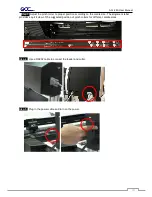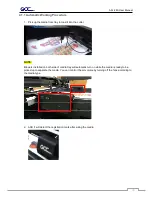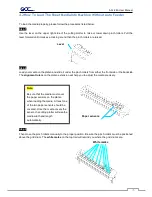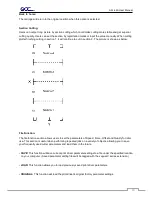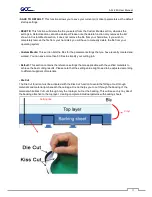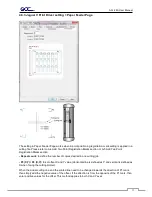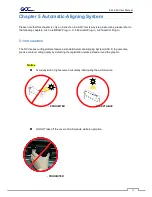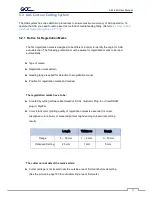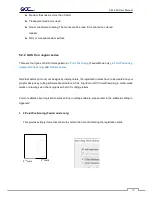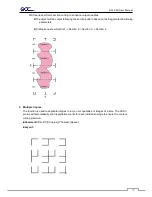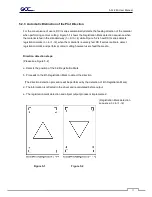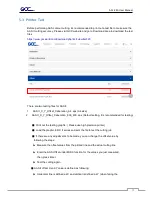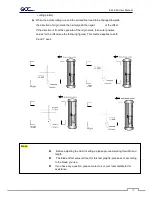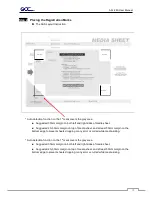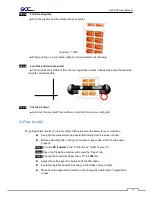AFJ-24S User Manual
84
4.6.3 Jaguar V Print Driver setting > Paper Feeder Page
The setting in Paper Feeder Page works when 2-point positioning registration mark setting is applied in a
cutting file. Please refer to A-4 Add Two Point Registration Marks section or A-5 Add Two Point
Registration Marks section.
•
Repeat count:
to define the number of copies desired in one cutting job
•
P3 (X,Y) / P4 (X,Y):
to set offset X and Y value (Horizontal line is defined as Y and vertical is defined as
X when facing the cutting plotter).
When the actual cutting line and the printed line need to be changed towards the direction of P1 mark,
then simply add the negative value of the offset. If the direction is from the opposite of the P1 mark, then
enter positive values for the offset. This method applies to both X and Y axes
Summary of Contents for AFJ-24S
Page 1: ...V 2 2022 Aug http www GCCworld com AFJ 24S User Manual...
Page 12: ...AFJ 24S User Manual 12 RS232 cable 1 pc Installation guide 1 copy Media blocks 2 pcs...
Page 19: ...AFJ 24S User Manual 19 Download the driver according to the type of connection...
Page 44: ...AFJ 24S User Manual 44...
Page 142: ...Appendix GreatCut Plug In A 6...
Page 166: ...Appendix GreatCut Plug In A 6 Step 5 Press the button on the right of Jog marks...
Page 182: ...Appendix GreatCut Plug In A 6 Step 11 Go to GreatCut window press Output button...
Page 183: ...Appendix GreatCut Plug In A 6...
Page 185: ...Appendix SignPal 12 Instruction A 7...
Page 198: ...Appendix SignPal Instruction A 6...
Page 200: ...Appendix SignPal Instruction A 6 4 Select File Document Setup in SignPal and select paper size...
Page 205: ...Appendix SignPal Instruction A 6...